The application's configuration can be exported to replicate the configuration in other Remote Desktop Manager instances.
The data source configurations you select will be exported with the credentials as they are currently configured. If you are creating a file to set up a new employee, you must be careful not to give away your credentials.
Using the custom installer service is recommended for this case.
Go to File – Settings – Export Options.
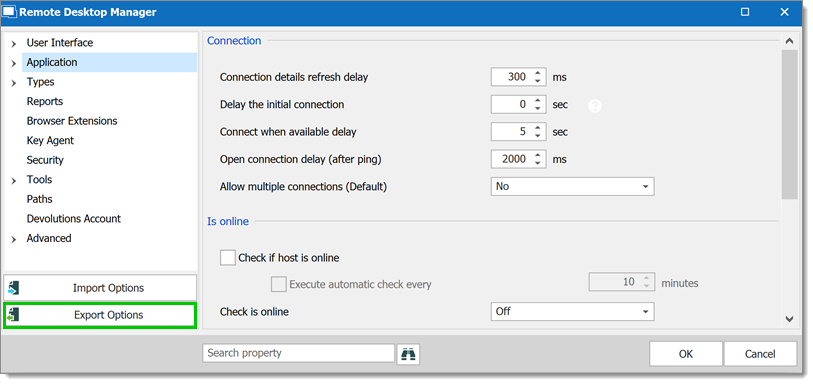
Validate the settings and the data sources you wish to include and click Export.
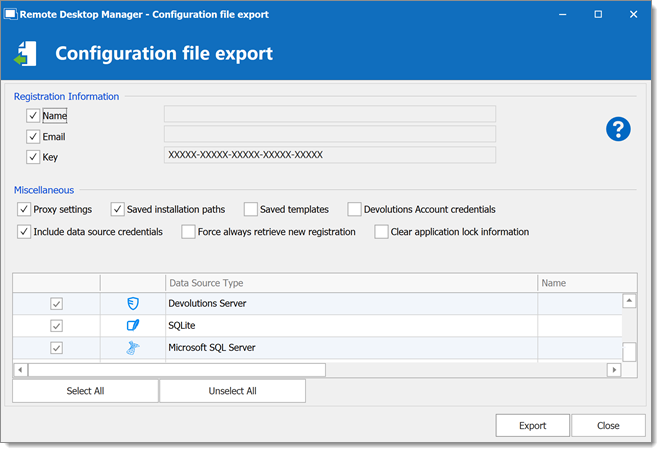
Save the RemoteDesktopManager.cfg file on your computer.
To import the configuration file, go to File – Settings – Import Options.
Select Import from a different file and select the exported RemoteDesktopManager.cfg file you created.
Select Use the selected configuration file as the new one and click Apply.
Restart Remote Desktop Manager.