Get access to a one-click custom tool which would apply a template automatically to one of your connections in Remote Desktop Manager The main goal of this solution is to save you a few clicks since launching an entry with a template would require that you follow all these steps:
Select one of your entries.
Right-click on it.
Select Open with parameters.
Select Open with a template.
Choose the template you wish to use in the list.
The method below, will give you a quick access in the Remote Desktop Manager dashboard Macros/Scripts/Tools section of the entry. It will allow you to click on the custom tool and open the connection that currently has focus with the parameters specified in your templates.
To use this method, you will first need to create a template under File - Templates. For more information, please consult this link.
The template that you will create (database template only) will need to have the option Available in Macros/Scripts/Tools enabled in the Template settings – Availability section for it to be shown in your dashboard.
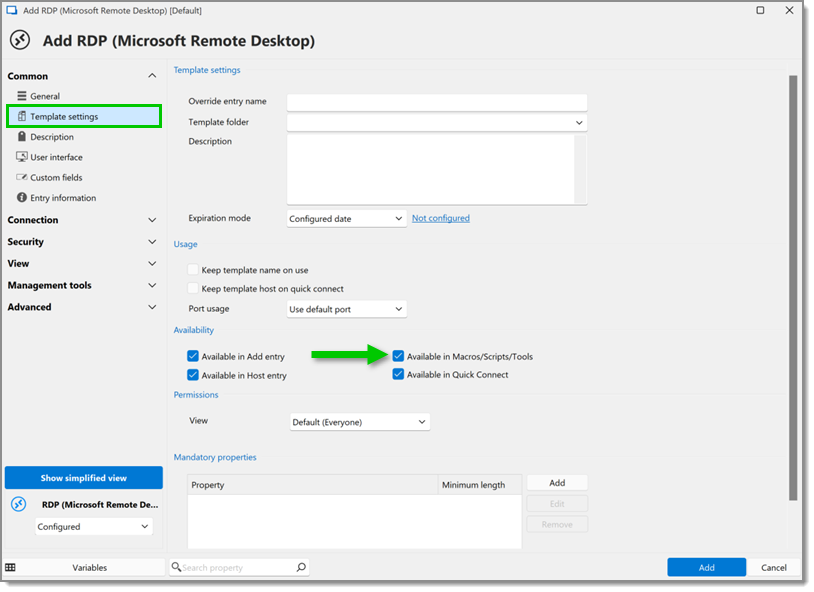
In the Ribbon, go under Edit - New entry - Add macros/scripts/tools.
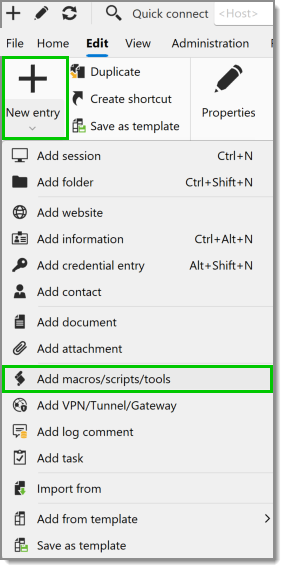
Select Template in the Tool section and click OK.
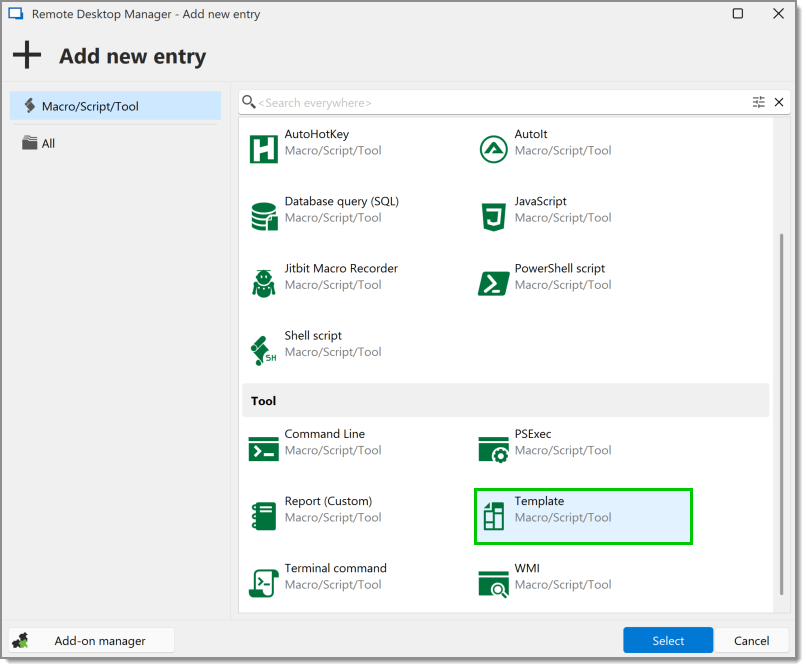
In the General tab, use the ellipsis button to select the template you created and click OK when done.
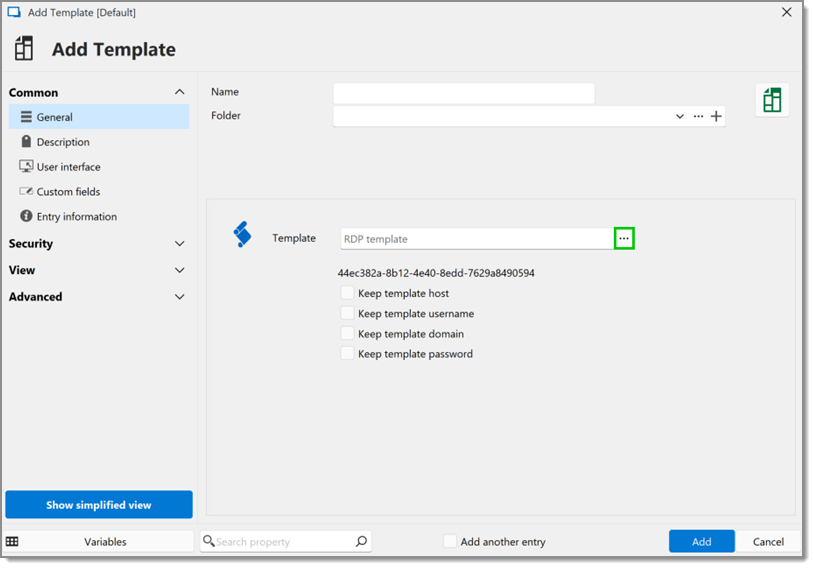
The template entry you just created can be found under the Macros/Scripts/Tools section of your entry dashboard when you select one of your entries in your Navigation pane.
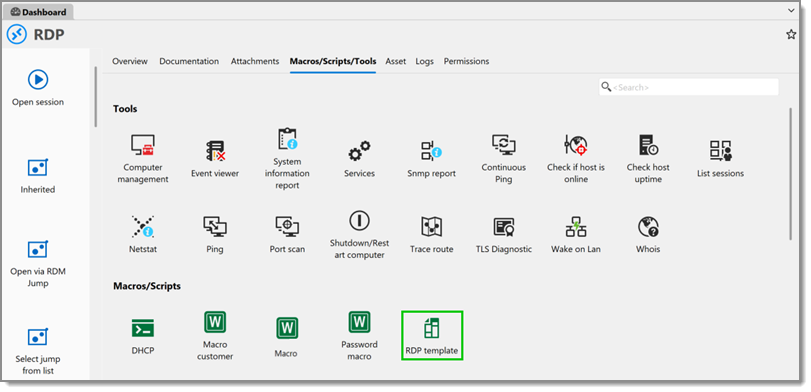
All that remains is to apply the desired model.