Remote Desktop Manager allows the user to control the application from the Windows system tray. You can also customize its content.
Right-click on the Windows tray menu bar to access the context menu. You can launch sessions, change data source, use the Quick Connect feature, and more.
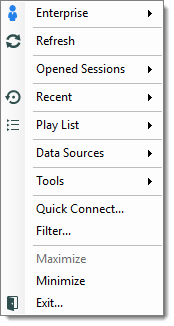
| OPTION | DESCRIPTION |
|---|---|
| Sessions List | Displays the sessions from the current data source. Sessions are listed by default. It is possible to show only those marked as favorites. |
| Refresh | Refreshes the data source. |
| Opened Sessions | Lists all the currently open sessions. |
| Recent | Lists the Most Recently Used Entries. |
| Play List | Allows the user to launch a Play List from the tray icon. |
| Data Sources | Lists the available Data sources and allows the user to switch from one to another. This section appears only if enabled and more than one data source is configured. |
| Tools | Lists all the configured tools. |
| Quick Connect | Prompts for the Quick Connect dialog to open an ad hoc connection with a specific type, or a selected template. |
| Filter | Launches the Search/Filter feature. |
| Maximize | Restores the application to full screen. |
| Restore | Restores the application from minimize. |
| Minimize | Minimizes the application in the task bar. |
| Exit | Closes the application. |
The application options contain many settings that allows for customizing the system tray icon preferences. To change these, navigate to File – Settings – User Interface – Trayicon/Taskbar.