To enable SQL Server Azure Active Directory Authentication, you must first configure the Azure Active Directory admin of the server.
It may take a few minutes for this change to propagate. You might experience a time delay before being able to connect with this Active Directory account.
You can use an existing Microsoft Azure account if you already have one created. It is not necessary to create another to perform the following steps.
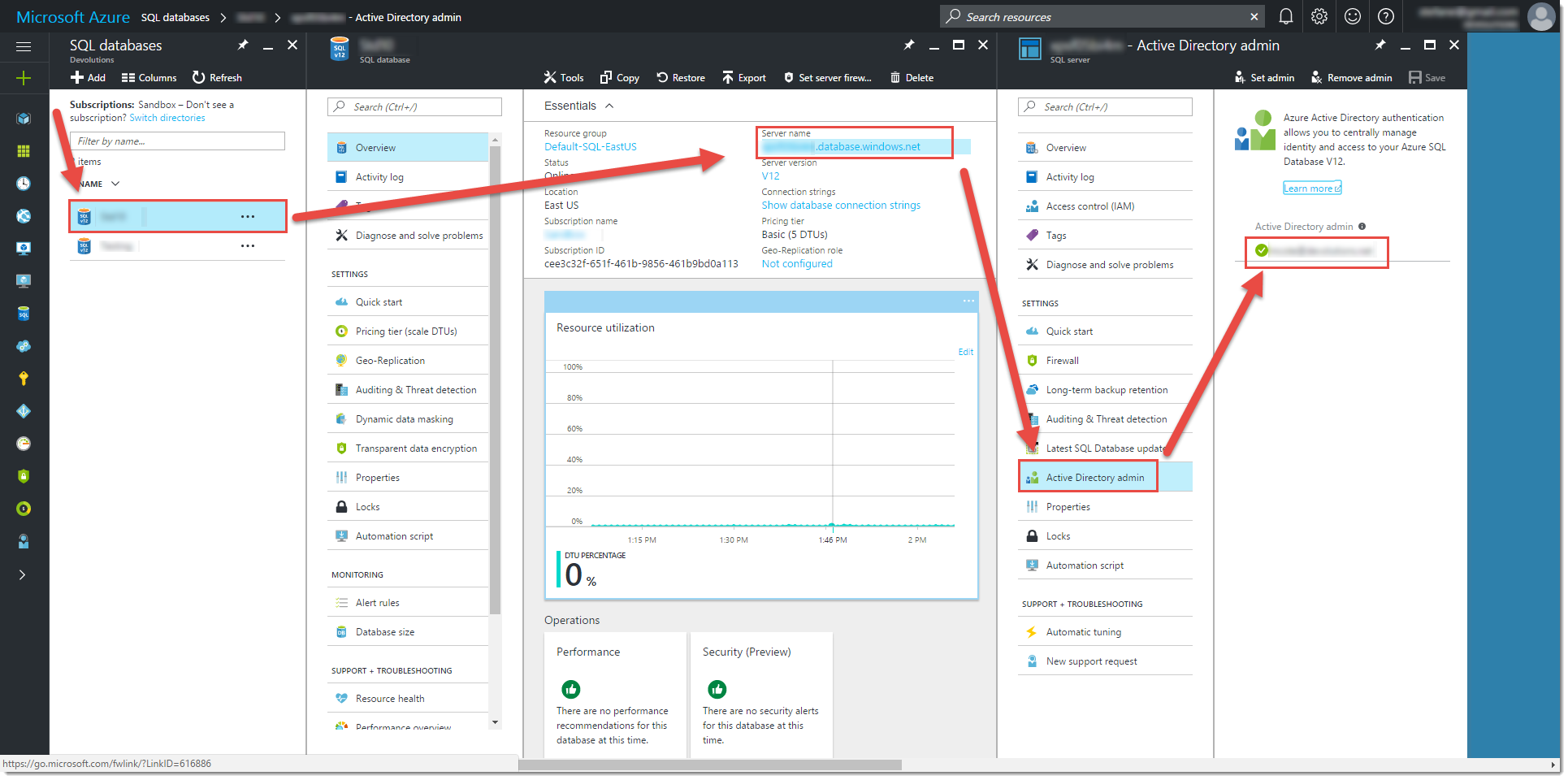
As shown in the Overview tab, the Active Directory admin is set to Not configured.
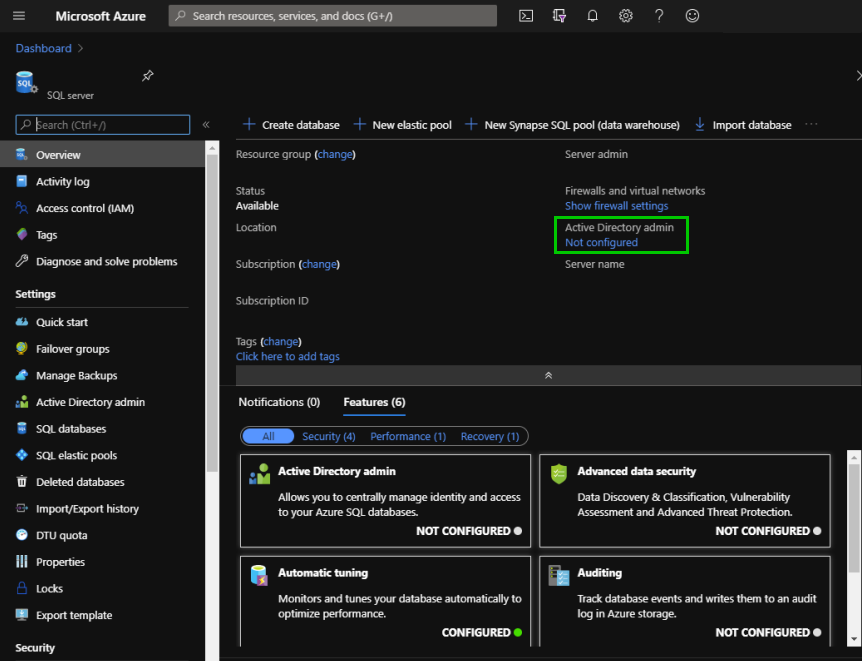
Click on Active Directory admin under Settings in the left menu.
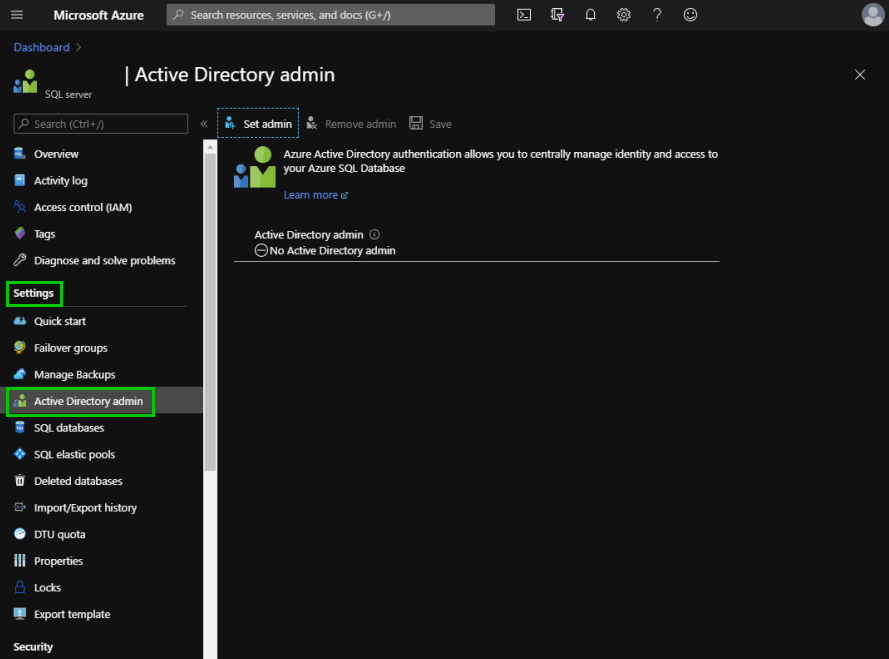
Click on Set admin to search for the admin.
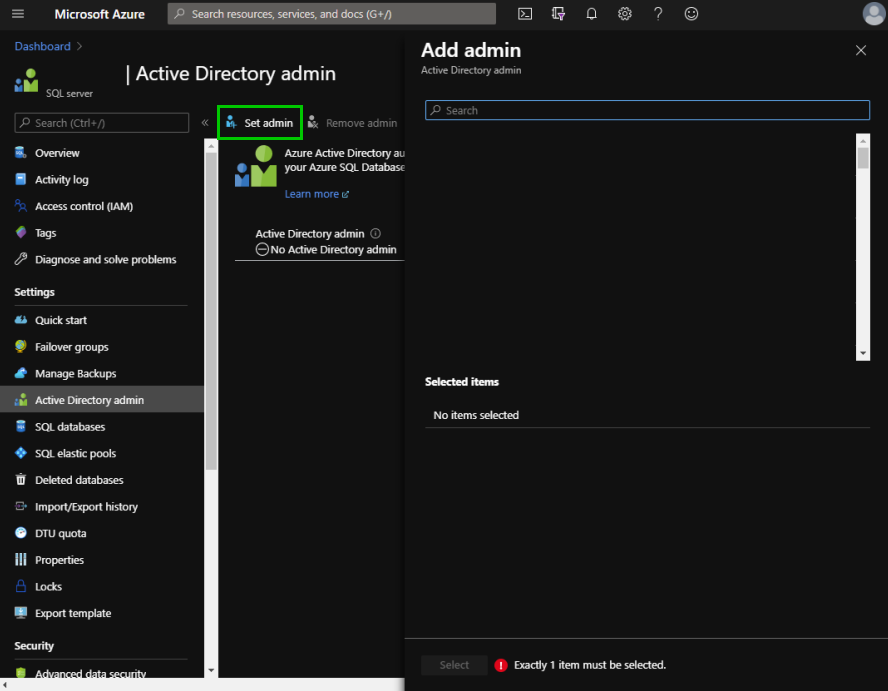
Type the admin name in the Search field. Click on the admin in the list provided and then Select.
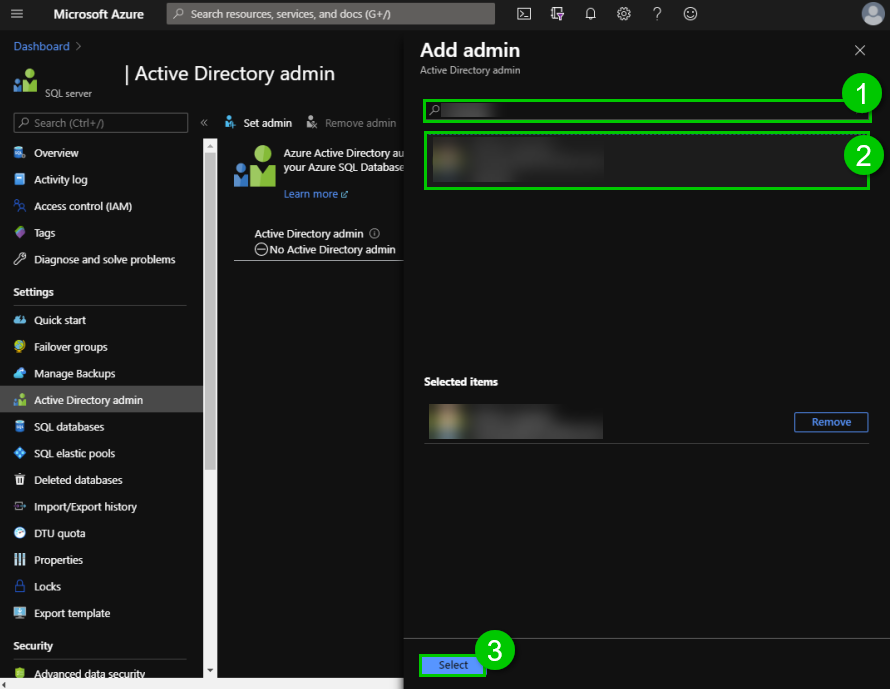
To finish the process, click on Save.
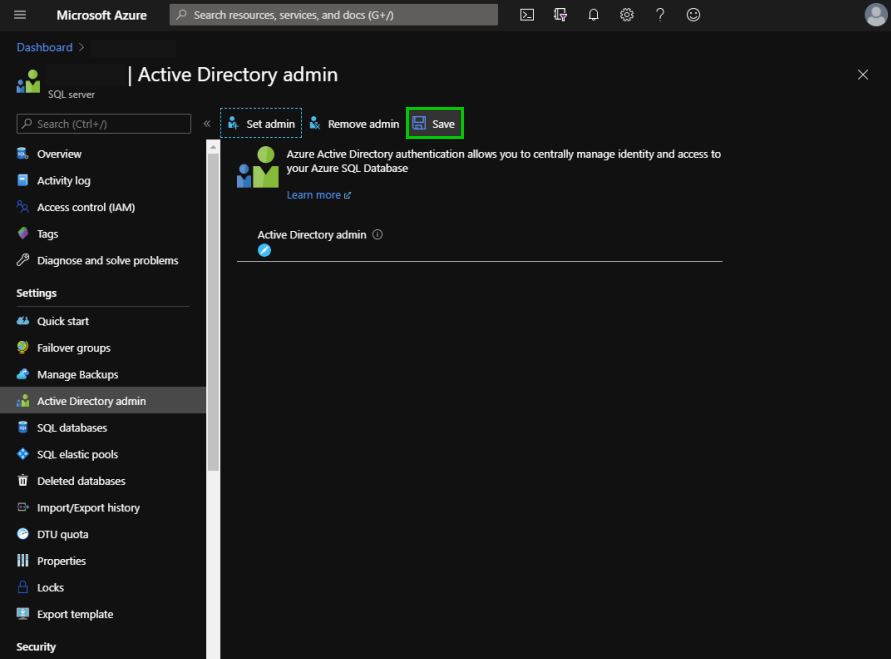
Copy the Active Directory admin email: it is essential for the next steps.