The caching mode will determine how the client will refresh the content of the data source when changes are detected. On large data sources, caching is essential as it increases performance significantly.
This feature is only available when using an advanced data source. If the cache is outdated, press Ctrl+F5 to refresh the local cache. This will force the application to retrieve the entire content of the data source to recreate the cache.
This feature is only available when using an advanced data source.
The Caching mode option can be accessed via File – Data sources – Edit data source – Advanced in an advanced data source.
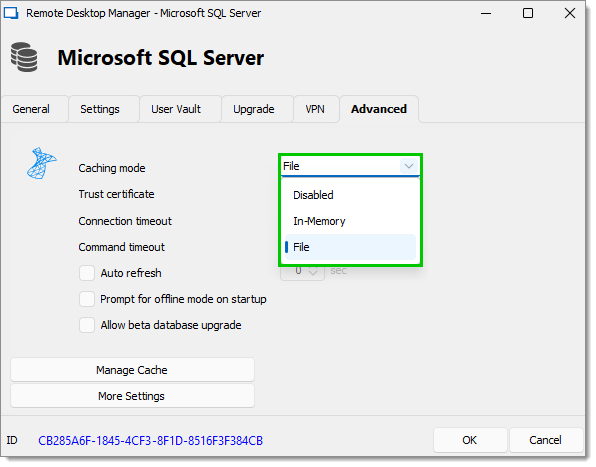
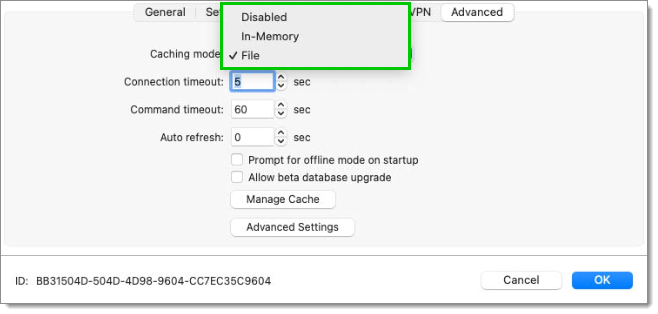
| OPTION | DESCRIPTION |
|---|---|
| Disabled | Prevent an offline cache from being used. |
| In-memory | Use the offline cache only for recent changes, but prevent it from writing on the disk (in-memory only). |
| File | Use the offline cache only for recent changes. The cache will write on the disk. |
The client cache is persisted to disk in %LocalAppData%\Devolutions\RemoteDesktopManager[GUID:DataSourceID].
You can find the configuration file by doing a right click on your Finder - Go to Folder and in the Folder dialog type ~/Library.
You can then follow the path Application Support/com.devolutions.remotedesktopmanager select the pertaining database where you will find the offline.db file.
The file is a SQLite database encrypted using a non-portable computed key hash.
You can enhance the security of the offline file by selecting and setting up the Enhanced security in File – Settings – Security.
Depending on the configuration of the caching mode and the offline mode, the offline file may still exist since the file servers as a dual purpose caching and offline line support.