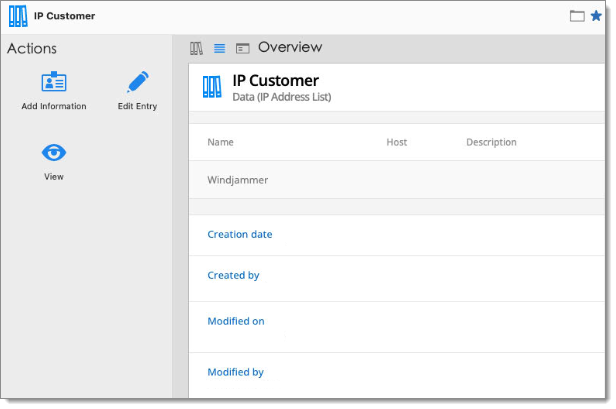The IP Address list entry keeps the list of IPs in a single entry.
-
In Remote Desktop Manager Windows select Add new entry.
-
Choose It asset management – IP address list.
-
Click OK.
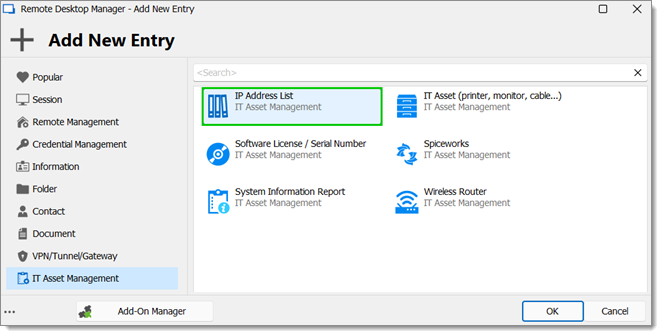
It asset management – IP address list -
Enter a Name and select a Folder.
-
Click Add (+).
-
Enter the Name, IP / Host and Description of the IP address.
-
Click OK to close the window.
-
You can also add auto-add IP addresses from relevant entries directly from your current vault.
-
Synchronize with vault: Update existing entries by matching them with host matches from the vault. You can choose to remove entries that no longer exist and update specific fields such as Name, Host, or Description.
-
Add to existing list: Add new entries to your list without modifying or deleting any existing ones. This method allows duplicates and avoids overwriting existing data.
-
Advanced options: Gives you control over how duplicates are managed and which fields are included.
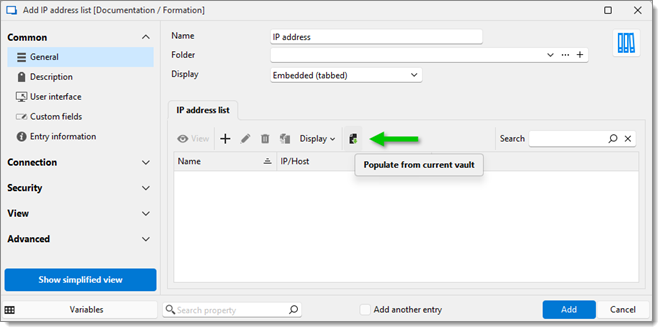
Populate from current vault
-
-
Click OK to save the entry.
-
The IP Adress list entry is saved.
In Remote Desktop Manager macOS, select Add new entry.
Choose It asset management – IP address list.
Click OK.
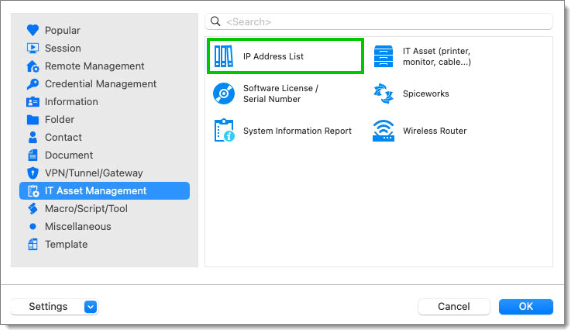
Enter a Name and select a Folder.
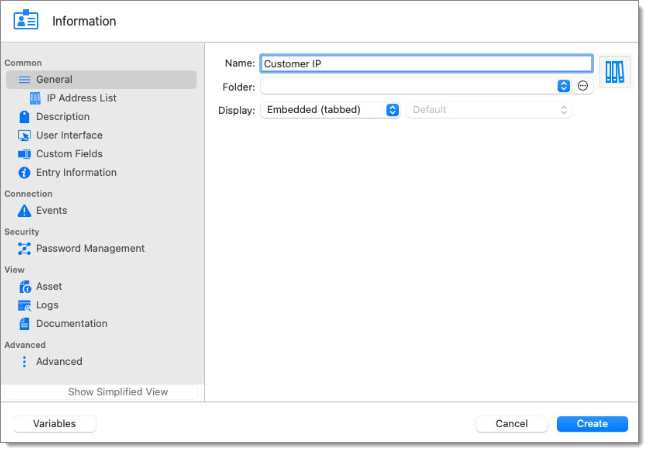
Go to IP address list and click Add (+).
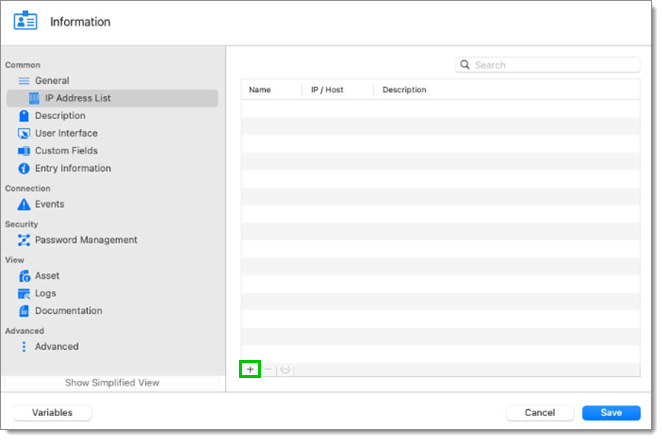
Enter the Name, IP / Host, and Description of the IP address.
Click OK to close the window.
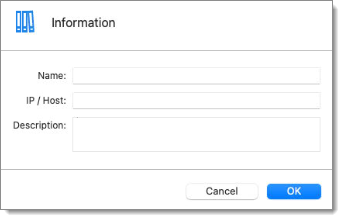
Enter the number of IP addresses to list. You can also edit or delete an IP address.
Click Save to save the entry.
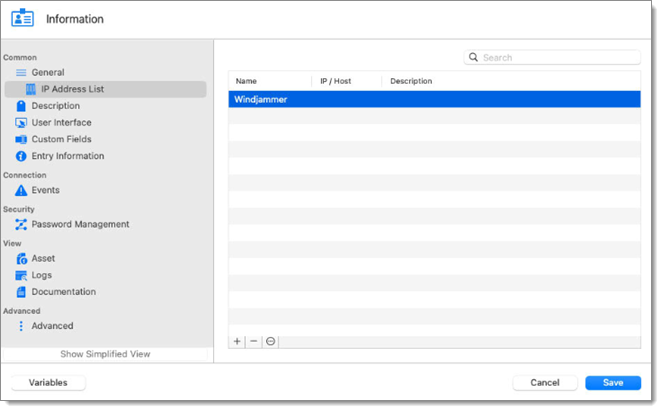 The IP Adress list entry is saved.
The IP Adress list entry is saved.