The Credential Redirection entry enables autofill from any password manager and with a favorite Web browser.
-
Go to New Entry – Credential Management – Password Management – Credential Redirection to create a new Credential Redirection entry.
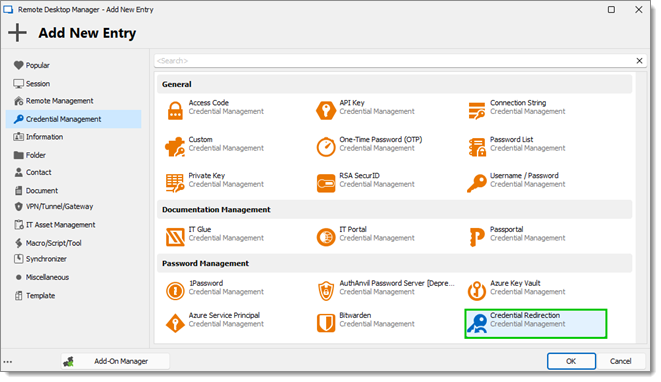
-
Enter a Name and choose a Folder.
-
Enter a Name ID (case sensitive). This must be unique within your repository. It will be used to identify the credentials and will be exposed as a subdirectory of the URL used to intercept the credentials.
-
Select a specific browser, or use the default one.
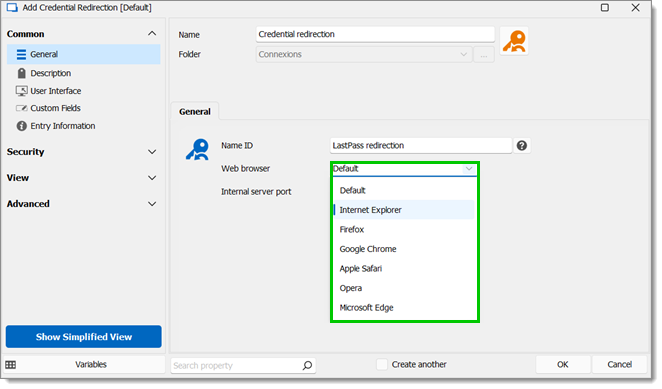
-
Click OK to save.
-
Open your new Credential Redirection entry. Remote Desktop Manager displays the following informative dialog. The selected browser is launched for a URL that looks like this:
http://127.0.0.1:9999/LastPass%20redirection/login.aspx.Notice the middle part is the Name ID entered previously. Depending on your configuration, the credentials are entered automatically, or you have to press a key combination to initiate your tool. Please refer to the documentation of your tool for more information.
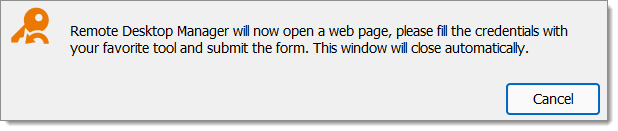
-
Enter your credentials to save in the browser.
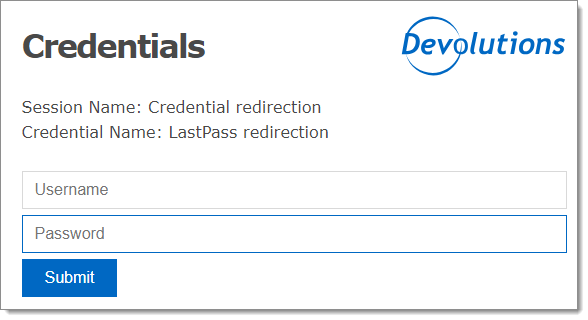 Remote Desktop Manager will now process your credentials.
Remote Desktop Manager will now process your credentials.
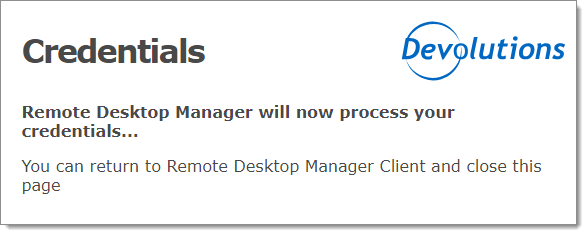
Create a new entry, we will use an RDP entry for this example.
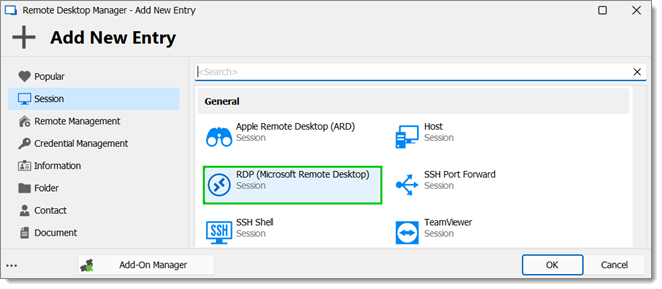
Enter a Name and choose a Folder.
For Credentials, select Linked (vault) and then your newly created Credential Redirection entry.
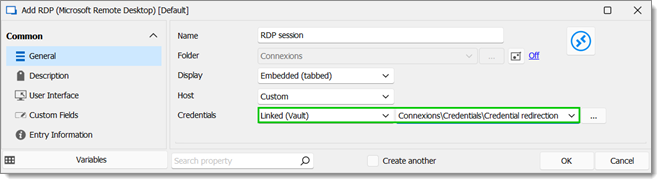
Select your session then launch it. Remote Desktop Manager will display this informative dialog.
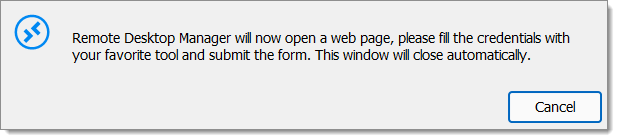
In the web browser, enter your credentials and press Submit. The page will be closed after a delay.
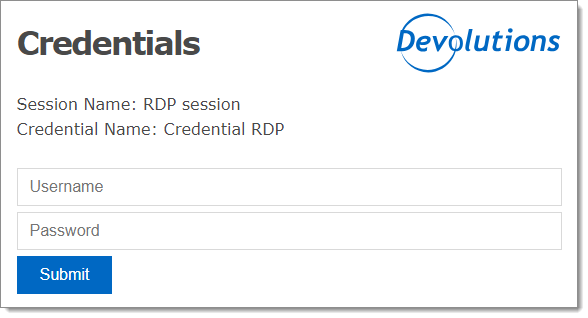
The RDP session is launched and authentication is successful.