An error has occurred in the script on this page.
When you launch a Website in Internet Explorer directly (external mode), the script errors are handled by the browser, so they are not displayed.
In embedded mode, you need to enable the Hide script error in the properties of your session.
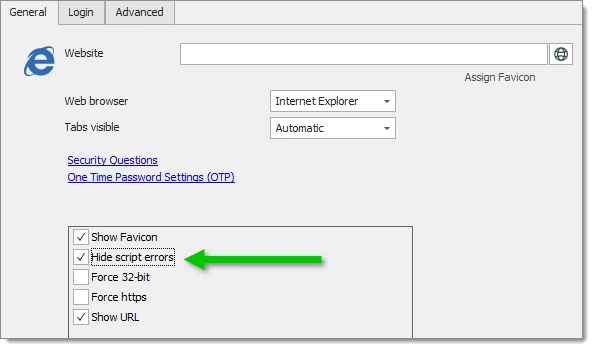
Browser extension does not appear in the toolbar but it is installed.
This issue occurs when a specific option is unchecked for IE in Tools – Internet Options – Advanced.
The option is called Enable third-party browser extensions After enabling this option, IE must be restarted.
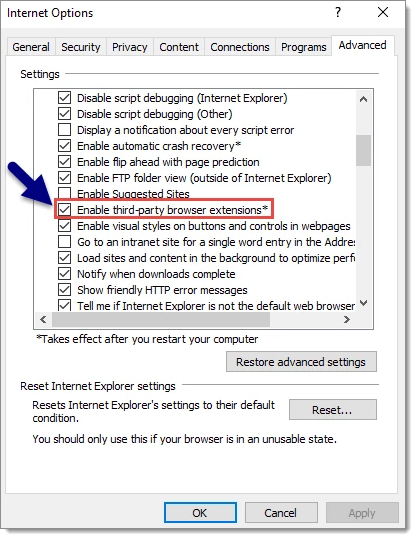
Embedded html content is not rendered with the latest Internet Explorer version.
By default Remote Desktop Manager does not use the latest IE version (emulation mode). This can be changed in File – Settings – Type – Web, IE Mode.
Accessviolationexception - attempted to read or write protected memory.
When a crash occurs in Remote Desktop Manager while using some ActiveX in IE, it is often caused by Data Execution Prevention (DEP). DEP is a security feature included in Windows. It is used to prevent an application or service from executing code from a non-executable memory region.
To fix this, change the DEP settings for the application as follows:
Right Click My Computer – Properties.
Choose Advanced System Settings.
Click the Advanced tab.
Click Settings under Performance.
Select the tab Data Execution Prevention.
Add RDM to the list.
Launched external windows (such as ie) popup in the background.
You may have noticed that when you launch items such as IE windows from within Remote Desktop Manager, they pop-up in the background.
The ForegroundLockTimeout registry value for the User’s Profile has to be modified from the default of 200000 down to 0:
[HKEY_CURRENT_USER\Control Panel\Desktop]
"ForegroundLockTimeout"=dword:00000000
Please note that some programs that have an extensive library of add-ons (Like MS Word) may take the focus every time the add-on performs an action. You have to observe the reaction of your most used programs and judge what is the setup that works best for you.
Unable to copy from Overview.
Enable the option: Use embedded Microsoft Edge for overview panel in File – Settings – Advanced – Microsoft Edge.
Enable the option: Enable context menu in Overview in File – Settings – User Interface – Dashboard.
Open the Internet Properties dialogue. Go to Security – Custom level, scroll down to Allow Programmatic clipboard access and select Enable.