In Remote Desktop Manager, when switching between SQL Azure data sources that have multifactor authentication (MFA) support, the connection will work only for the first data source but not for subsequent ones; the user will not be prompted when switching data sources.
To circumvent this problem, the solution is make Remote Desktop Manager prompt the user for the data source on start up.
Go to File – Data Sources.
At the bottom of the window, in the On start up drop-down menu, select Prompt for data source.
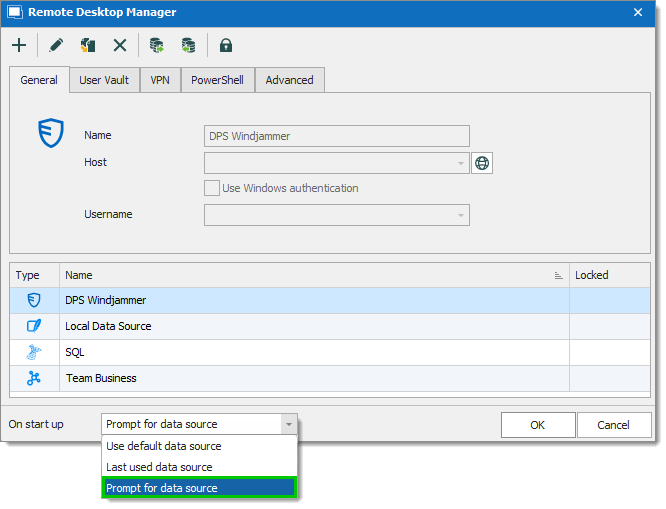
Click OK.
Close Remote Desktop Manager and open it back up, then choose the data source. The MFA prompt should now be available.