Cannot copy
This is a bug in the Microsoft Remote Desktop Client. The workaround is to enable the Smart Card in Windows, even if it is not required for the connection.
Screen areas unresponsive in embedded sessions
This most often occurs on systems that use a DPI setting of more than 100%. To disable scaling in Remote Desktop Manager you must adjust the compatibility settings on the Windows shortcut for Remote Desktop Manager.
Right-click on the shortcut to Remote Desktop Manager.
Select Properties.
Go to the Compatibility tab.
Check Disable display scaling on high DPI settings.
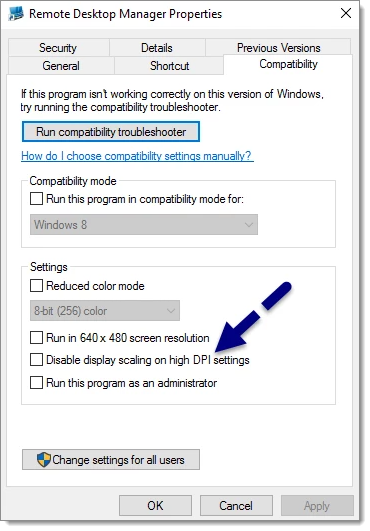
I have multiple sessions to the same computer with different credentials, but it always uses the last one I entered.
This issue stems from the fact that the Windows Credential repository holds only one entry per Windows user for a remote computer. If you use the Embedded (tabbed) display mode and store the password in the database, you will be able to work around this limitation.
The windows shortcuts are being performed in the session but always on my computer.
You must configure the Keyboard setting in the Local Resources tab of the session settings. You can select On the remote computer or In full screen only.
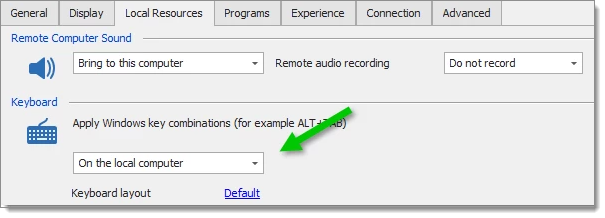
Copy/paste between a remote session and my local computer stopped working.
This issue arises when a program called RDPClip becomes unstable. You can kill its process and launch a new instance.
On the affected system, load up task manager (right-click in taskbar and select Task Manager).
Go to the Processes tab.
Select rdpclip.exe.
Click End Process.
Go to the Application tab.
Click New Process.
Type rdpclip.
Click Ok.
Copy/paste operation within the remote host are extremely slow.
We have isolated the issue to Serial Ports being enabled. Turn off Serial port sharing and see if the performance is improved.