When creating and sending a dump file, it is essential to follow the steps carefully. Sending a full dump file without the guidance of a Devolutions support specialist could expose sensitive and personal data. Although we cannot guarantee issue resolution, following this procedure will assist our team in diagnosing the root cause.
Before proceeding, please review our security disclaimer for sending a dump file.
This method uses Microsoft's command prompt tool to generate a dump file for every Remote Desktop Manager process, a procedure that can take from 10 to 30 seconds to complete. The resulting dump file should be about 20 MB in size.
Open command prompt.
Run the following command:
"%ProgramFiles%\Devolutions\Remote Desktop Manager\RemoteDesktopManager.exe" /dump. This path may vary depending on how Remote Desktop Manager was installed.Contact our customer support team to request a secure link to upload the file.
This procedure uses the Process Explorer, a tool in Microsoft’s Sysinternals Suite, to monitor Remote Desktop Manager and generate a dump file.
The dump file created using this method should typically be between 100 MB and 300 MB. Files exceeding 1 GB are full dumps, not minidumps, and contain more information than needed.
-
Download and install the Process Explorer from the Sysinternals utilities.
-
Launch Remote Desktop Manager.
-
Reproduce the issue within Remote Desktop Manager.
-
Start the procexp64.exe or procexp.exe application from the installation folder.
-
In the Process Explorer, right-click the RemoteDesktopManager.exe process.
-
Select Create Dump – Create Minidump. Ensure you create a minidump, not a full dump.
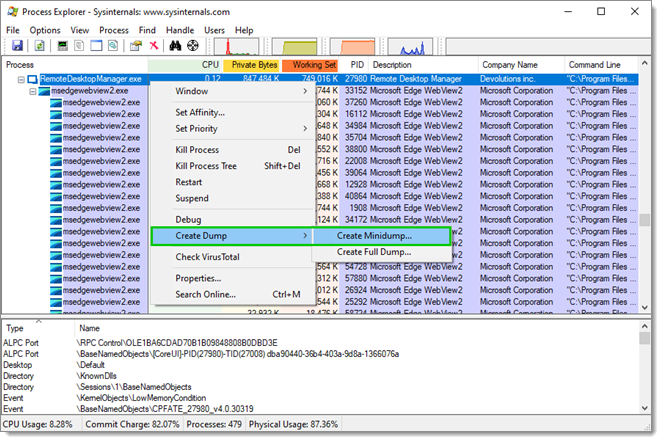
Create Dump – Create Minidump -
Save the RemoteDesktopManager.dmp file locally.
-
Contact our customer support team to request a secure link to upload the file.