The Active Directory dashboard entry provides a centralized and efficient way for system administrators and IT professionals to manage and interact with Active Directory (AD) services directly within Remote Desktop Manager.
It is possible to modify the Active Directory groups and add a user to them by using the AD dashboard. You must first restrict access to the folder that contains the administrative tools.
The steps in the video are the same as those described below.
Create or select a folder in Remote Desktop Manager.
Right-click on the folder and go to Properties
In Security – Permissions, set Permission to Disallowed, which means that nobody except the administrators can access the folder. The Grant access option can always be used for more granularity.
Click Add to save.
-
Select the created folder.
-
In the ribbon, go to Edit – New entry.
-
Select Active Directory dashboard entry (Remote management entry type).
-
In Common – General, enter the general and Active directory information.
-
Go to View – Logs.
-
In the Open logs drop-down menu, select Custom.
-
Check Prompt for comment on open and enable Open comment is required and Ticket number is required under it.
By enabling the Logs functionality, users will have to comment and create a ticket number to explain why they are performing an action on the entry. This type of behavior can be applied to almost every entry in Remote Desktop Manager.
-
Click Add to save.
-
Open your session.
-
In the Open session comment window that opens, enter a Ticket # and a Comment.
-
Click OK.
Open your session.
Navigate to the user group location.
Click Properties.
Navigate to the Members tab.
Click Add.
Select the user and click OK to save.
The user has been successfully added.
Here is a list of the settings available in the Active Directory dashboard entry interface.
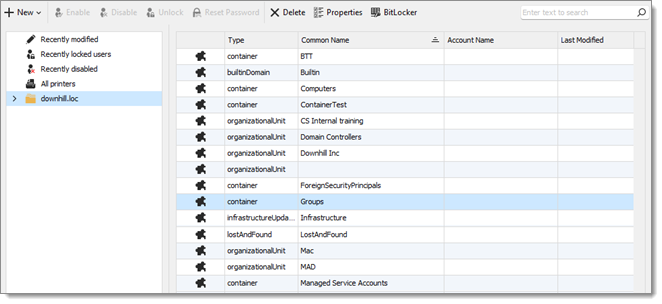
| Settings | Description |
|---|---|
| New user | Create a new user in Active Directory. |
| New group | Create a new group in Active Directory |
| Enable | Reactivate an object, making it active. |
| Disable | Disable an object without deleting it. |
| Unlock | Release a user account that has been locked. |
| Reset password | Assign a new password to a user account. |
| Delete | Permanently delete an object from Active Directory. |
| Properties | View or modify the attributes and settings of an object. |
| BitLocker | Retrieve the recovery password for a BitLocker-encrypted key. |
| Search | Locate any object within the domain, such as users, groups, or computers. |