There are many different types of credentials and they are used by a multitude of users. Be it a mobile warrior, a sysadmin that follows best practices and does not log on to his computer using his domain admin account or even a safety conscious parent that creates limited accounts for the kids on the family computer. This requires the capability to start an application under a different set of credentials while we are already logged on using our main credentials.
The problem is solved by using the Windows Run As command.
The Run As command requires that the Secondary Logon service is running.
In Windows you can manually start any process as a different user using Shift+right-click to get the context menu.
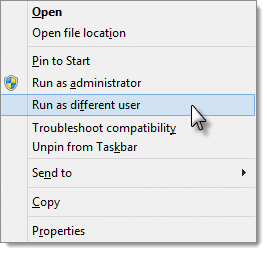
The Run As command has many parameters to change its behaviour, we will not cover them all here, but if you have an advanced scenario we suggest you consult the Windows help.
You have two options when it comes to Run As:
In Remote Desktop Manager, some sessions/tools types support the Run As functionality. For a complete list and configuration information, see Built-In Run As.
Your session type is not supported and need help to manually configure Run As? See Manual Run As.