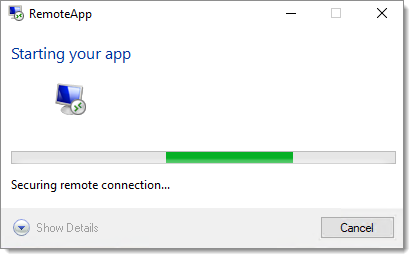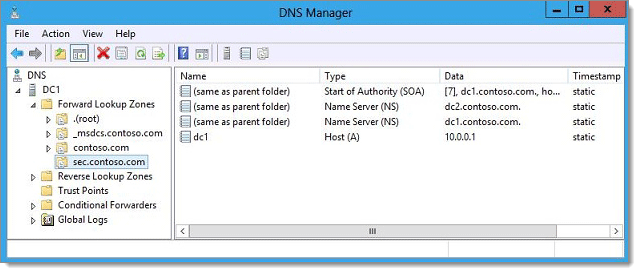Here are the steps and information required to launch RemoteApp with Remote Desktop Manager in External mode.
When you download an RDP file from a RemoteApp RD Web server, you will notice that it will populate the file with the RD Connection Broker’s server address.
In this example the RD Connection Broker role and the RD Web Access role are installed on the same server.
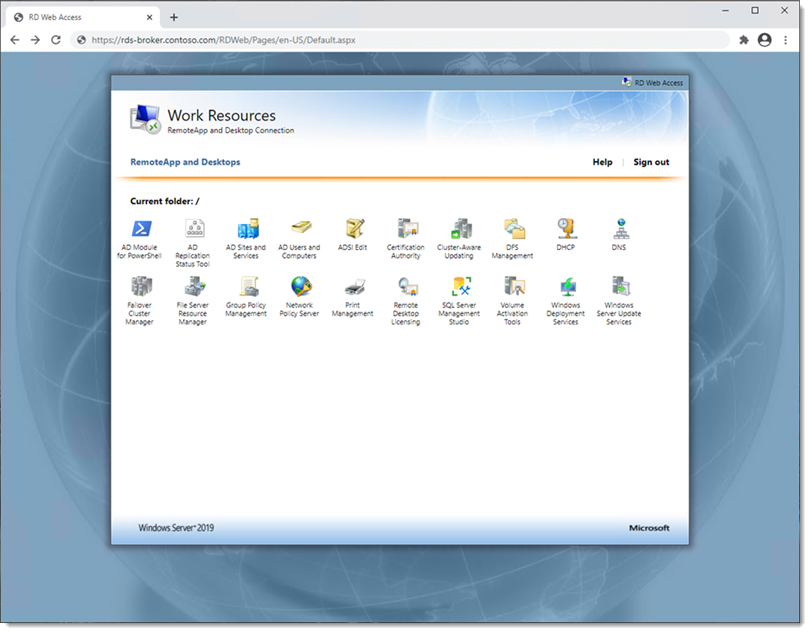
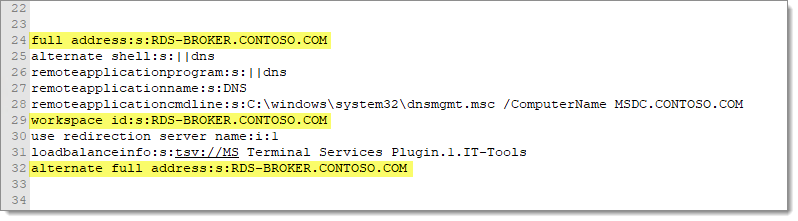 2. When creating a new RDP host entry in Remote Desktop Manager if you attempt to use the same configuration from the RDP file downloaded from the RDS website it will fail. Remote Desktop Manager needs to be pointed to the session host server that actually hosts the application you are attempting to launch via RemoteApp. In this case, our DNS application is installed on the server RDS-SESSION.CONTOSO.COM, so that is the server address we will use for the host entry.
2. When creating a new RDP host entry in Remote Desktop Manager if you attempt to use the same configuration from the RDP file downloaded from the RDS website it will fail. Remote Desktop Manager needs to be pointed to the session host server that actually hosts the application you are attempting to launch via RemoteApp. In this case, our DNS application is installed on the server RDS-SESSION.CONTOSO.COM, so that is the server address we will use for the host entry.
RemoteApp’s will only launch in external mode, set the Display field to External.
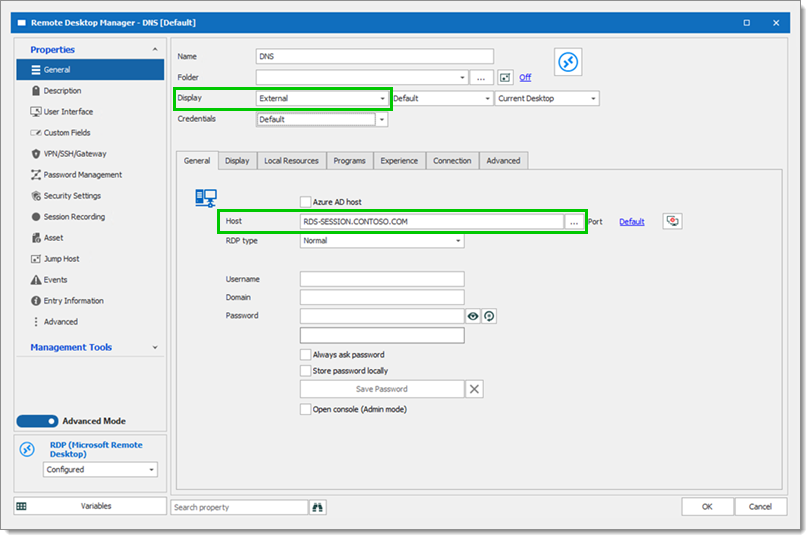 3. On the RDP host entry click the Programs tab. Check the box for Use RemoteApp (seamless mode) The Program field should be the alias of the RemoteApp. You can find that alias either in the RemoteApp Collection properties on your RDS server, or through the RDP file you downloaded earlier.
3. On the RDP host entry click the Programs tab. Check the box for Use RemoteApp (seamless mode) The Program field should be the alias of the RemoteApp. You can find that alias either in the RemoteApp Collection properties on your RDS server, or through the RDP file you downloaded earlier.
Do not include the || characters, only the alias name.
If you have command line arguments that are needed to pass to the RemoteApp, input them into the Parameters field.
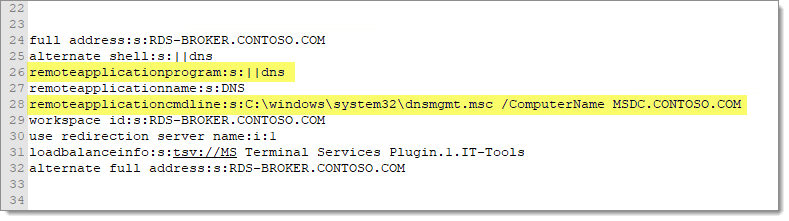
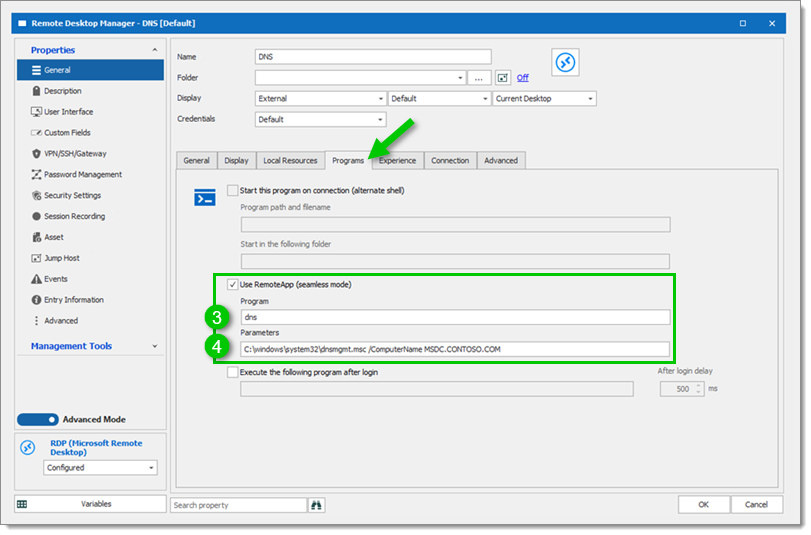
Click OK to save.
Launch your newly created hosted RDP entry. You should see an external RemoteApp launch window.