With the Temporary Access feature, you can provide a designated user with temporary access to an entry during a designated time frame. This is much more secure than changing the user’s access rights and then changing them back once the task is done.
These settings are only available for the Devolutions Server, Microsoft SQL Server, and Microsoft Azure SQL advanced data sources.
Temporary Access is set to Denied by default in Remote Desktop Manager.
-
To enable the feature, go to Administration – Vault Settings – Security Settings – Temporary Access.
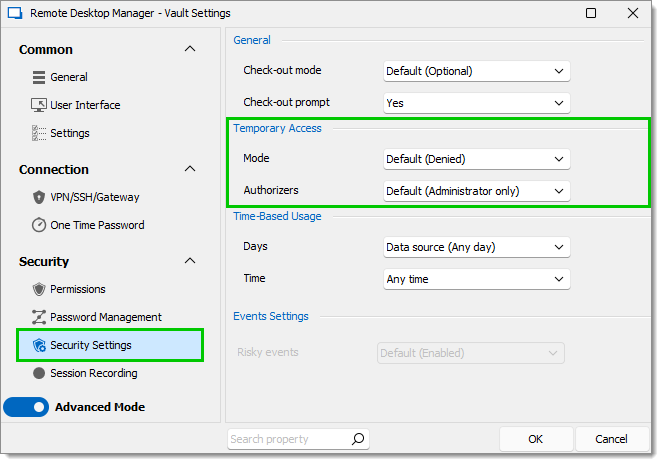
-
Set the Mode to Allowed.
-
Optional: Change the Authorizers to Custom to add users to the authorizers list.
By default, only administrators can authorize temporary access requests.
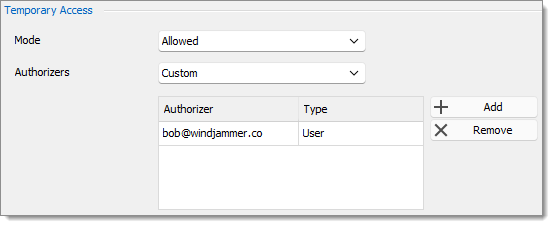
Click OK.
Temporary Access can also be granulary set on each entry and folder.
Open the Properties of your entry or folder.
Go to Security Settings – Temporary Access.
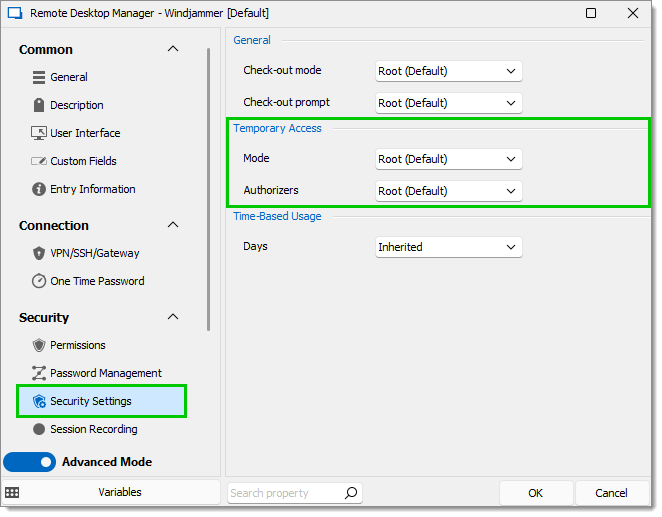
Select a Mode.
By default, the Mode is set to inherit the settings from the Root. You can choose to inherit from another folder, allow, or even deny the temporary access of this entry or folder.
Select Authorizers.
By default, Authorizers are set to inherit the settings from the Root. You can choose to inherit from another folder, allow authorization by administrators only, or customize and add users to the list of this entry or folder.
Click OK.