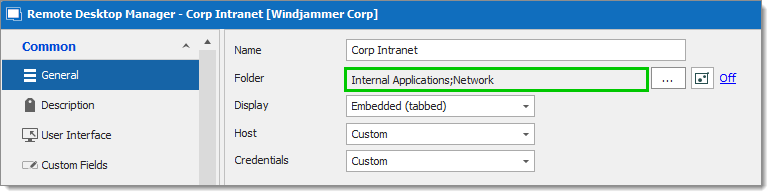There are a many scenarios where it makes sense for an entry to appear more than once in the UI. For example, you might want to:
Assign different access rights to the folder.
Create a favorite folder with everything centralized.
Reuse a document for different scenarios.
However, doing this manually is time consuming, tedious and prone to error. But no longer!
Fortunately, Remote Desktop Manager makes creating shortcuts simple and quick! It works by saving the entry once in the database, while linking it to more than one group. So when Remote Desktop Manager loads the data, it automatically creates a link to the original entry. You do not have to lift a finger – everything is done for you, to save your time and simplify your life.
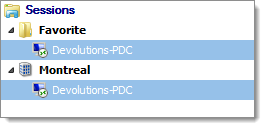
One way to create a shortcut is by using the menu Edit – Create Shortcut.
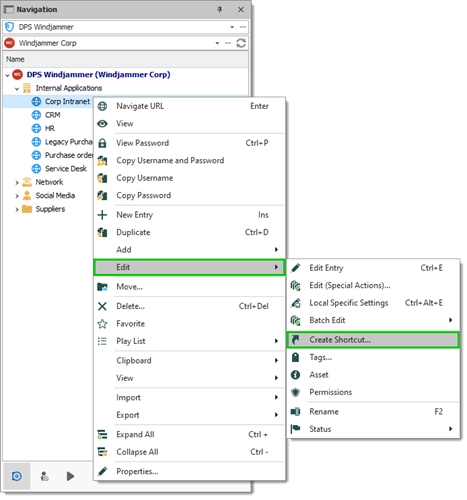
Choose the destination folder for the shortcut. Remote Desktop Manager will automatically refresh and display the new shortcut in the list.
There is no visual difference between the shortcut and the original entry. Therefore, you will need to delete all entries to completely remove them.
A second way to create a shortcut is via the session properties. Since the shortcut is based on a group list, add a session in multiple groups by setting two or more destinations, which are separated by semicolons “;”. You can also use the browse button (…) and select more than one group by holding the Ctrl key while clicking on the tree node.