Smart folders are saved searches. You can search by entry name and/or tag.
The smart folder lists search results in the dashboard. You can open and edit entries directly from the smart folder.
The smart folder updates dynamically; each time you open the folder it searches.
Click New Entry.
Click Miscellaneous, then select Smart Folder.
Name the smart folder. This is how the smart folder name will appear in the Navigation pane. It is not for the search terms.
Enter a search parameter: Tags or Entry name.
To choose tags, click More options A list of tags you have used is available.
To add tags for individual entries, go to the More section in Properties.
A tag will automatically be deleted from the list of tags when not used by any entry. To remove a tag from the list, do an Advanced search by Tags. Select all the entries, in the result window, and by right-clicking select Edit – Batch Edit – Override the tags in the Description menu, deselect the tag you want to delete and click OK.
Smart folders search for the term anywhere in the entry name.
To search for multiple terms, use:
&&: and
||: or
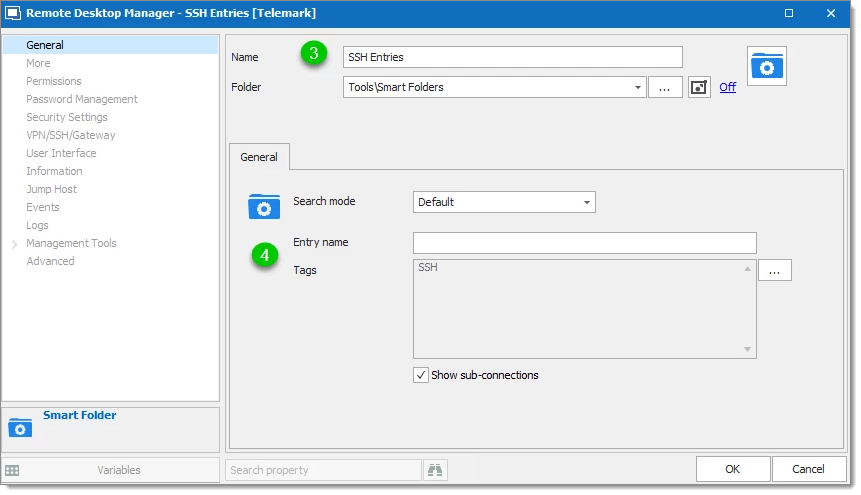
To display the search results, select the smart folder in the Navigation pane.
You can work with an entry directly from the search results.
Double-click to open the entry.
Right-click to access the context menu for other actions (e.g. View Password, Select entry in Navigation pane).