Since Remote Desktop Manager version 2023.1.7, it is possible to set a custom download path for Devolutions Updater instead of downloading in %TEMP%. It can be configured in two ways.
Go to File – Settings – Paths and enter a Custom download path in the field.
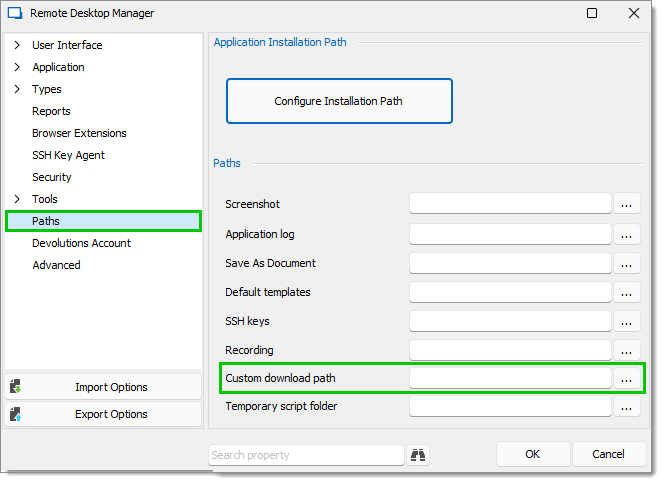
In the Help tab, click on Check for Updates.
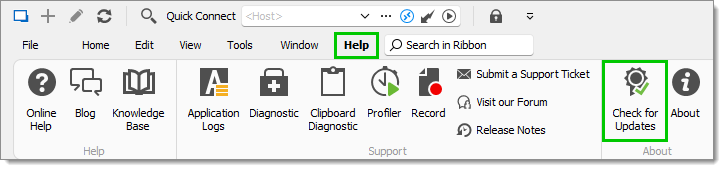
If Remote Desktop Manager can be updated, the Update Available pane will open. From there, click on Download, then select one of these options:
Download this version and install now: Devolutions Updater will open right now.
Download this version and install when application is closed: Devolutions Updater will open after closing Remote Desktop Manager.
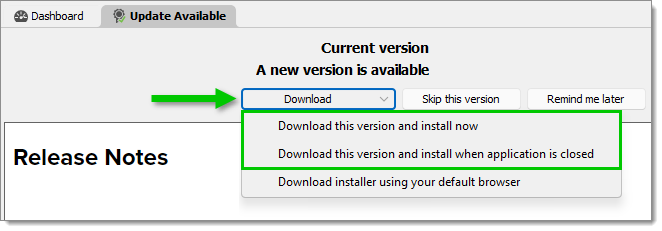
When the Devolutions Updater window appears, click on Options.
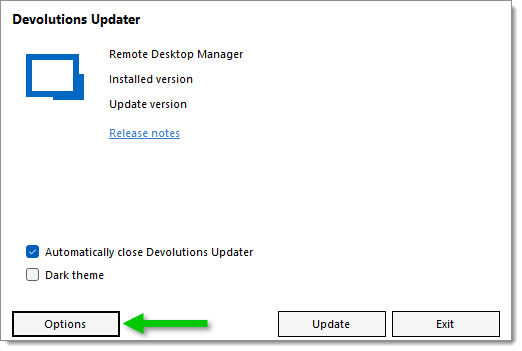
Enter the Custom download path of your choice, then click Close.
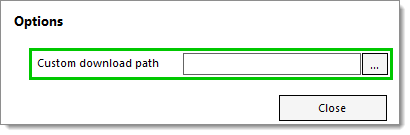
Click on Update and follow the standard update process.