Remote Desktop Manager Jump connects to a remote host, often called a Jump Box, Service Host, or a Bastion Server, which in turn connects to other hosts. Remote Desktop Manager Jump is actually an RDP in an RDP.
This can be compared to RD Gateway from Microsoft and to some extent SSH port forwarding.
The Jump is performed through Remote Desktop Manager Agent. The Agent needs to be currently executing in a Windows Session on the remote host, or set to automatically start upon login. We have decided NOT to have this available through a service at this time.
The Remote Desktop Manager Jump feature does not allow you to circumvent the need to properly license your remote host to allow more than two RDP connection at a time. There is no other way except for installing remote desktop session host role on the server and purchasing RDS CAL (per user) for the remote connection. For more information please consult this Microsoft link: Activate the Remote Desktop Services license server.
Remote Desktop Manager must be installed on the Jump Host for the agent to be able to run commands. The application does not have to connect to any data source, as Remote Desktop Manager only serves as a shell for the agent to run commands.
Both instances of Remote Desktop Manager Jump or Remote Desktop Manager and Remote Desktop Manager Agent running on the Jump Host communicate through an RDP channel. Commands are sent securely over the RDP channel and are then executed on the Service Host. Commands include running a script or opening a remote session of any type. It can even launch a VPN client on the Service Host prior to running the remote session.
This allows you to have a strict firewall policy that allows connections only from a specific IP address. This configuration only grants you access to hosts that are accessible from the Jump Box. Imagine you have the following infrastructure: 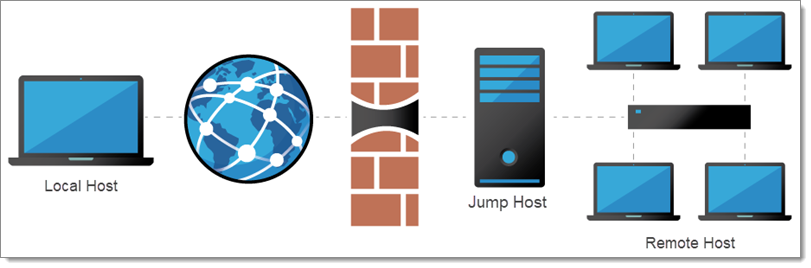
You need to access the remote hosts, but you want to limit risks and expose only the Jump Host to the internet traffic. This allows you to create strict firewall rules and to open only a single port. Therefore, it forces you to connect to the Jump Host before hopping to a remote host. 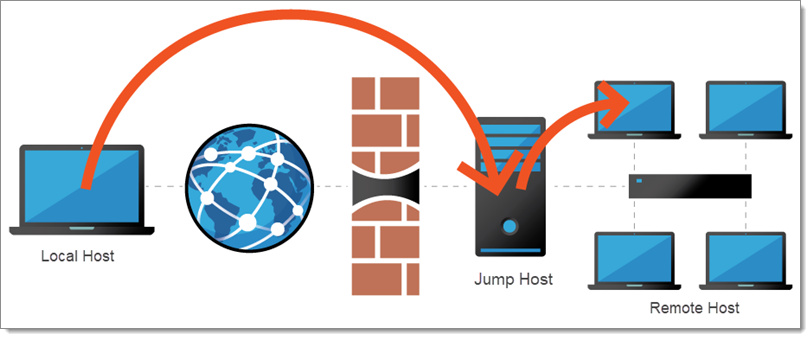
Remote Desktop Manager Jump helps achieve that goal simply and efficiently.
These limitations make it impossible to use multiple VPN clients concurrently on the same workstation. In this case, you can have multiple virtual machines, each running a single VPN client. Using these virtual machines as jump boxes allows you to connect to the virtual machine, launch the VPN client, then launch the remote session. 
-
Create an RDP entry for the Jump Host.
-
Fill the entry with a Name, Host and the Credentials.
For Jumps to work, you need to supply the credentials via the Jump Host session. If the RDP sessions prompt you for the credentials after the start, the Jump will fail.
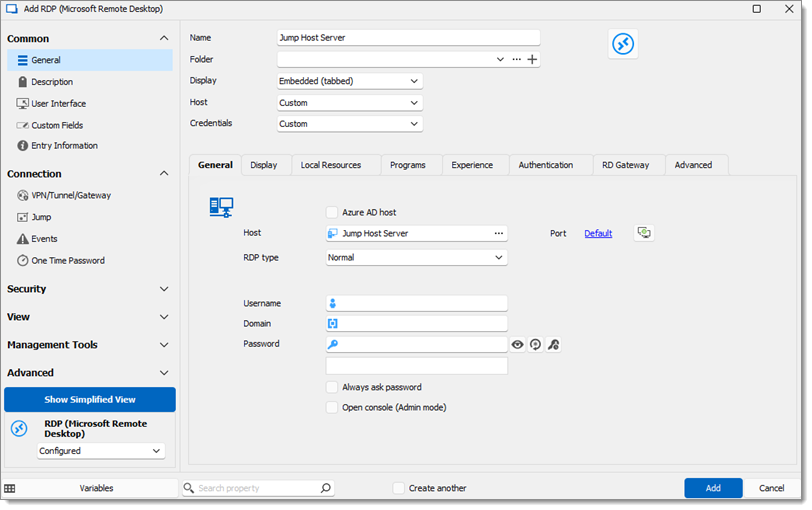
Create an RDP entry for the Jump Host -
In the Jump Host section, check Is Jump host.
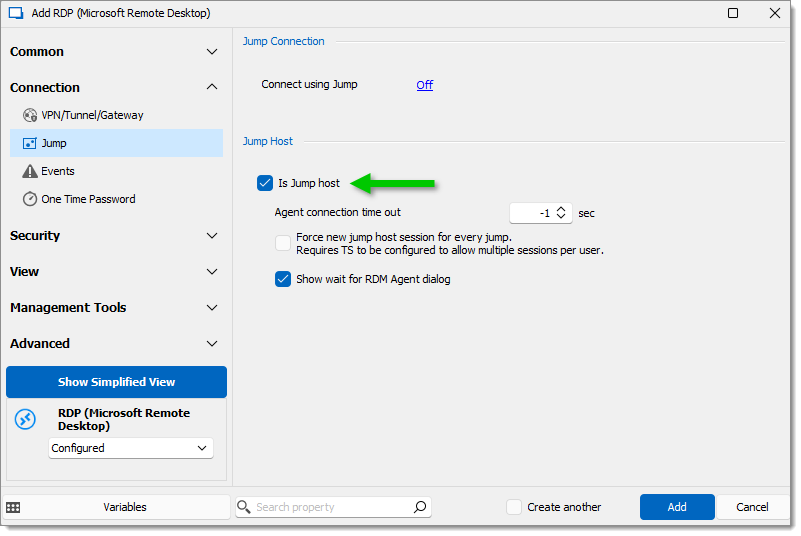
Show wait for RDM Agent dialog must be unchecked if your entry requires user interaction to open for any reason. If not, the jump will fail.
-
Click OK.
-
Launch the Jump Host session.
-
Install Remote Desktop Manager on the Jump Host.
The Jump Host acts as a relay between the local and the remote systems, allowing to use the Remote Desktop Manager license that has been used on the local workstation to register the application on the Jump Host.
Install Remote Desktop Manager on the Jump Host, perform your first jump and Remote Desktop Manager will be unlocked/licensed automatically via the jump communication/handshake.
There is no need to create a data source on the Jump Host. Remote Desktop Manager will open for the first time with a default SQLite Local Data Source. This is sufficient because the application on the Jump Host only acts as an intermediate between the local and the remote hosts.
-
Confirm Remote Desktop Manager Agent is started and set to Auto Start.
Auto Start must only be activated for the Remote Desktop Manager Agent or Remote Desktop Manager but not for both. In the case where Remote Desktop Manager is set to Auto Start please make sure to delete the shortcuts form either/both the following locations:
Run: shell:startup
Run: shell:common startup
Go to Tools - More Tools.
Select Remote Desktop Manager Agent.
Click OK.
Click Yes.
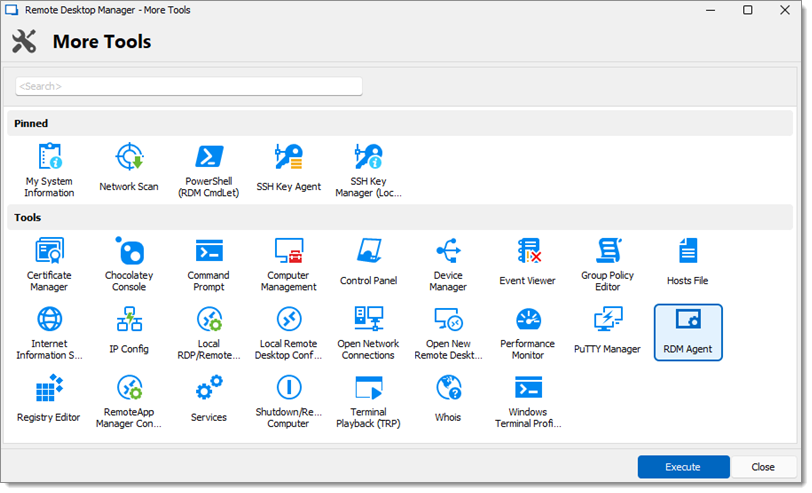
-
Right-click the Remote Desktop Manager Agent icon in the taskbar.
Check Auto Start.
-
Adjust the user interface of the Jump Host to maximize the area to display remote sessions.
Make the application full screen.
Hide the Navigation pane in the View tab.
Hide the Ribbon in the View tab.
To show the Ribbon again, click the Remote Desktop Manager icon at the top left corner.
To reset the layout, in the Window tab, click Reset Layout.
The Jump Host is ready to use.
Create an RDP entry, on the local Remote Desktop Manager instance.
In Properties – Connection – Jump, set the Jump Host by clicking on the off button next to Connect using Jump.
The Jump Host can be Inherited if it is defined in the parent folder. or
Choose a specific Session to point directly to the Jump Host entry.
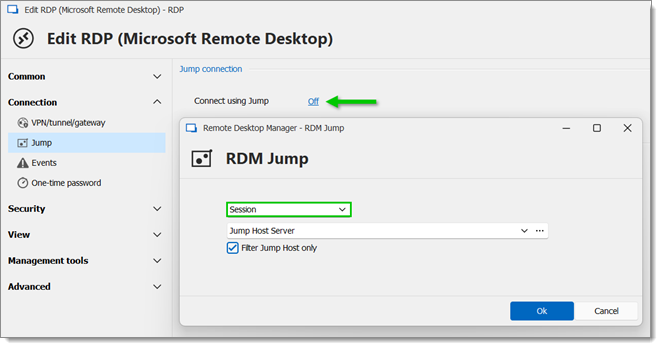
Click OK twice.
Launch the RDP session. The Remote Desktop Manager Jump opens automatically and it looks like a session in a session.
Start the RDP session of the Jump Host Server.
Wait for Remote Desktop Manager Agent to connect.
On the RDP tab, right click Agent Status. Remote Desktop Manager Agent should be connected.
Keep the RDP tab open.
Start the Jump session. Jump session should start on the Jump Host Server.
Close all sessions.
Start the Jump session directly. Jump Host Server and Jump session should both start.
All should be working correctly. If any of the steps fails, it is where you need to investigate.
To gain more space for the dashboard, in the View tab, hide the Ribbon and Navigation pane since the menus are not needed.
Use the same Remote Desktop Manager license on the local and the remote instances. The Jump Host acts as a relay between the local and the remote systems, allowing to use the Remote Desktop Manager license that has been used on the local workstation to register the application on the Jump Host.
There is no need to create a data source on the Jump Host. Remote Desktop Manager will open for the first time with a default SQLite Local Data Source. This is sufficient because the application on the Jump Host only acts as an intermediate between the local and the remote hosts.






