Sometimes when a performance issue occurs while using Remote Desktop Manager, the support personnel may ask you to send information. Here are three sources or information that the customer support team requires to help diagnose your issue.
My Data Source Information 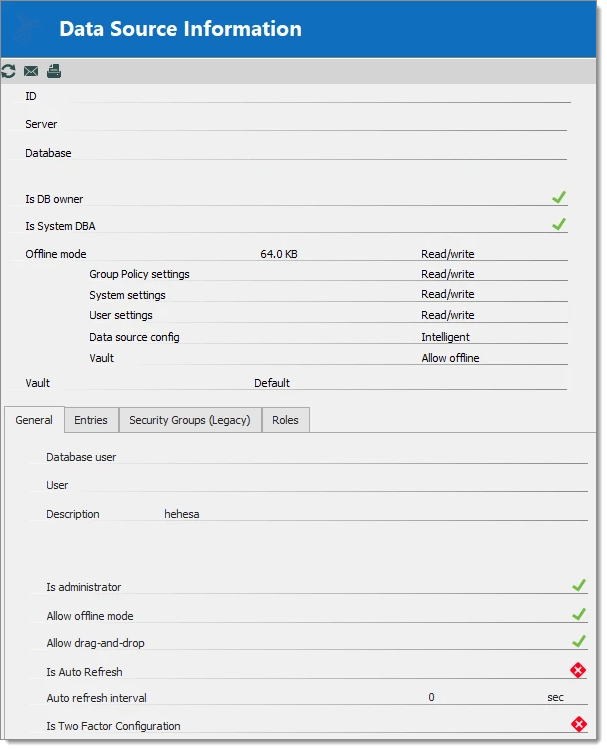
Open File – My Data Source Information.
Click on the Envelope button to send the information to our customer support team.
In the following dialog, ensure you specify enough information to link the report to the appropriate ticket if the process was started from the forum include your forum username. 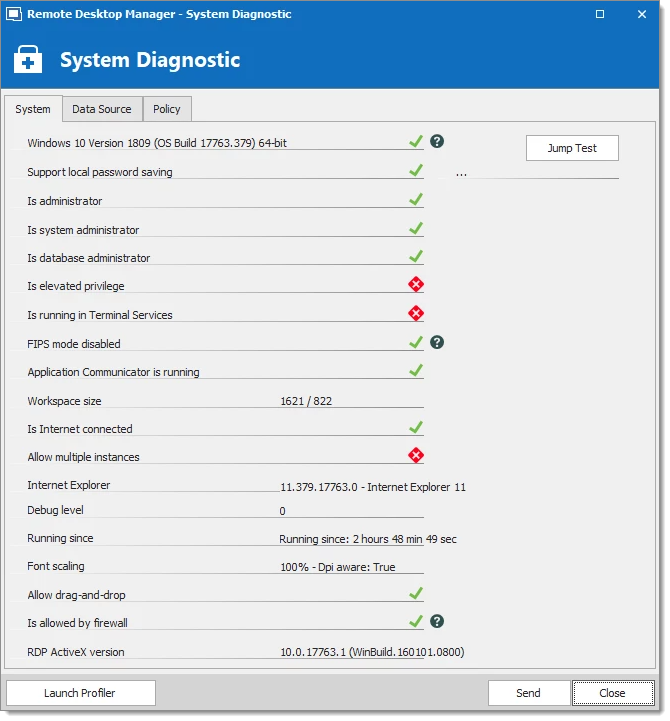
Open Help – Diagnostic.
Click on the Send button.
In the following dialog, ensure you specify enough information to link the report to the appropriate ticket, if the process was started from the forum, please include your forum username. 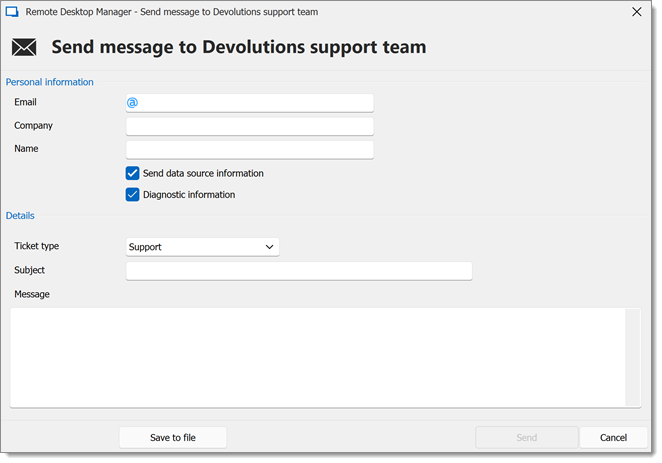
-
Open Help – Profiler, move the window aside to clear the main window of Remote Desktop Manager.
-
Select the Performance tab.
-
In Remote Desktop Manager, hold the
Ctrl
key and press the refresh button.
-
Information will be added in the Performance tab.
-
Click on the Send Trace to Support button. In the following dialog, ensure you specify enough information to link the report to the appropriate ticket, if the process was started from the forum, please include your forum username.






