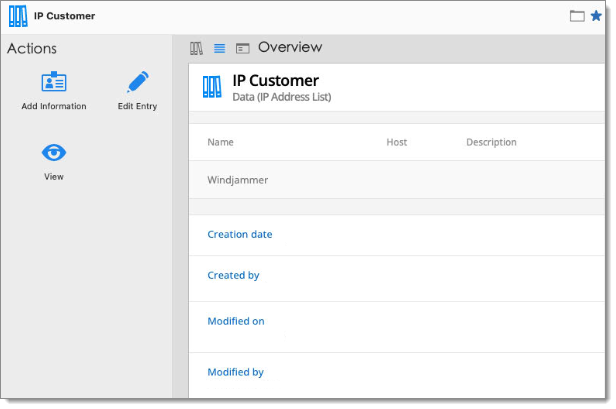The IP Address list entry keeps the list of IPs in a single entry.
In Remote Desktop Manager select Add new entry.
Choose It asset management – IP address list.
Click OK.
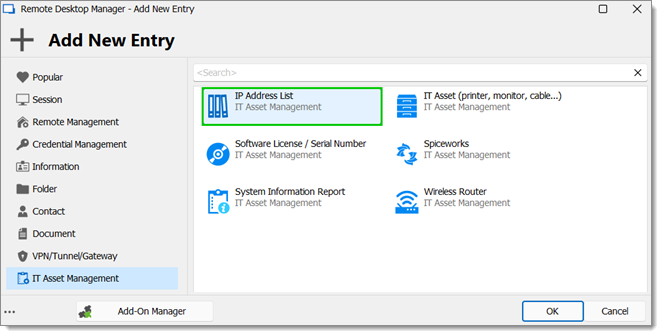
Enter a Name and select a Folder.
Click Add (+).
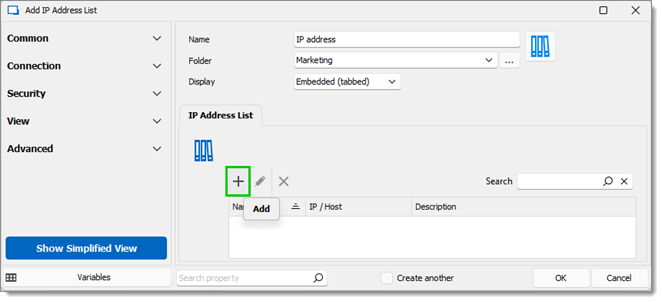
Enter the Name, IP / Host and Description of the IP address.
Click OK to close the window.
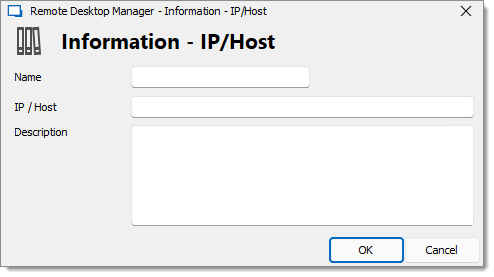 Enter the number of IP addresses to list. You can also edit or delete an IP address.
Enter the number of IP addresses to list. You can also edit or delete an IP address.Click OK to save the entry.
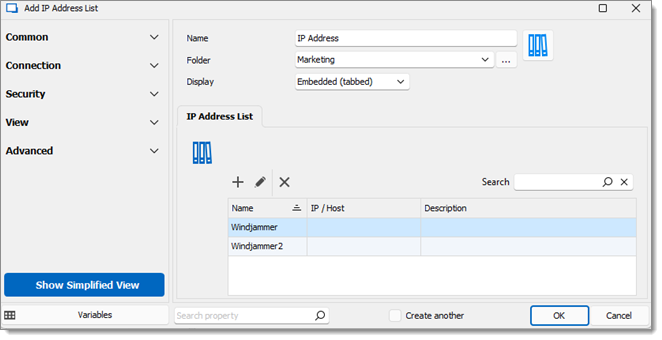 The IP Adress list entry is saved.
The IP Adress list entry is saved.
In Remote Desktop Manager macOS, select Add new entry.
Choose It asset management – IP address list.
Click OK.
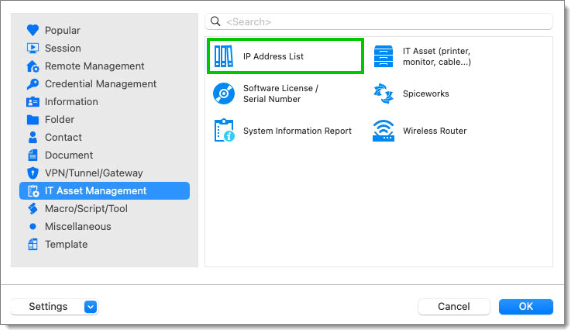
Enter a Name and select a Folder.
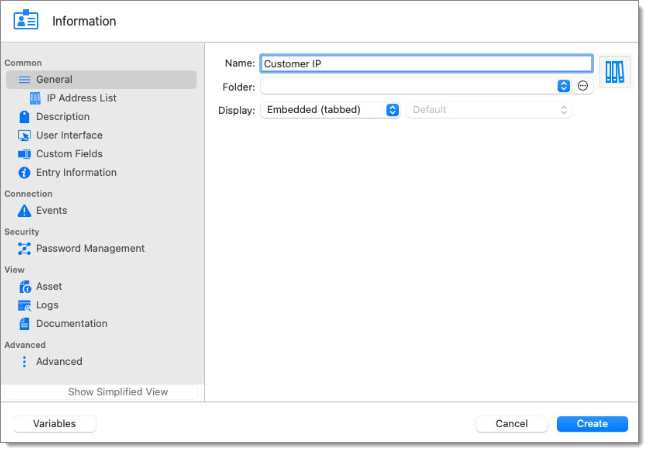
Go to IP address list and click Add (+).
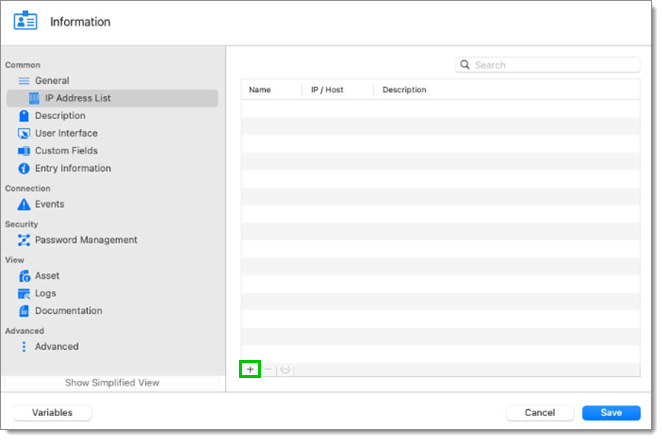
Enter the Name, IP / Host, and Description of the IP address.
Click OK to close the window.
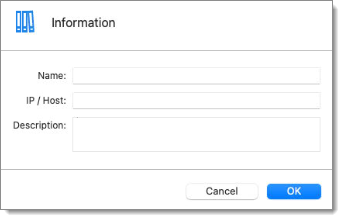
Enter the number of IP addresses to list. You can also edit or delete an IP address.
Click Save to save the entry.
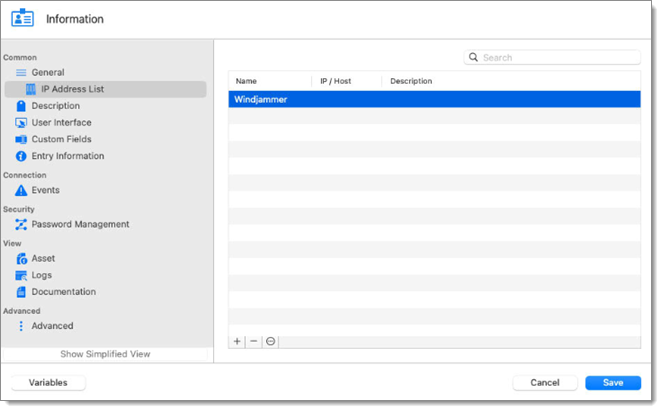 The IP Adress list entry is saved.
The IP Adress list entry is saved.