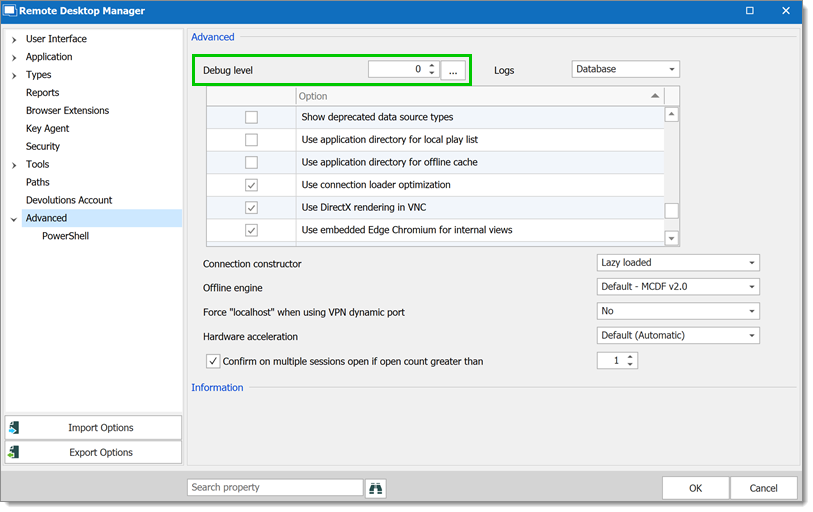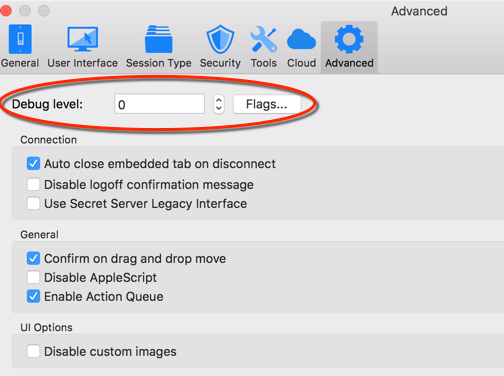When encountering errors, you can verify the local application log, which is available in Help – Application logs.
These logs are saved in %LocalAppData%\Devolutions\RemoteDesktopManager\RemoteDesktopManager.log.db. Logs are displayed as a list which can be filtered by date, message, version,or type of log.
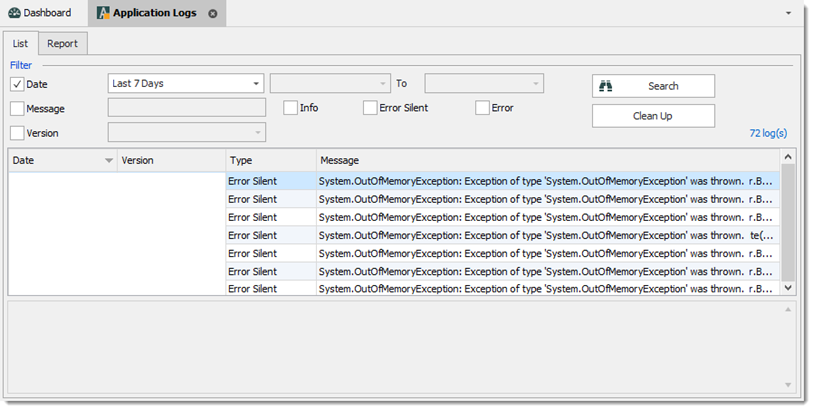

A report of the logs can be saved in a text file as well. Simply navigate to the Report tab of the application log, then click on the Save button to select a location to save the file.
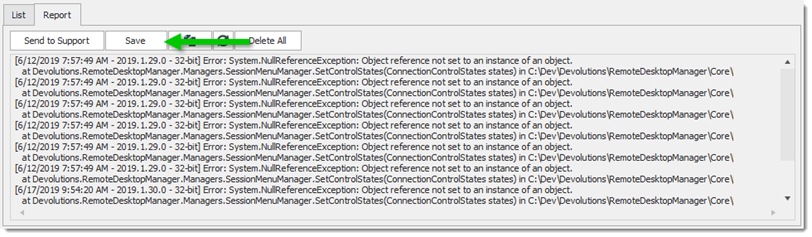
For security reason, it is a best practice is to clean up the application log once every month. To do so, in the application log, use the Clean Up feature.
We strongly recommend to do a Delete all, but this can be customized to delete specific logs by type, date or selection.
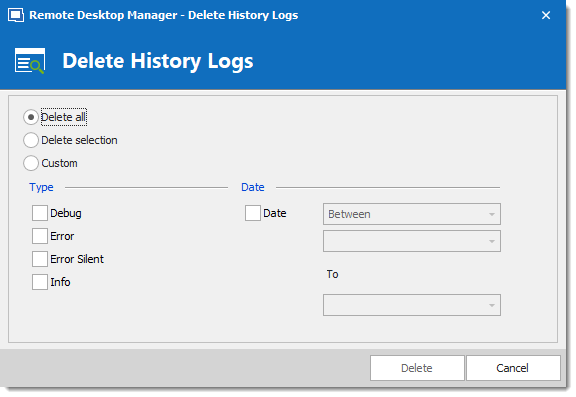
Those logs are saved in Macintosh HD/Users/Username/Library/Application Support/com.devolutions.remotedesktopmanager/RemoteDesktopManager.log. You can view it as a list which can then be filter by Date, Message, Version, Info, Error or Error Silent.
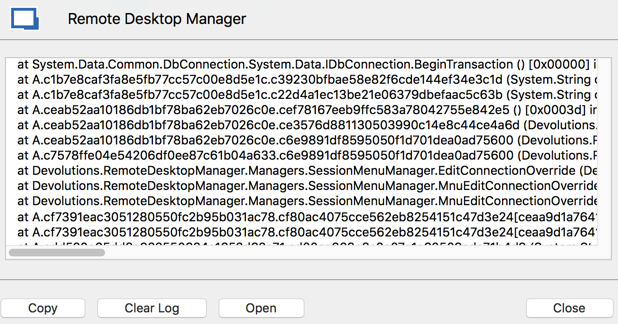
When experiencing issues with Remote Desktop Manager, our customer support team might ask you to increase the debug level of the application during the support process. We strongly suggest to only increase the debug level when requested by our customer support team.
Increase the debug level in File – Settings – Advanced.