Remote Desktop Manager licenses are stored in the advanced data source located in Administration – Licenses. Therefore there is no need to register Remote Desktop Manager locally as the license serial is retrieved directly from it. When launching the application for the first time, connect to the data source containing the serial.
Manage and assign the user's licenses in Administration – Licenses.
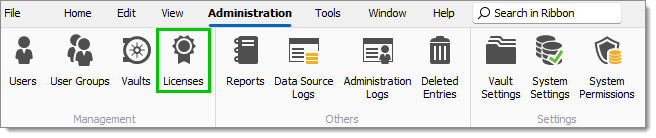
Select the license and click the Assign licenses icon.
If you have more than one license, our sales team can provide a co-terminated renewal to facilitate your license management.
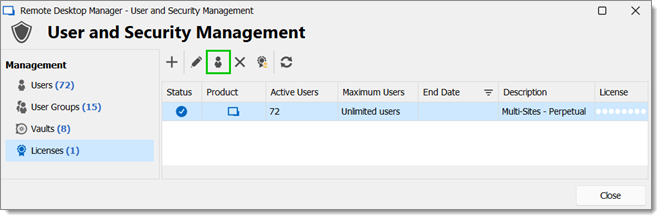
In the Assigned column, check next to each user you need to grant a license or use the global action buttons to assign to all or missing.
Automatically assigning licenses to users does not work with a Devolutions Hub Business data source since you will be redirected to the Web interface after clicking Licenses. This feature is also not available in the Hub web interface.
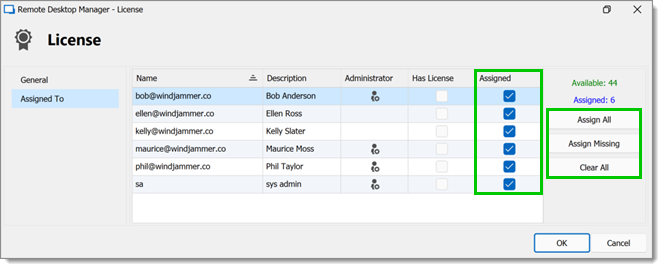
A warning window will open if you click Clear all and forget to assign the license to a user. Note that you can always go back to the Assign licenses icon to assign the license.
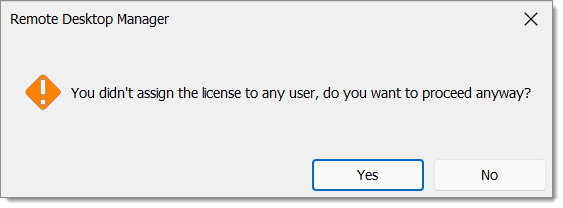
Click OK to save.
The license is now assigned to a user.
Manage and assign the user's licenses in Administration – Licenses.
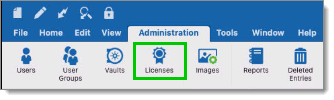
Select the license and click the Assign license to users icon.
If you have more than one license, our sales team can provide a co-terminated renewal to facilitate your license management.
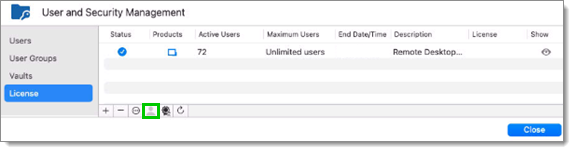
In the Assigned column, check next to each user you need to grant a license or use the global action buttons to assign to all or missing.
Automatically assigning licenses to users does not work with a Hub data source since you will be redirected to the Web interface after clicking Licenses. This feature is also not available in the Hub web interface.
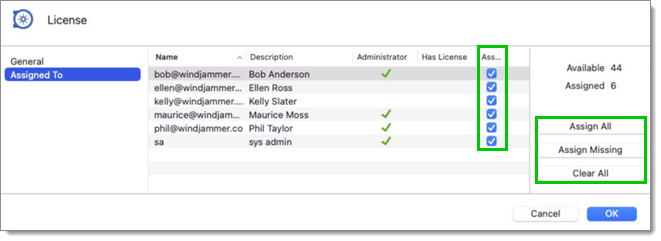
A warning window will open if you click Clear all and forget to assign the license to a user. Note that you can always go back to the Assign licenses icon to assign the license.
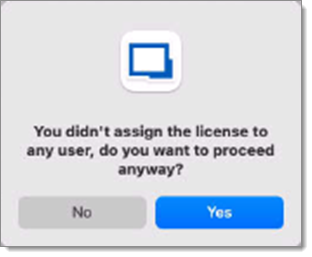
Click OK to save.
The license is now assigned to a user.