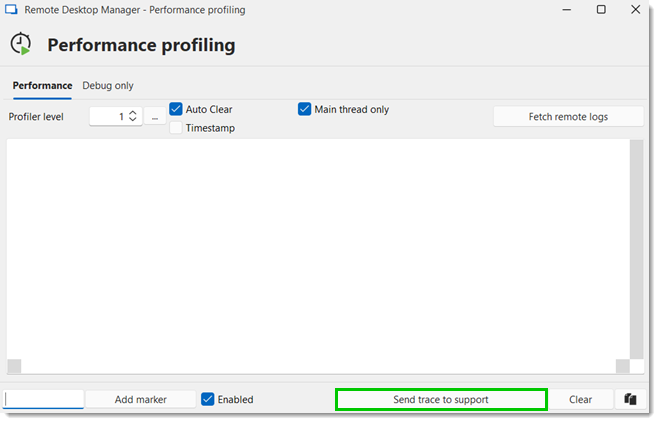When a performance issue occurs while using Remote Desktop Manager, the support personnel may ask you to send a few details regarding your data source, system settings, etc. Follow the steps below to gather the information and send it that the customer support team.
Open File – My data source information.
Click on the Email report to support button to send the information to customer support.
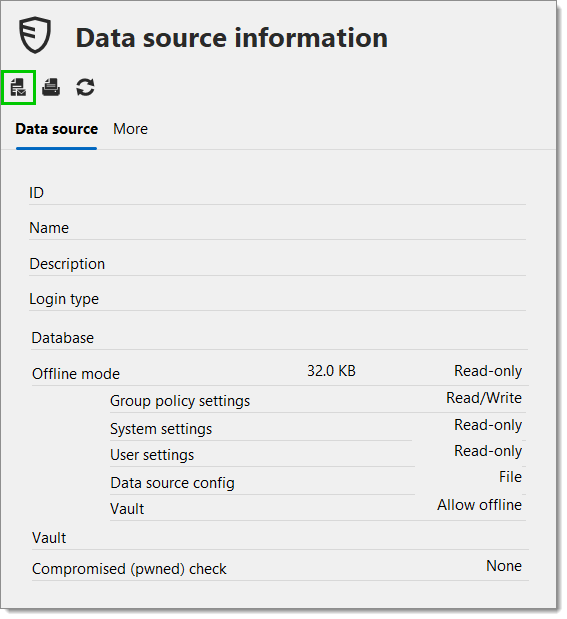
Open Help – System diagnostic.
Click on the Send button.
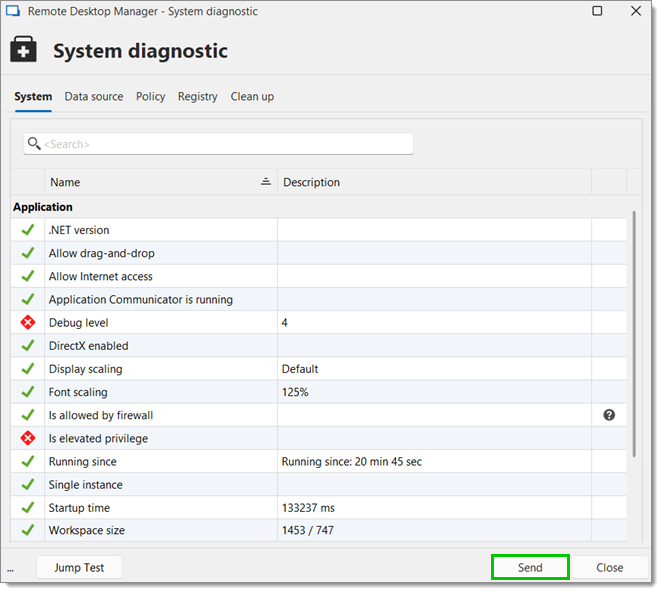
Include enough information to link the report to the appropriate ticket. Remember to enter your username if the process was started from the forum.
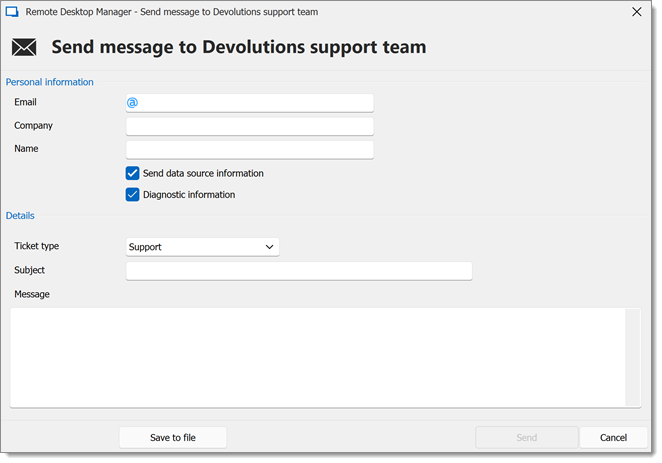
Next, go to Help – Performance profiling.
In Remote Desktop Manager, hold the Ctrl key and press the refresh button.
Information will be added in the Performance tab of the performance profiling window opened during step #6.
Click on the Send trace to support button. Again, ensure that you include enough information to link the report to the appropriate ticket, and enter your forum username if the process was started from the forum.