Missing entries or deleted entries still showing.
Your offline cache may be out of sync with the content of the data source. Press Ctrl+F5 to refresh the local cache.
System.data.sqlite.sqliteexception (0x80004005): file is encrypted or is not a database.
The offline file (offline.db) needs to be deleted manually.
Click on File – My Data Source Information.
Hover over the file size. It will give you the full file path, something like: %LocalAppData%\Devolutions\RemoteDesktopManager\GUID-DatasourceID\offline.db.
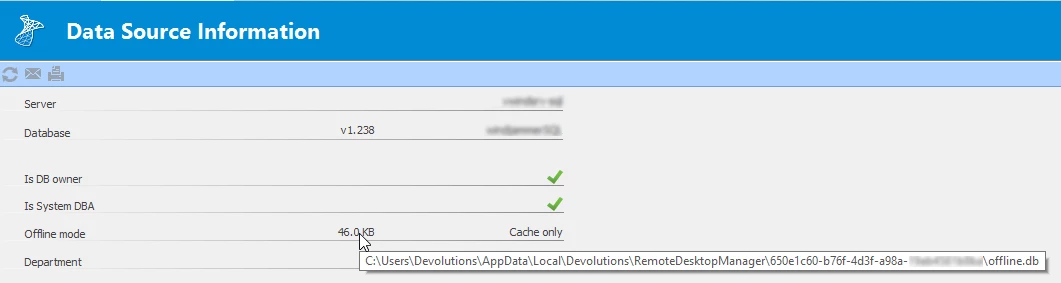
Close Remote Desktop Manager.
Delete the offline.db file.
Restart Remote Desktop Manager.
Database disk image is malformed, trying to delete the file: /USERS/XXX/LIBRARY/APPLICATION SUPPORT/COM.DEVOLUTIONS.REMOTEDESKTOPMANAGER/GUID-DATASOURCEID/OFFLINE.DB
The offline file (offline.db) needs to be deleted manually.
Click on File – Data sources and then on Edit for your current data source. At the bottom left, you will retrieve the Data source ID.
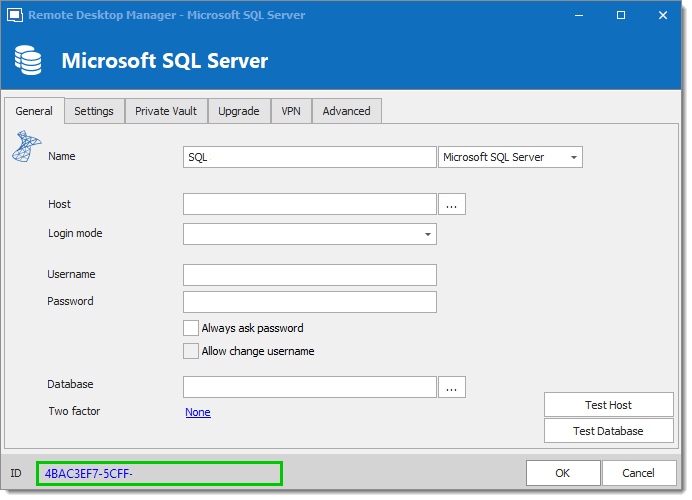
Close Remote Desktop Manager macOS.
Open the Library folder by clicking on the Go menu, press and hold the Option key on your keyboard and select Library.
Follow the path Application Support/com.devolutions.remotedesktopmanager/GUID-DatasourceID and delete the offline.db file.
Restart Remote Desktop Manager macOS.
This will force the application to recreate the offline file.






