For many cases of user interface error in Remote Desktop Manager, click on Windows – Reset Layout It can effectively resolve most of your display issues.
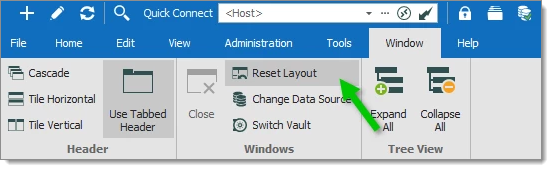
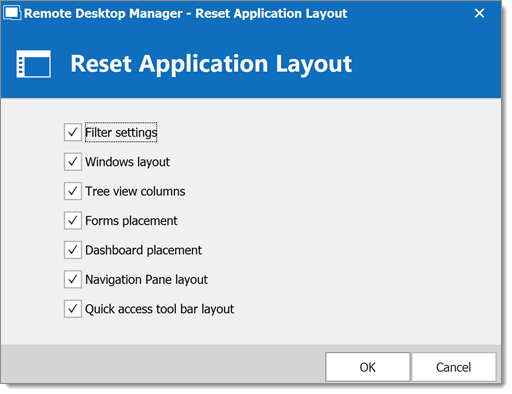
The ribbon has been hidden and I do not know how to make it visible.
Use Alt+F11 or use the system menu of the application, check the Top Pane command.
The tree view has disappeared from the Navigation pane.
The Navigation pane can be displayed in many modes:
Select the tree view with View – Vault – Tree View or use the default shortcut F7.
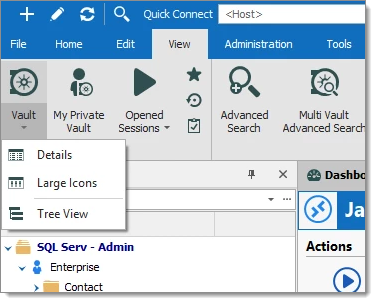
The main form layout is broken.
Use the Reset Layout option to revert back to the default UI layout in the Window tab.
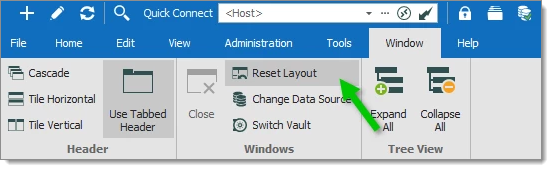
The reset layout might not resolve all the issues. Close the application and delete the layout files (.lyt) in %LocalAppData%\Devolutions\RemoteDesktopManager to completely restore the layout.
The quick access toolbar needs to be reset.

To reset the quick access toolbar, close the application and delete the file remotedesktopmanager.qtb in %LocalAppData%\Devolutions\RemoteDesktopManager
The Navigation pane displays only my favorites.
Only your favorites are displayed, the root node is also entitled Favorites.
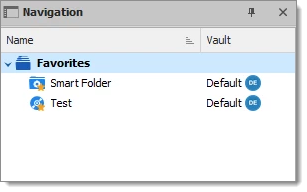
You may have enabled a filter.
Click on the ellipsis button of the search filter box
Deselect the Show Only Favorites menu item.