In some cases, the Devolutions team will need your configuration file to help reproduce a particular issue.
Note that if you are storing passwords to your datasource(s) and/or your Devolutions Account, our customer support team will we able to decrypt them. If you want to send a sanitized version of your configuration, please consult Sending a sanitized copy of your configuration file.
In Remote Desktop Manager, open File – Settings – Advanced.
At the bottom in the Information section, you will see a blue hyperlink, press on it to have a Windows Explorer open with the proper file selected.
Note that this example assumes that Remote Desktop Manager was installed with the default settings.
Press Windows+R.
Type "%LOCALAPPDATA%\Devolutions\RemoteDesktopManager" in the Run window and press OK.
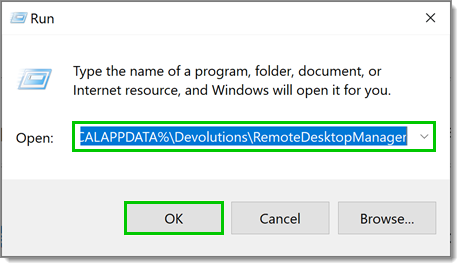
In the folder, locate the RemoteDesktopManager.cfg file.
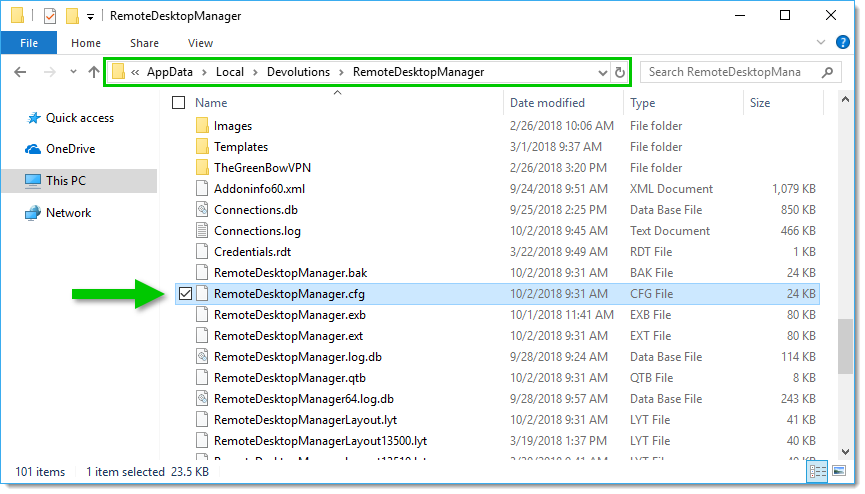
Please send us the file securely by following the instructions in Securely send a file to our team.






