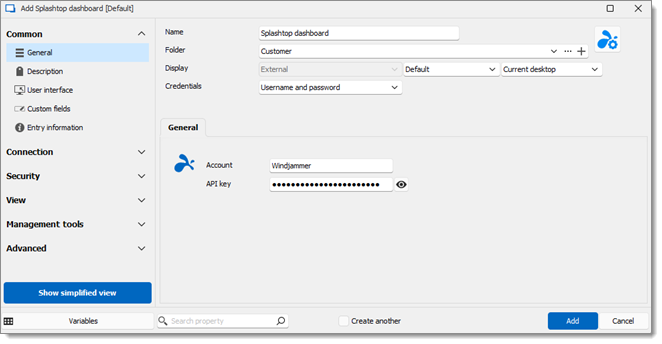The configuration for the Splashtop dashboard entry in Remote Desktop Manager has a few requirements.
Log in to your Splashtop account.
Set the API token by clicking Management - Settings.
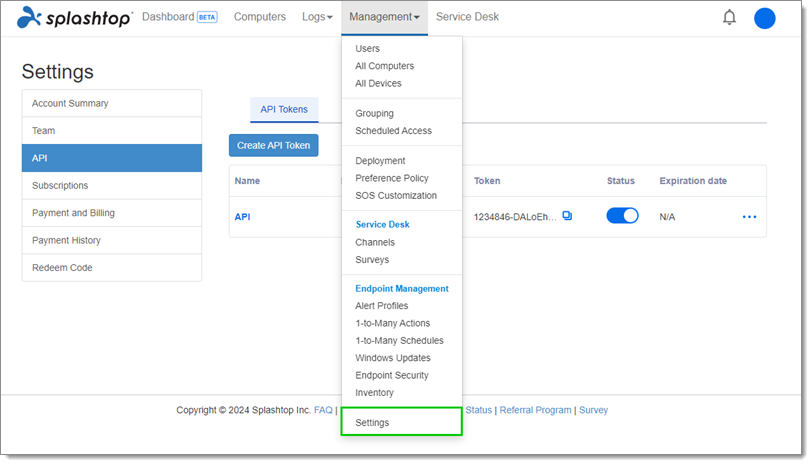
Go to API - Create API token.
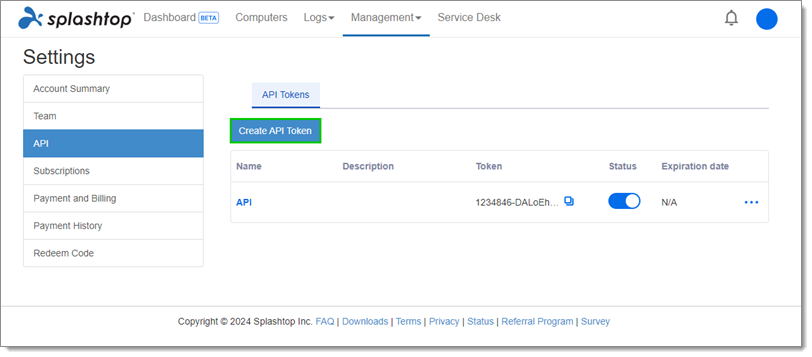
Set a Name and click Save. The default setup can remain unchanged.
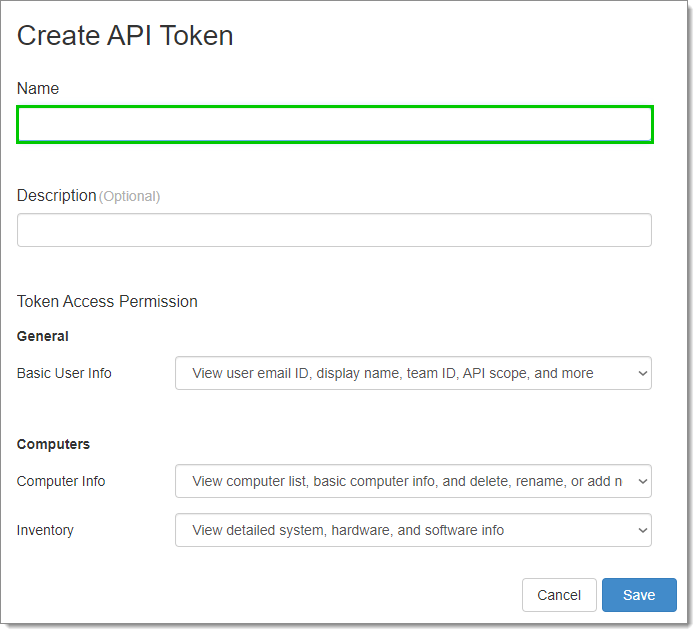
Activate the API token.
Go to Computers - Add Computer.
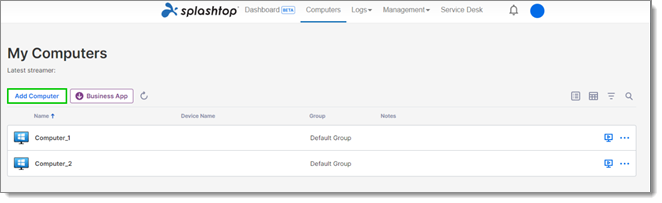
Click on Copy Link and paste it in the browser of the other computers you want to add.
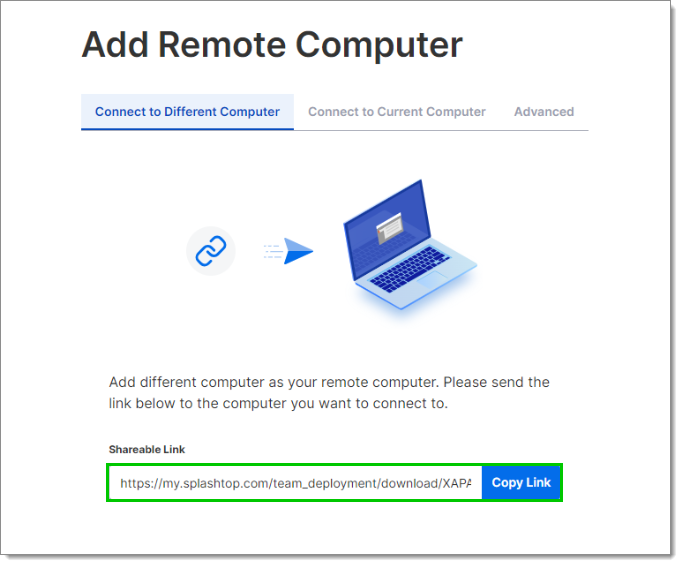
Download and install the Splashtop Streamer from the link. This should automatically add the computer in your Splashtop account.
Open Remote Desktop Manager.
Create an entry.
Enter your Account and API key.
Click Add to save the entry.