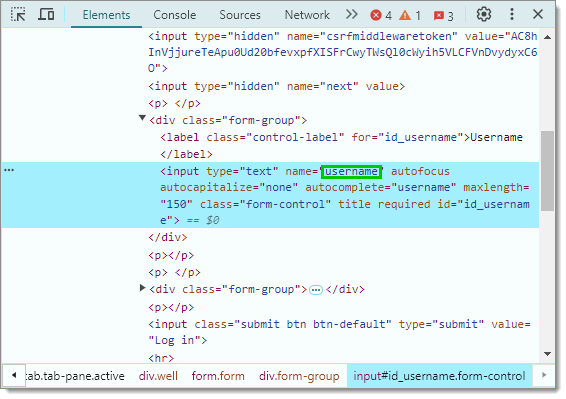The Website entry is useful for automatically opening a website and filling in your login information. Depending on the specific website, additional configuration may be required to properly send the username and password. The login process may occur automatically or might involve additional manual steps, based on how the website handles authentication. 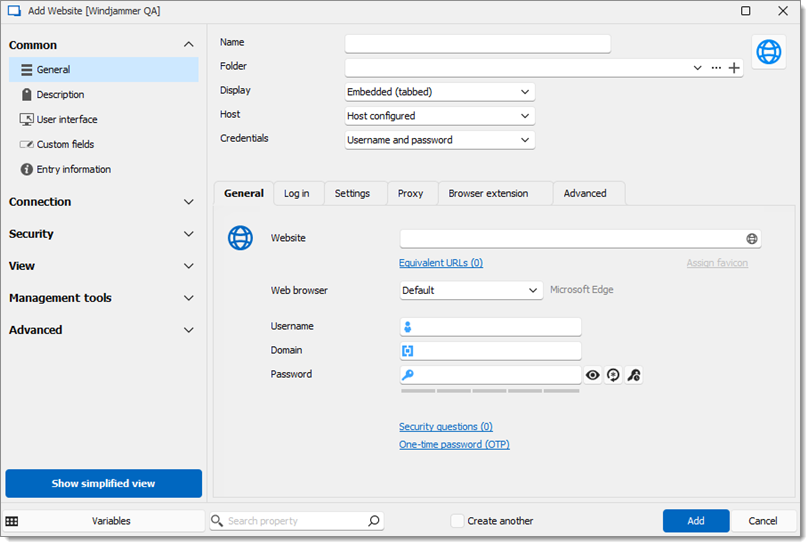
Username: the username used to log into the website
Domain: the domain associated with the website (if applicable).
Password: the password for the website.

Autofill login: Automatically fills in your credentials when opening the web page.
Autofill delay: Sets a delay (in seconds) between opening the web page and autofilling the credentials.
Auto submit: Automatically submits your credentials to log in immediately upon autofill completion.
In the Log in tab, set Authentication to Form, and ensure the Autofill login and Auto submit options are enabled.
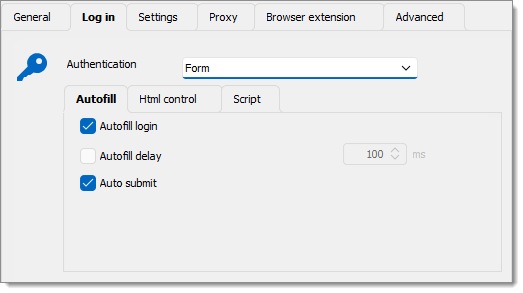
The Discover command scans the webpage for fields matching those configured in the entry. This helps the application identify the correct fields to autofill when logging into the website.
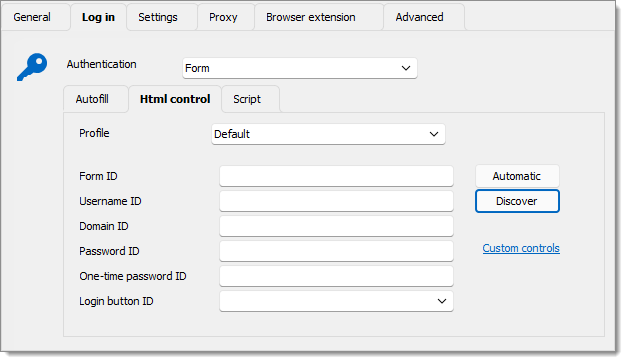
This troubleshooting method requires using a browser outside of Remote Desktop Manager.
For certain websites, the autofill feature may not function automatically. Some websites specifically prevent autofilling credentials for security reasons. In these cases, you can manually identify the field IDs for the login form on the webpage.
To manually find these IDs, right-click within the username and password fields, then select Inspect.
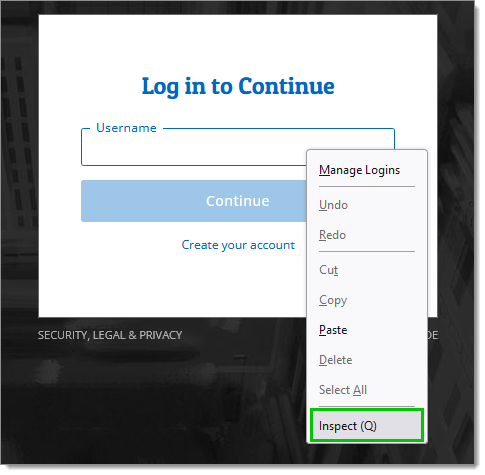
You will find the corresponding IDs needed for the HTML control tab of the website session entry in Remote Desktop Manager.
Below is an example of inspecting the Username field. In this case, the ID for the username field is username.