Remote Desktop Manager supports user synchronization with Active Directory (AD) for Microsoft SQL Server data sources. This feature allows administrators to automatically remove or deactivate users in Remote Desktop Manager who no longer exist in the AD environment.
Here are the steps to follow to synchronize users with AD:
Go to Administration – Users, and click on the Sync users from AD button.
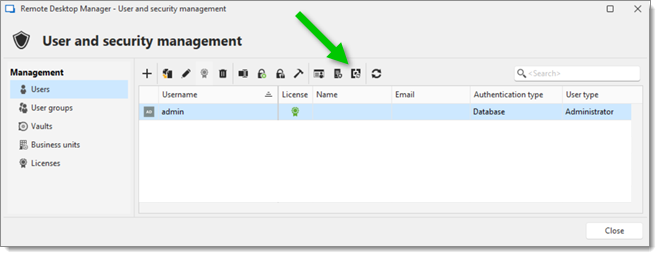
Enter the administration credentials for the domain from which to retrieve users. By default, the domain is retrieved based on the currently logged-in Windows user. Click on Ok.
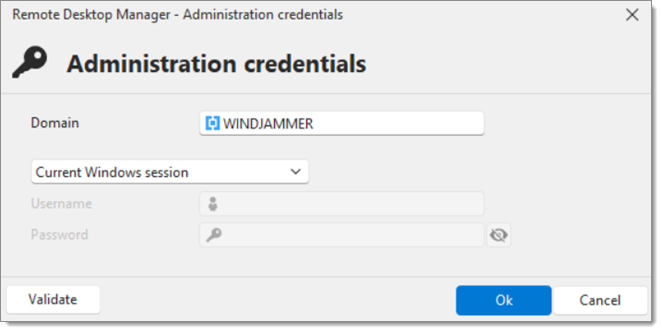
Select the Username source and Username format (only if Name is selected as the username source). Click on Ok.
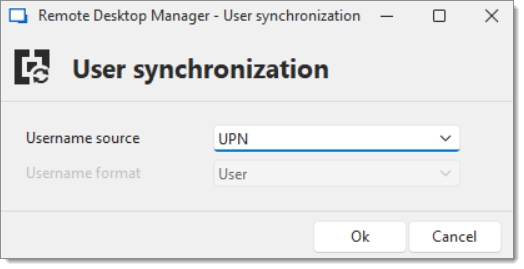
Username Source determines the Active Directory (AD) account property from which the username is retrieved. Accounts without this property filled will not be synchronized.
Specify which users will be added/deleted to the data source, their Authentication type, whether to create a database login/user for them, and which Offboarding method to use for deleted users (see table below for a description of the available options). Click on Synchronize.
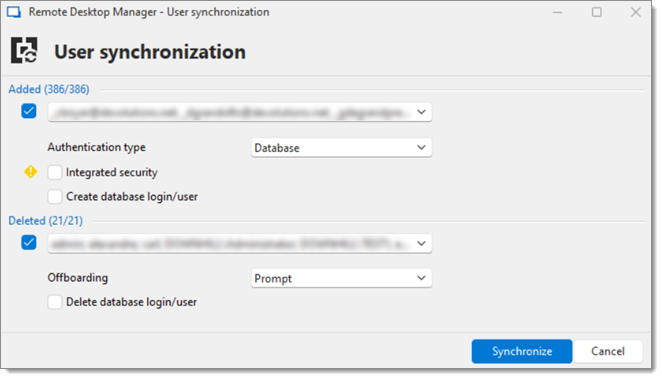
If Integrated security is not selected, a random password will be generated for each user. An administrator will then need to change that password before sending it to the users.
| OPTIONS | DESCRIPTION |
|---|---|
| Prompt | A prompt will appear for each deleted user, asking for a confirmation and whether its user vault entries should be transferred to the shared vault. |
| Automatic | The offboarding will execute without prompting, meaning all user vault entries will be transferred to the shared vault. |
| Skip | The users will be deleted without prompt and all user vault entries will be lost. |