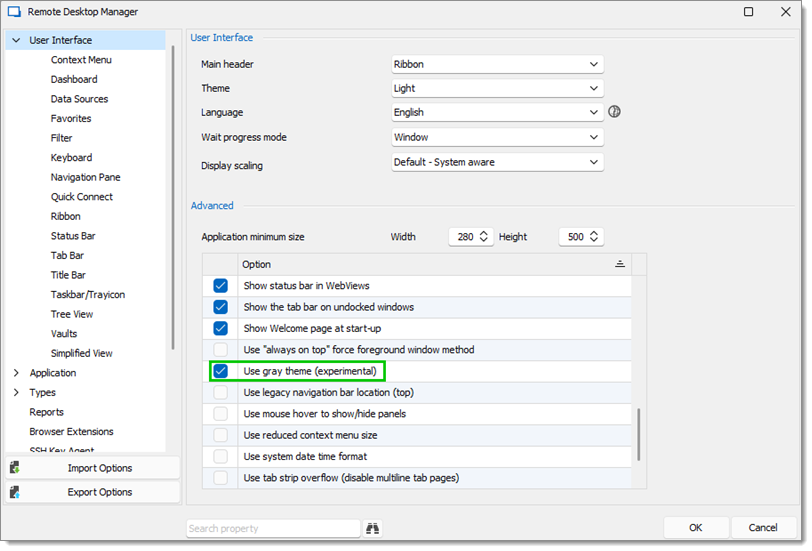It is possible to change the color scheme in Remote Desktop Manager.
In Remote Desktop Manager, go to File – Settings – UI – Title Bar.
Click on the Color dropdown menu.
Right-click an empty color combo box.
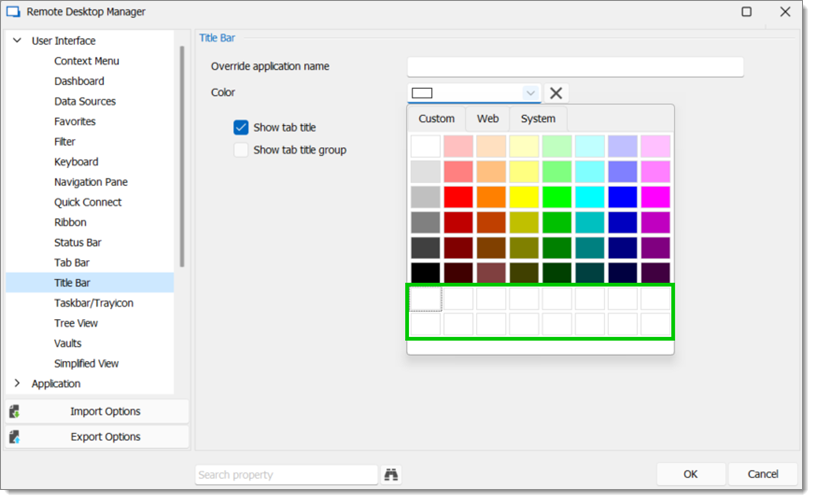
Input 0, 103, 192 into Red, Green and Blue respectively.
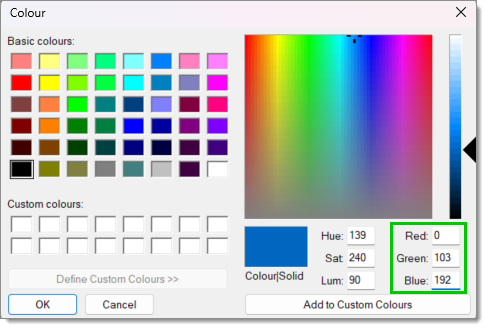
Click Ok and restart Remote Desktop Manager to apply the changes.
The color scheme can be reset by clicking on the X to the right of the Color dropdown menu (step 2).
Another option would be to use the Use gray theme (experimental) which is located under File – Settings – User Interface – Advanced.