Remote Desktop Manager integrates with Supremo, empowering IT professionals to centralize and streamline Supremo remote sessions alongside all their remote connections and credentials within a unified and secure interface.
Note: Supremo requires an active RDP session to the targeted workstation to work properly.
Go to the Supremo official download page and download the Supremo executable.
Double-click the downloaded
Supremo.exefile.Select Run Supremo when prompted.
Open your RDP session in Remote Desktop Manager.
Install Supremo on the RDP session.
Run the
Supremo.exefile.Select Run Supremo when prompted.
Specify a password for the Supremo connection.
Click Accept to confirm settings.
-
In Remote Desktop Manager, go to Tools - Extensions manager.
-
Navigate to the Session tab.
-
Locate and enable the Supremo add-on.

-
Create a new entry and select Supremo.
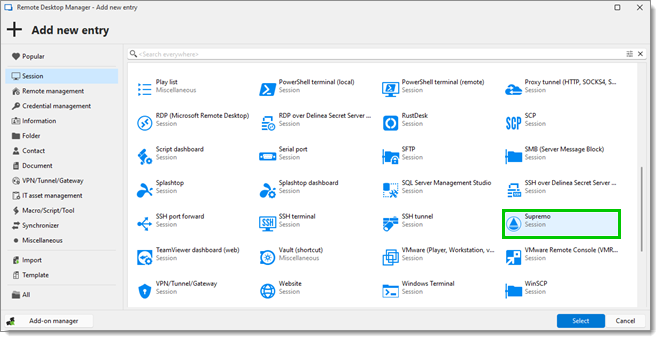
Supremo entry in Remote Desktop Manager -
Enter the session number and the password.
-
Click Add to save and close the window.
-
Open the Supremo entry.
-
Click on the ellipse button (…) next to the Installation path field.
-
Choose the folder where you downloaded the Supremo executable.
-
Once entered, the password should auto-inject for subsequent sessions.