There are many different types of credentials and they are used by a multitude of users. On Windows systems, having multiple user accounts enables the ability to launch Remote Desktop Manager Windows under a different set of credentials while we are already logged on using main credentials. This allows for using Integrated security to connect to an Advanced data source.
These solutions require the Secondary Log-on service to be running. If the other account belongs to a domain different than the one from your workstation, solution A must be used.
This solution is ideal for frequent use. You can create a batch file with the command and simply enter your password when prompted.
The RunAs command has many parameters to change its behaviour, we will not cover them all here, but if you have an advanced scenario we suggest you consult the Windows help. For a complete list and configuration information, see Built-In Run As.
Open a command prompt.
Type runas /netonly /user:{your username here}. Usage of the NetOnly parameter signals that the credentials will be used for network access only. Ensure your username is entered as your infrastructure requires. Typically its {domain}{user}, i.e. windjammer\david.
Append the full path to Remote Desktop Manager, typically %ProgramFiles(x86)%\Devolutions\Remote Desktop Manager\RemoteDesktopManager.exe, but you must ensure this is correct for your machine.
When you press enter, you are prompted for the password, then the application will launch.

In Windows you can manually start any process as a different user using Shift+right-click to get the context menu.
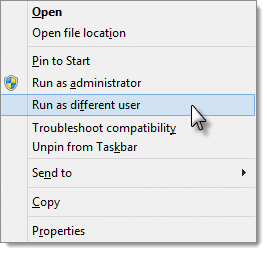
You are presented with a logon form in which you must specify the username and password.
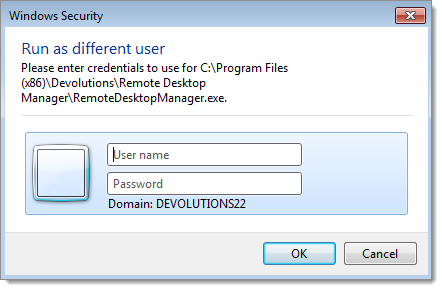
Your session type is not supported and need help to manually configure Run As? See Manual Run As.