With Remote Desktop Manager, it is possible to send credentials through a typing macro using variables.
Open the Properties of a Website session entry. In the left menu, make sure you are in Common – General.
Click the Login tab to access the Settings section.
Enable Autofill login and disable Auto submit.
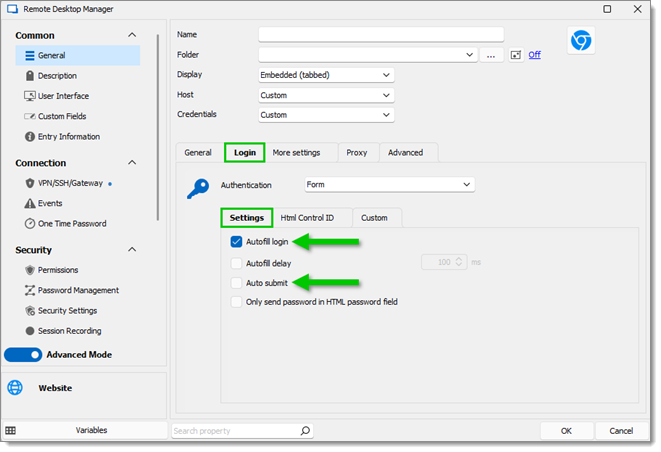
In the left menu, navigate to Security – Security settings.
Under Password, enable Allow password in variable. This option needs to be enabled to send the password to the remote session.
If the option is greyed out, you need to activate Allow password variables for all entries and Allow password variable in macros in Administration – System settings – Password Policy.
Also, if you are using the Linked (vault) credential mode in your entry, you will need to enable the Allow password in variable option in the linked credential entry as well.
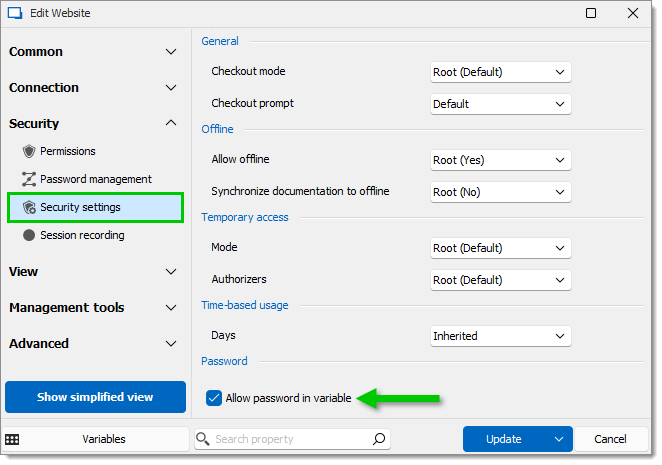
In the left menu, navigate to Connection – Events.
Click on the After Open tab. In the Typing macro section, paste the following:
$USERNAME${TAB}$PASSWORD${ENTER}.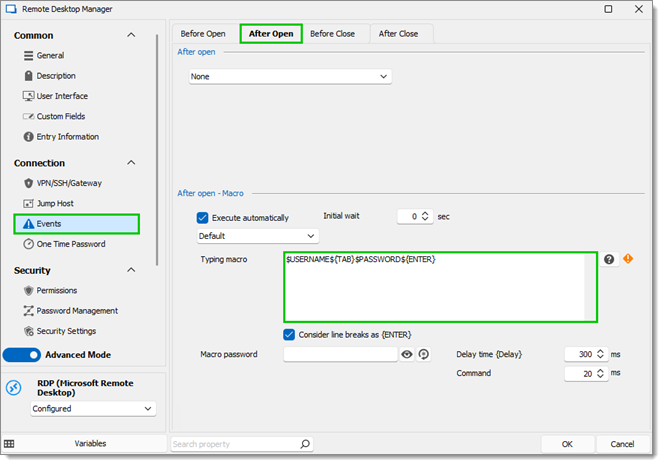
Click OK to save.
Select a Website session entry and click on Edit entry in the Edit tab. Under General, click on Website, then on the Login tab. Enable Autofill login and disable Auto submit.
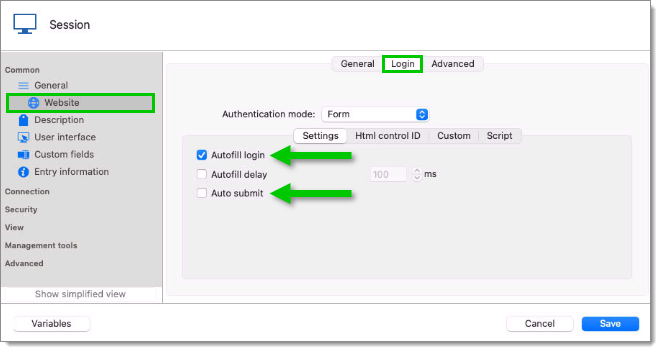
In Security – Security settings, enable Allow password in variable. This option needs to be enabled to send the password to the remote session.
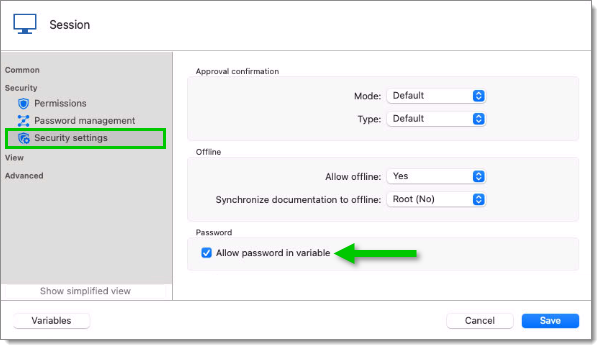
In Connection – Events, click on the After open tab and add in the Typing macro section:
$USERNAME${TAB}$PASSWORD${ENTER}.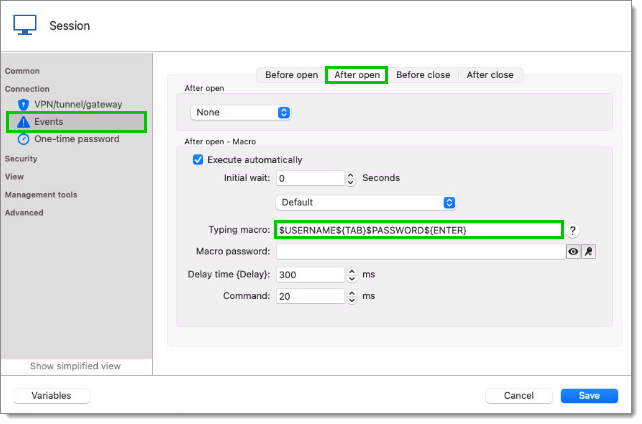
Click on Save.






