Every field from the VMware synchronizer entry is described below.
Note that the Schedule tab is only available in a Devolutions Server data source. It also requires Devolutions Server Scheduler to be set up.
The entry can be found under New Entry – Synchronizer.
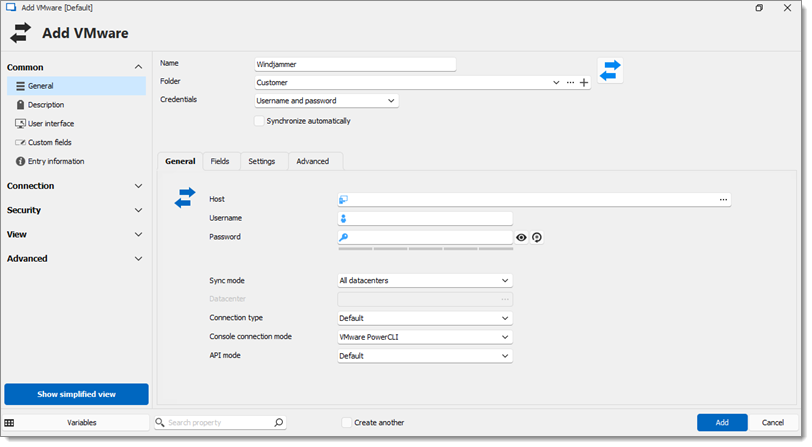
Name: Entry name in Remote Desktop Manager.
Folder: Which Remote Desktop Manager folder the entry will be in.
Credentials: Read more on Credentials options.
Synchronize automatically: The Remote Desktop Manager entry will synchronize automatically.
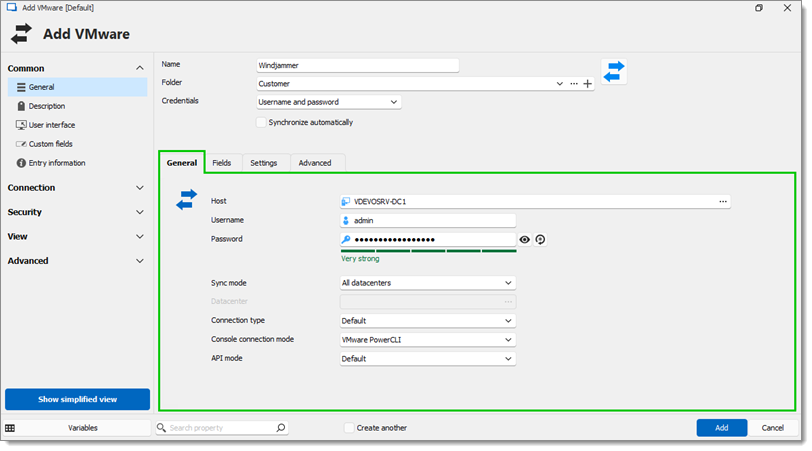
Host: The IP address or hostname of the VMware server.
Username: The username required to authenticate and access the VMware server.
Password: The password of the provided username for authentication on the VMware server.
Sync mode
All datacenters: Synchronize all datacenters available.
Specific datacenter: Synchronize only the specified datacenter.
Datacenter: The specific datacenter to synchronize with if Specific datacenter is selected as the Sync Mode.
Connection type
Default: Use the default connection type.
VMware Remote Console: Connect using VMware Remote Console.
RDP: Connect using Remote Desktop Protocol.
Console connection mode
-
VMware PowerCLI: Use VMware PowerCLI for console connections.
VMware Player: Use VMware Player for console connections.
VMware VMRC 8.0: Use VMware VMRC 8.0 for console connections.
API mode
-
Default: Use the default API mode configured.
Experimental: Use the experimental API mode.
Legacy: Use the legacy API mode for compatibility with older VMware server versions.
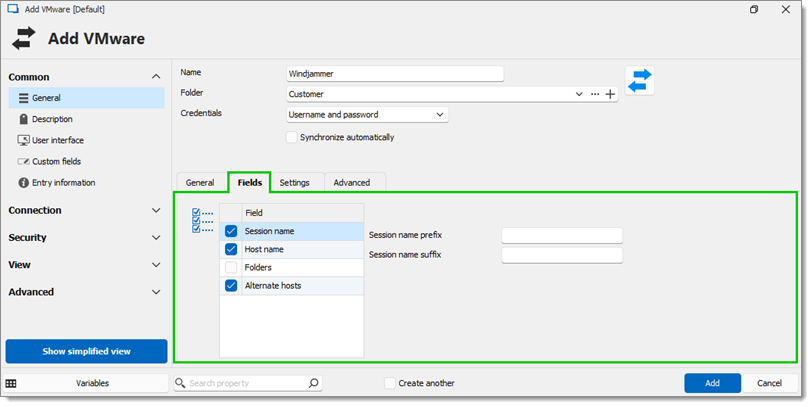
Choose which fields will always be synchronized, and which will not. For example, you could choose not to synchronize the description, because you want to edit it yourself.
Field: Select which fields will always be synchronized, and which will not.
Session name prefix: A prefix for the entry that will be created through the synchronizer.
Session name suffix: A suffix for the entry that will be created through the synchronizer.
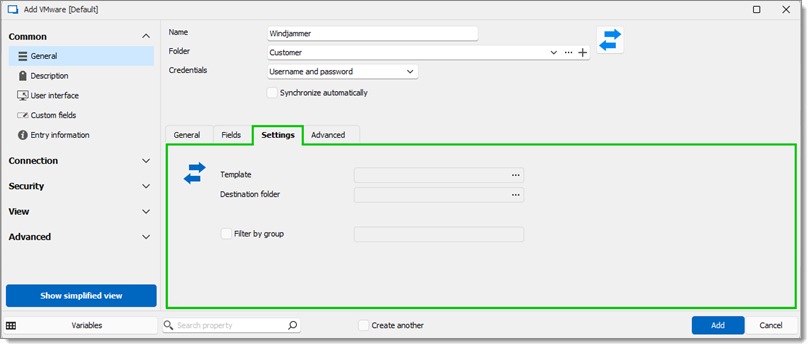
Template: Templates created within Remote Desktop Manager.
Destination folder: Click the ellipsis button to set the folder path in the Remote Desktop Manager tree view (which can only be in the same vault).
Filter by group: VMWare VMs have a path (group hierarchy). For example, if the entered value is SiteA\LocationB\CustomerC, Remote Desktop Manager will only synchronize the VMs that match that path (and sub-paths).
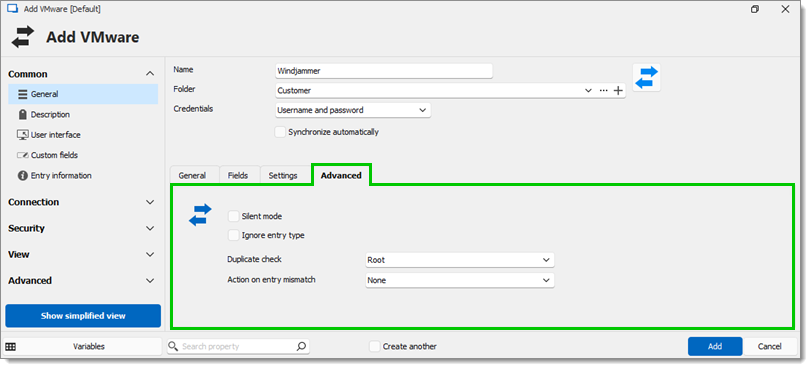
Silent mode: This option disables error dialogs (useful when the synchronizer runs automatically at set intervals).
Ignore entry type: Ignore the entry type when performing certain actions.
Duplicate check will not import entries with the same type and host.
Root: Check for duplicates within the whole data source.
Destination folder: Check for duplicates only within the Remote Desktop Manager destination folder or subfolder.
Action on entry mismatch
None: Do nothing.
Delete: Delete that entry.
Move to: Move to selected destination folder.
Make expired: Mark that entry as expired (expiration message can be set up).
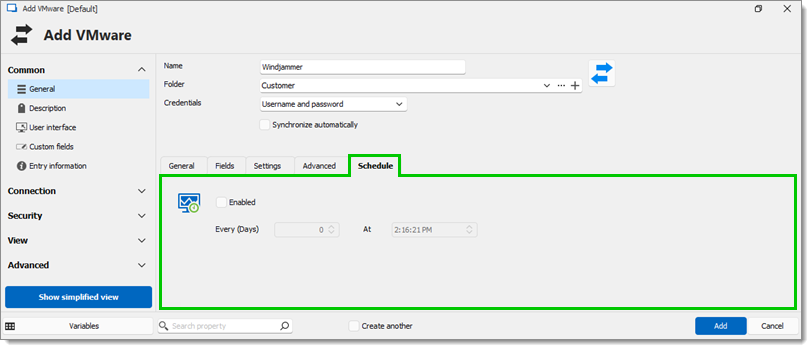
Enabled: Schedule being on/off
Every (Days): Interval between when the synchronizer runs.
At: Specific time to synchronize.






