The Devolutions Online Drive data source type is now deprecated.
The Devolutions Online Drive stores and synchronizes your remote connections and credentials data in our Cloud services. You can access your sessions from anywhere via an Internet connection.
It is an online file storage service dedicated to a single file type, Remote Desktop Manager ’s connection list. Devolutions Online Drive is completely free and has no limitations as to how many sessions you might have, it is for single users as it cannot share files.
Please consult Devolutions Online Drive for information on this service.
Since this service is hosted in the cloud, we strongly recommend that you further encrypt your data by applying a Master key. This will ensure that the file will be unreadable by no one but you.
Even though this is a cloud service, you MUST use our Online backup service to keep history of your data. Devolutions offers a free backup service, and we do not maintain multiple versions of the Devolutions Online Drive content. This makes it critical that you enable the backup feature. This service will keep multiple versions of your file and is the best option.
Settings
General
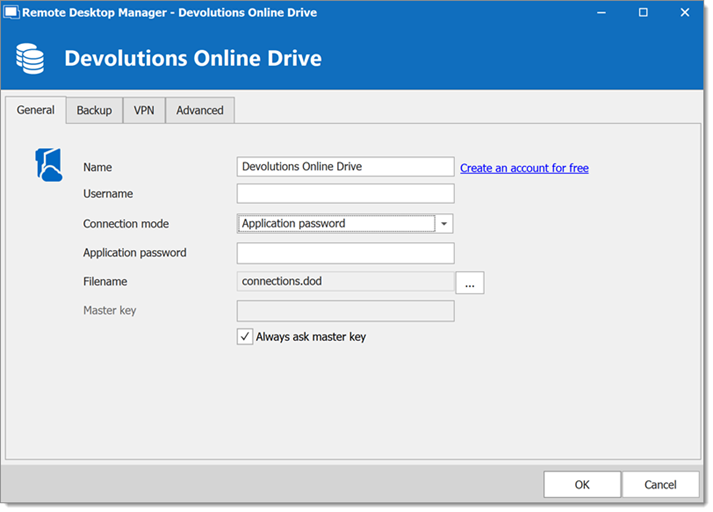
| OPTION | DESCRIPTION |
|---|---|
| Name | Enter the name of the data source. |
| Create an account for free | Create a new Devolutions Account. |
| Username | Enter your Devolutions Account username. |
| Connection mode | Choose the Default or Application password method. |
| Application password | Enter your Application password. |
| Always ask password (default only) | Prompts for the password every time a connection to the Devolutions Online Drive is attempted. |
| Filename | Indicate the filename used to store the data on the Devolutions Online Drive. |
| Master key | Contains a master key to access the data source. |
| Always ask master key | Ask for the master key every time a connection to the Devolutions Online Drive is attempted. |
Backup
Please consult Online backup for information on this service.
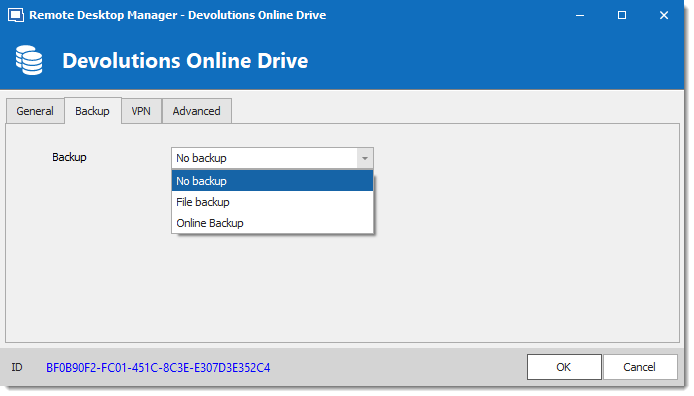
| OPTION | DESCRIPTION |
|---|---|
| Backup | Choose the backup mode. Select between:
|
VPN
Open a VPN to access your data prior to connecting to your Devolutions Online Drive.
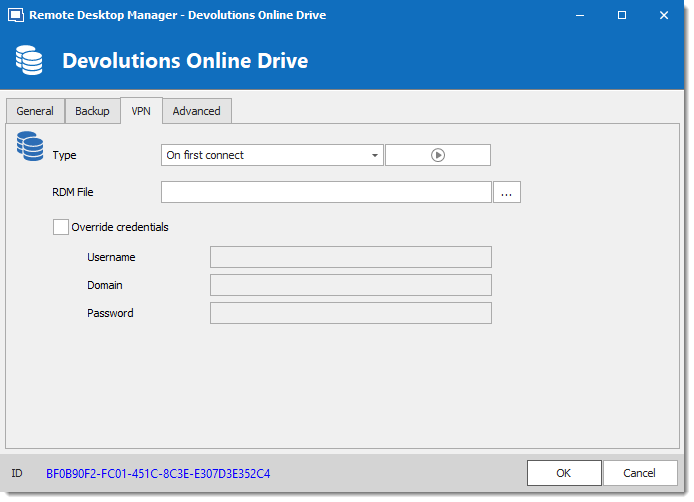
Advanced
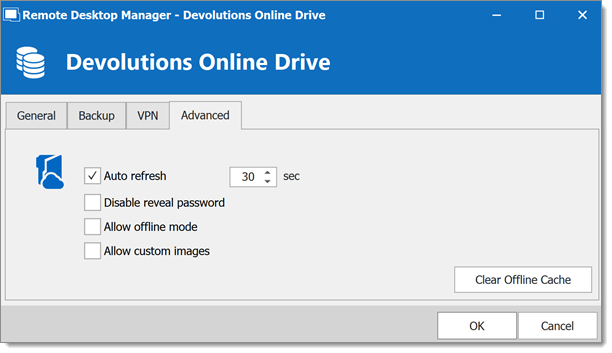
| OPTION | DESCRIPTION |
|---|---|
| Auto refresh | Set the interval to use between each automatic refresh. |
| Disable reveal password | Disable the reveal password feature when a user accesses the data source. |
| Allow offline mode | Allows the data source to be used in Offline mode. |
| Allow custom images | Allows the use of custom images. |
| Clear Offline Cache | Clear the offline cache on the local computer. This can be very helpful when encountering offline issues. |
General
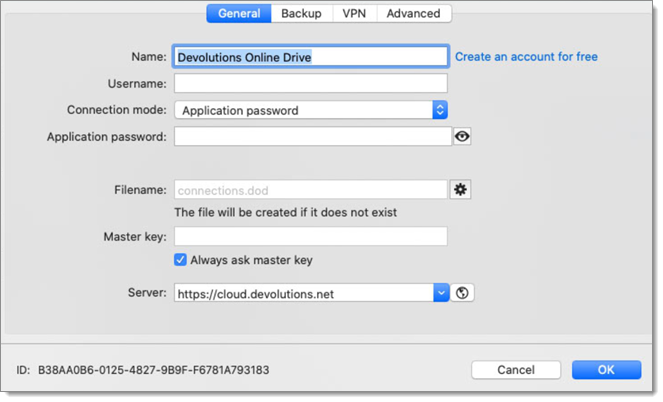
| OPTION | DESCRIPTION |
|---|---|
| Name | Enter the name of the data source. |
| Create an account for free | Create a new Devolutions Account. |
| Username | Enter your Devolutions Account username. |
| Connection mode | Choose the Default or Application password method. |
| Application password | Enter your Application password. |
| Always ask for password (default only) | Prompts for the password every time a connection to the Devolutions Online Drive is attempted. |
| Filename | Indicate the filename used to store the data on the Devolutions Online Drive. |
| Master key | Contains a master key to access the data source. |
| Always ask master key | Ask for the master key every time a connection to the Devolutions Online Drive is attempted. |
Backup
Please consult Online backup for more information on this service.
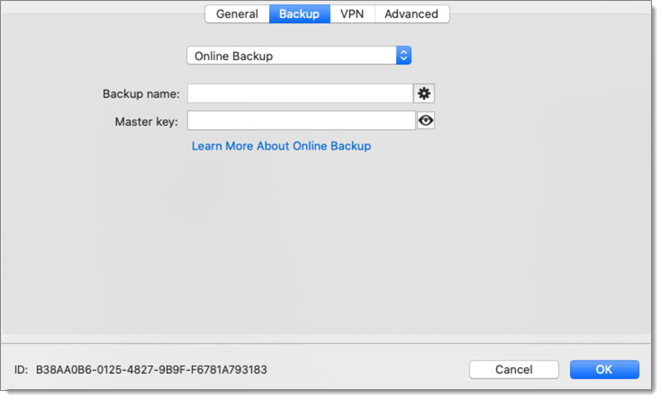
| OPTION | DESCRIPTION |
|---|---|
| Backup | Choose the backup mode. Select between:
|
| Backup name | Specify the backup name that will allow you to automatically save your sessions in a safe online storage space and restore them in the event of problems. |
VPN
Open a VPN to access your data prior to connecting to your Devolutions Online Drive.
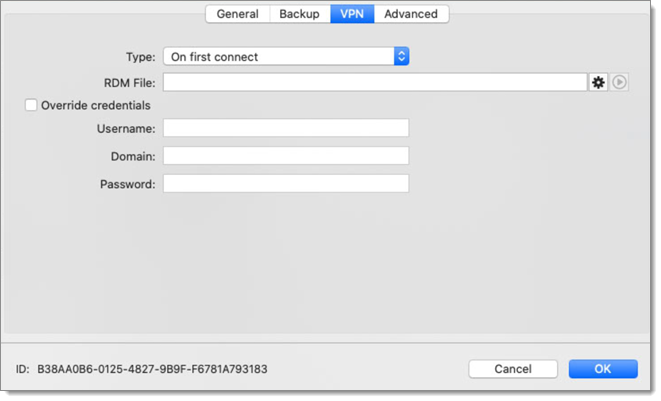
Advanced
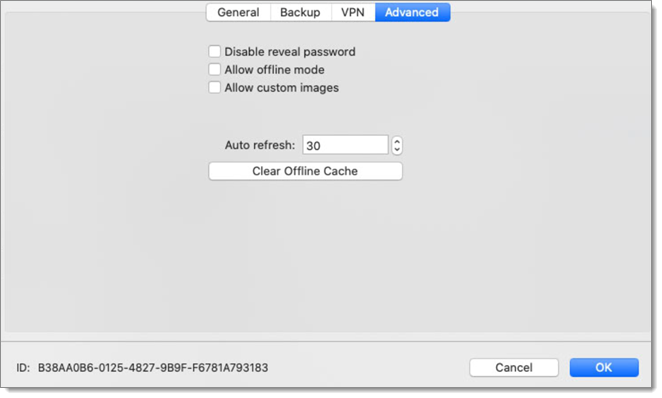
| OPTION | DESCRIPTION |
|---|---|
| Disable reveal password | Disable the reveal password feature when a user access this data source. |
| Allow offline mode | Allow the data source to be used in Offline mode. |
| Allow custom images | Allows the user to use custom images. Too many custom images could dramatically increase the size of the data source and increase the load time at the same time. |
| Auto refresh | Set the interval for the automatic refresh |
| Clear Offline Cache | Clear the offline cache on your computer. This can be very helpful when encountering offline issues. |







