The SSH Key Agent is used to hold all your SSH Keys in memory, already decoded and ready for them to be used. It has the same use as Pageant (SSH Key Manager) has for Putty except that the SSH Key Agent is used with Remote Desktop Manager.
The SSH Key Agent is located under Tools in the ribbon of Remote Desktop Manager.

See SSH Key Manager (Local) to learn how to centralise the management of local SSH keys.
-
When opening the SSH Key Agent , you will notice at the bottom left that the agent is not running. You will need to click on Start Agent.
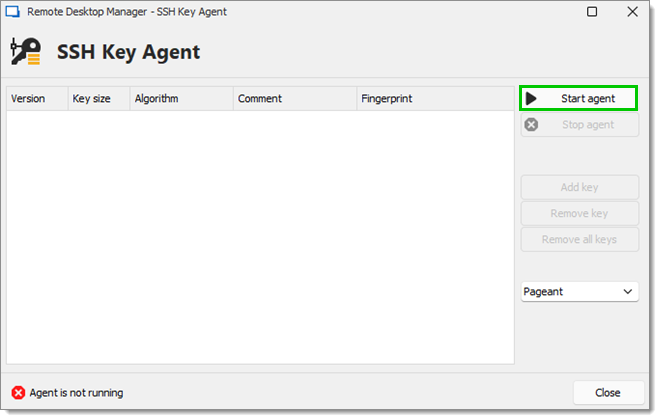
-
Click on Add key and select the file to open your SSH key.
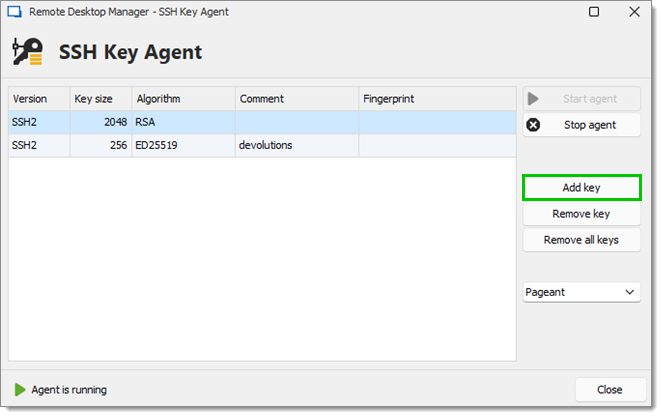
-
All your added SSH Key will appear in your SSH Key Agent.
-
Select an SSH session and open its properties.
-
Go to the General tab, enter a Username and leave the Password field blank.
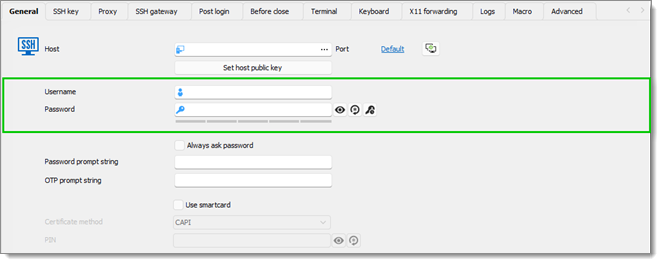
-
In the SSH key tab of your SSH Shell session, leave the option for the Private Key to No Private Key.
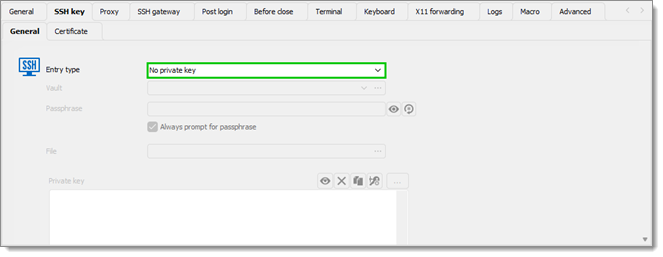
-
In the Advanced tab of your SSH Shell session, activate the option Use SSH authentication agent. The Use SSH authentication agent automatically takes the information of the SSH Key kept in your SSH Key Agent.
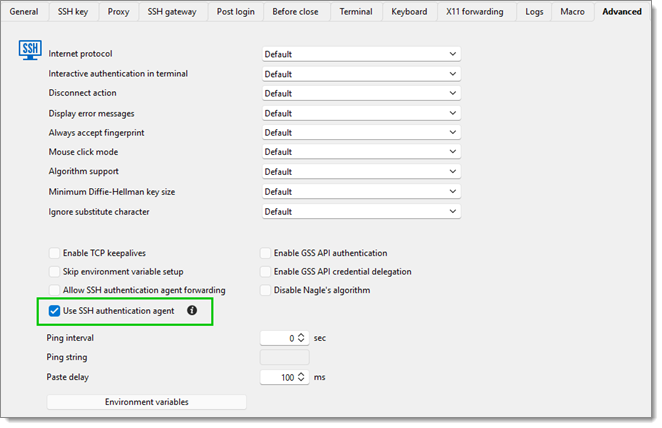
Use SSH authentication agent
When creating a new SSH key entry in Remote Desktop Manager, you have the option of loading them automatically in your SSH Key Agent.
-
Select Add New Entry – Credential Management – SSH key.
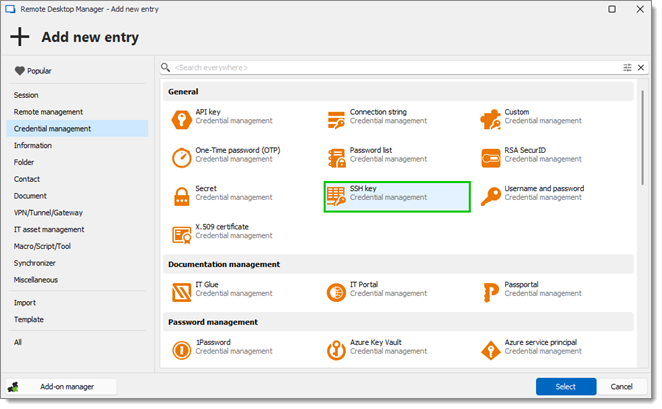
-
Select Generate new SSH key, Import SSH key or Link local SSH.
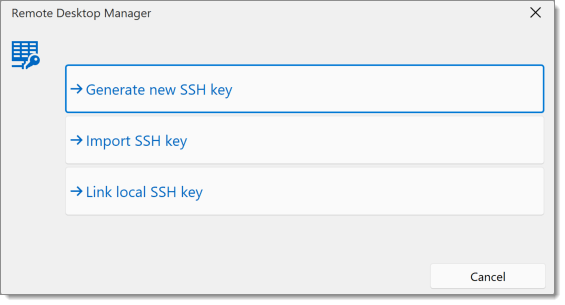
Select Generate new SSH key, Import SSH key or Link local SSH -
The Add SSH Key window opens.
-
Go to the SSH key agent tab.
-
Activate the Automatically load to SSH key agent setting.
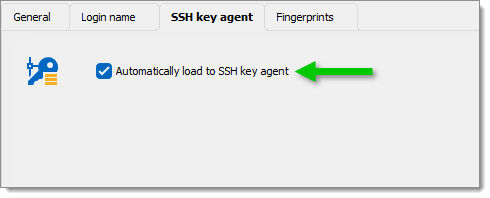
-
Click Add to save and close the window.
The SSH key agent is used to hold all your SSH keys in memory, already decoded and ready for them to be used. It has the same use as Pageant (SSH key manager) has for Putty except that the SSH key agent is used with Remote Desktop Manager macOS.
The SSH key agent is located under Tools in the ribbon of Remote Desktop Manager macOS.

-
When opening the SSH key agent , you will notice at the bottom left that the agent is not running. You will need to click on Start Agent.
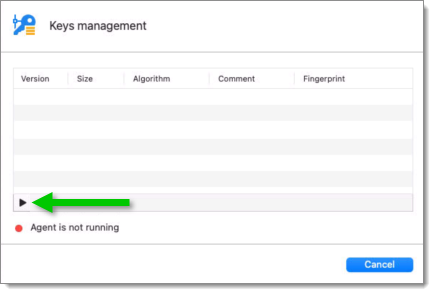
Start Agent -
Click on Add key and select the file to open your SSH key.
-
All your added SSH key will appear in your SSH key agent.
-
Select an SSH session and open its properties.
-
Go to the General tab, enter a Username and leave the Password field blank.
-
In the SSH key tab of your SSH session, leave the option for the Private Key type to No private key.
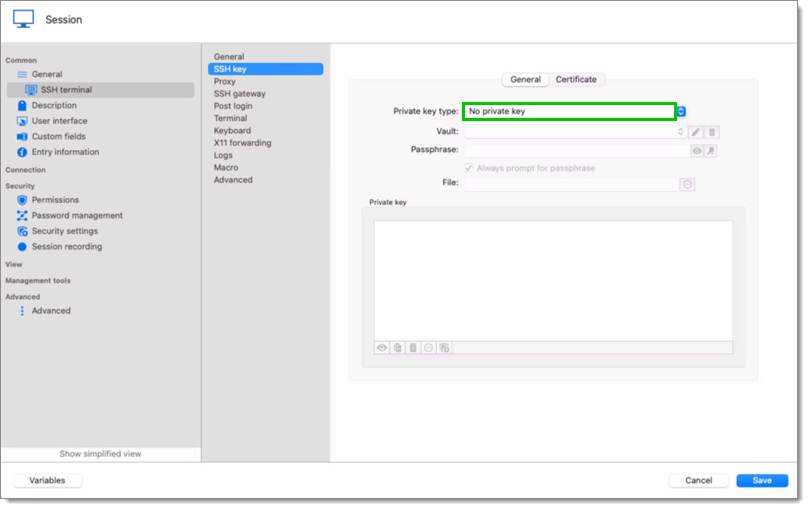
No private key -
In the Advanced tab of your SSH session, activate the option Use SSH authentication agent. The Use SSH authentication agent automatically takes the information of the SSH key kept in your SSH key agent.
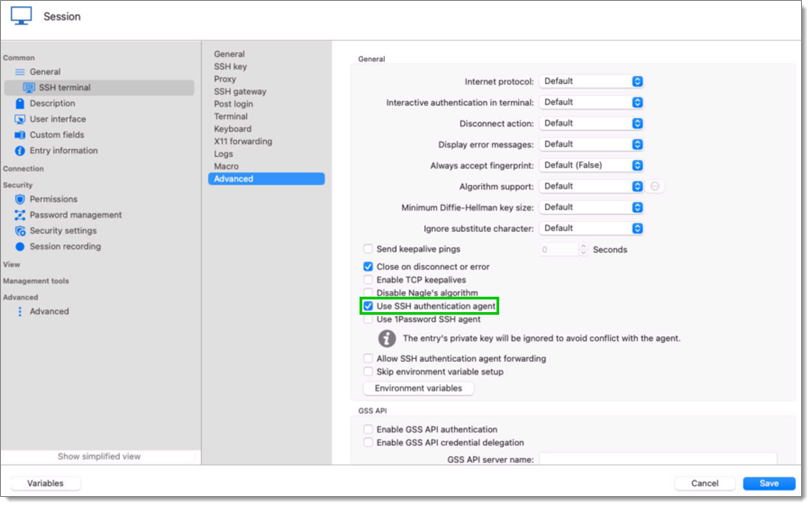
Use SSH authentication agent
When creating a new SSH key entry in Remote Desktop Manager macOS, you have the option of loading them automatically in your SSH key agent.
Select Add New entry – Credential management – SSH key.
The Add SSH key window opens.
Go to the SSH key agent tab.
Activate the Automatically load to SSH key agent setting.
Click Add to save and close the window.