Use File – Export to export vaults from Remote Desktop Manager.
The export feature is only active if the Import and Export privileges have been enabled inside the User management account.
The only appropriate formats to import vaults back into Remote Desktop Manager are the .rdm and .rdx format.
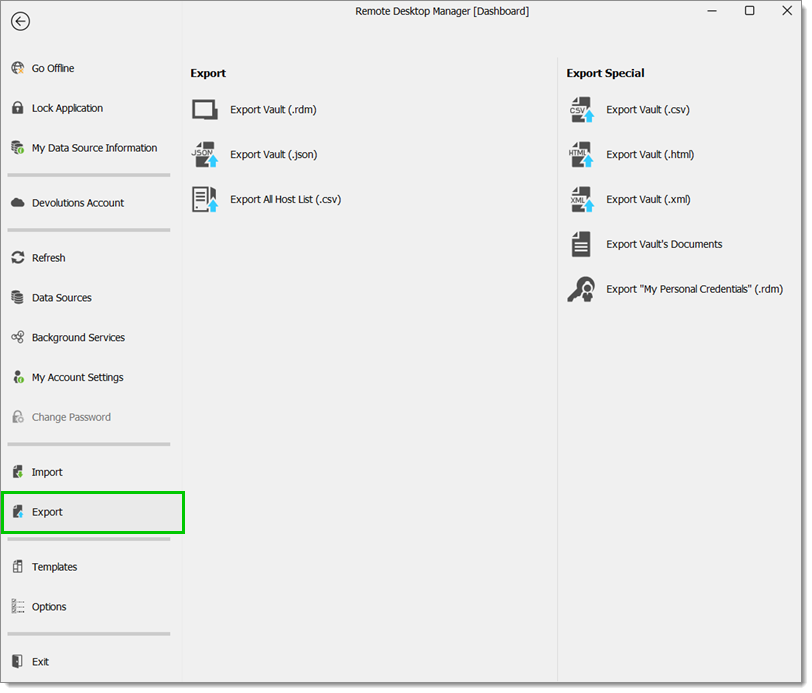
When using an advanced data source, export capabilities can be disabled via security policies at the data source level (no one can export) or at a user level (particular users cannot export).
Export a vault in a .rdm file that can be imported into any Remote Desktop Manager data source. You can also include credentials in this export format and secure your file with a master key.
By default the credentials are NOT included. It is critical to check the Credentials option for the exported data to include the credentials.
Specifying a Master key will encrypt the whole content of the .rdm file to protect its content. It is highly recommended as a backup measure, but the key is absolutely necessary for decryption. Preserve this as well in a separate storage device for safekeeping.
Export a vault in a .json file format. You can also include credentials in this export format and secure your file with a master key.
Export a simple host list in .csv format. You will be prompted to see if you wish the export to be slightly more detailed and include the following information: Host, Description, Display name, Group, User groups.
Export the vault using the .csv format file. For security reasons the .csv file will be contained within a password encrypted .zip file. This type of security can be hacked using brute force attacks, it should be used only when the .zip file is under your exclusive control.
The csv columns will vary depending on entry types being exported. This makes it the wrong format if ever you want to import the data back in Remote Desktop Manager. Use this only to migrate to another system.
Also, be aware that Windows File Explorer does not support extracting encrypted .zip files and that another tool is needed.
Export the vault with an AES-256 to encrypt self contained .html file. See Export HTLM encrypted for more information.
Because it brought confusion to our user base, this export format has been converted to perform the exact same export as the Export vault but sets the file extension to .xml instead.
Export all attachments or all document entries that are linked to your data source.
Export your My Personal Credentials in a .rdm file and encrypt with a Master key.
A Master key will encrypt the .rdm file to protect its content. The key is absolutely necessary for decryption.
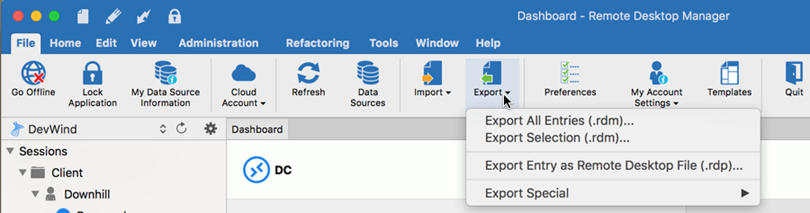
When using an advanced data source, export capabilities can be disabled via security policies at the data source level (no one can export) or at a user level (particular users cannot export).
Export all entries in a .rdm file that can be imported into any Remote Desktop Manager macOS data source. You can also include the credentials in this export format and secure your file with a master key.
By default the credentials are NOT included. It is critical to check the Credentials option for the exported data to include the credentials.
By default the credentials are NOT included. It is critical to check the Credentials option for the exported data to include the credentials.
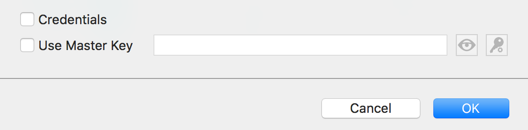
Export the selected session in a .rdm file that can be imported into any Remote Desktop Manager macOS data source. You can also include the credentials in this export format and secure your file with a master key.
Export the selected entry in a .rdp file to easily use it outside Remote Desktop Manager macOS.
Export entries using the .csv format file. For security reasons the .csv file will be contained within a password encrypted zip file. This type of security can be hacked using brute force attacks, it should be used only when the zip file is under your exclusive control.
Please note that the csv columns will vary depending on entry types being exported. This makes it the wrong format if ever you want to import the data back in Remote Desktop Manager. Use this only to migrate to another system.
Export all entries within a AES-256 to encrypt self contained .html file. See Export Html Encrypted for more information.
Because it brought confusion to our user base, this export format has been converted to perform the exact same export as the “Export all entries“ but sets the file extension to .xml instead.