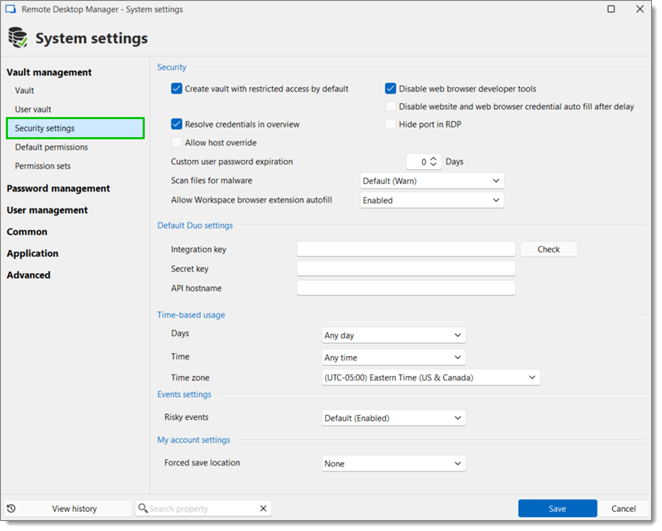
The available settings may vary based on the data source type.
| SETTINGS | DESCRIPTION |
|---|---|
| Create vault with restricted access by default | Automatically secure the vault settings when creating a repository. Therefore, the permissions settings are set to Never. |
| Force data source multifactor configuration | Require the users to have a multifactor configuration applied on the data source. Not shown with Devolutions Server. |
| Resolve credentials in overview | Displays username and password fetched from a Credential repository in the entry overview in the dashboard. Uncheck this option if it takes too long to resolve. |
| Allow host override | Allows host overriding in sessions. |
| Disable web browser developer tools | Disallows the use of developer tools in web browsers for sessions launched in the current data source. |
| Disable website and web browser credential autofill after delay | Disallows the use of credential autofill in websites and web browsers after a set delay. |
| Hide port in RDP | Masks the port for RDP sessions. |
| Custom user password expiration | Sets an expiration date custom user passwords. |
| Scan files for malware | Automatically scans files for harmful softwares. |
| Allow Workspace browser extension autofill | Permits users to use the Workspace browser extension to autofill credentials in websites and web browsers. |
| SETTINGS | DESCRIPTION |
|---|---|
| Integration key | Enter Duo integration key. |
| Secret key | Enter Duo secret key. |
| API hostname | Enter Duo API hostname. |
| SETTINGS | DESCRIPTION |
|---|---|
| Days | Select which days the data source is available for. Select between:
|
| Time | Select the hours which the data source is limited to. Select between:
|
| Time zone | Select the time zone you are currently in. |
| SETTING | DESCRIPTION |
|---|---|
| Risky events | Enable entry events that can perform powerful actions such as running an external program or script. These events represent a risk if they are modified by a malicious actor. |
| SETTING | DESCRIPTION |
|---|---|
| Forced save location | Choose to force or not My account settings to be saved in the database or locally. |
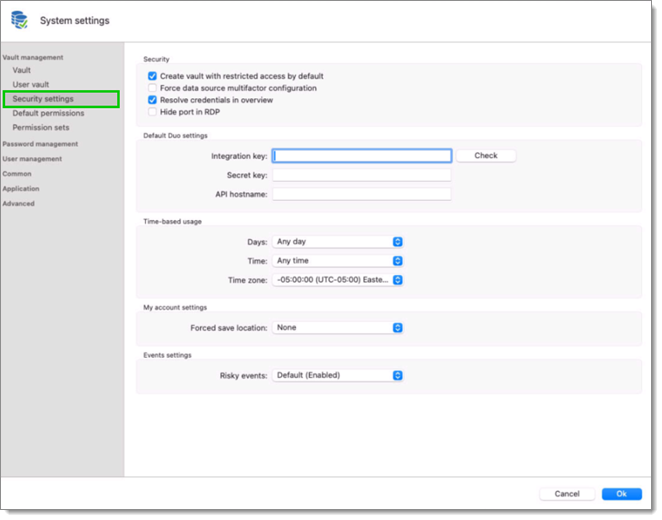
The available settings may vary based on the data source type.
| SETTINGS | DESCRIPTION |
|---|---|
| Create vault with restricted access by default | Automatically secure the vault settings when creating a repository. Therefore, the permissions settings are set to Never. |
| Force data source multifactor configuration | Require the users to have a multifactor configuration applied on the data source. Not shown with Devolutions Server. |
| Resolve credentials in overview | Displays username and password fetched from a Credential repository in the entry overview in the dashboard. Uncheck this option if it takes too long to resolve. |
| Allow host override | Allows host overriding in sessions. |
| Disable web browser developer tools | Disallows the use of developer tools in web browsers for sessions launched in the current data source. |
| Disable website and web browser credential autofill after delay | Disallows the use of credential autofill in websites and web browsers after a set delay. |
| Hide port in RDP | Masks the port for RDP sessions. |
| Custom user password expiration | Sets an expiration date custom user passwords. |
| Scan files for malware | Automatically scans files for harmful softwares. |
| Allow Workspace browser extension autofill | Permits users to use the Workspace browser extension to autofill credentials in websites and web browsers. |
| SETTINGS | DESCRIPTION |
|---|---|
| Integration key | Enter Duo integration key. |
| Secret key | Enter Duo secret key. |
| API hostname | Enter Duo API hostname. |
SETTINGS | DESCRIPTION |
|---|---|
| Days | Select which days the data source is available for. Select between:
|
| Time | Select the hours which the data source is limited to. Select between:
|
| Time zone | Select the time zone you are currently in. |
| SETTING | DESCRIPTION |
|---|---|
| Risky events | Enable entry events that can perform powerful actions such as running an external program or script. These events represent a risk if they are modified by a malicious actor. |
| SETTING | DESCRIPTION |
|---|---|
| Forced save location | Choose to force or not My account settings to be saved in the database or locally. |