Using the Copy Username and Copy Password features in Remote Desktop Manager can sometimes not work properly because of other applications and process that are stealing values from the clipboard. The Clipboard diagnostic tool helps to view all requests in real time and identify which application is involved.
-
Open Remote Desktop Manager.
-
Enable the Grab the keyboard input setting in the bottom right.
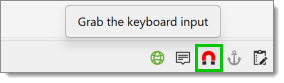
Enable the Grab the keyboard input -
Select one of your credential entries and copy the username and password.
-
Open Notepad and paste the information.
-
Go back to Remote Desktop Manager.
-
Go to the ribbon.
-
Select Help – Clipboard Diagnostic to open the diagnostic tool dialog.

Clipboard diagnostic -
Go to the Status tab.
-
The Blocklisted and Allowlisted boxes should display all involved applications. In the screenshot below, Notepad should be allowlisted but StorageExplorer may be interfering.
-
Blocklist any process that was not Notepad from viewing the content of the clipboard. To do so, right-click on the allowlisted process you want to block and select Add.
-
Enter the Description (optional) and leave the process name as is it. The Add created a persistent rule to always ignore clipboard request from that process.
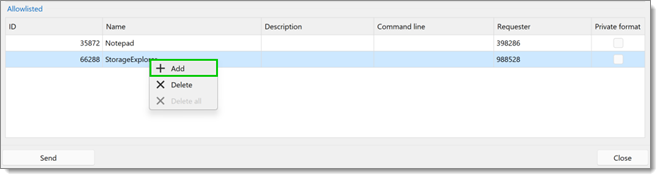
-
In the Configuration tab, there is a section called Delays, this is useful for applications like Chrome that asks for the clipboard content more than once. That is used to set a delay for how long we will allow Chrome, for example, to ask for the content of the clipboard. The same logic applies to select which rules are used. We match on process and if supplied the command line and apply the delay. The default is 100 ms, so if for some reason you paste into Chrome but only the password is pasted, try increasing the delay by starting with 150 ms, Save then try Copy Username & Password.
-
Did it work? If yes you are done, if not try 200 ms.
-
If it still fails at 200 ms, set the Process name to Starts with instead of Equals and increase the Delay to 500 ms.
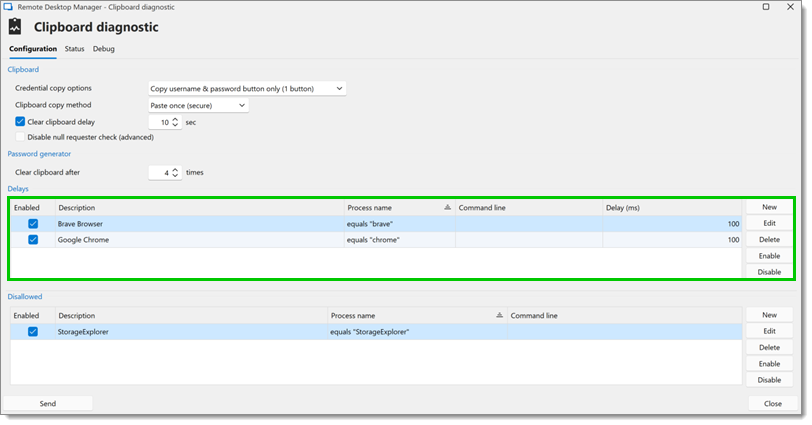
There is a Send button at the bottom of the form that will send our customer support team the Clipboard Diagnostic Report. It is essentially everything you see on both tabs. From there we can advise you on how to configure your Remote Desktop Manager.