This topic describes all available options specific to this entry. Each chapter represents a tab in the options menu.
The following properties can be configured when creating or editing the entry.
SETTINGS | DESCRIPTION |
|---|---|
Name | The name of the entry. |
Folder | The folder where the entry is located. A folder can be selected by clicking the arrow or the three dots to open the Folder window. To create a new folder, click on the plus (+) icon. |
Display | How the session is displayed. Embedded (tabbed) means that the remote connection is open within the same window as the other tabs or entries. Each connection has its own tab, making it easy to switch between them. An undocked display refers to the session window being detached from the main application. It allows you to move and resize the remote session window freely on your desktop. |
Host | Host configured lets you select the host. Linked (vault) indicates that the host for the entry is linked to a host entry. Inherited is used when the host is inherited from a higher-level or parent entry. |
Credentials |
|
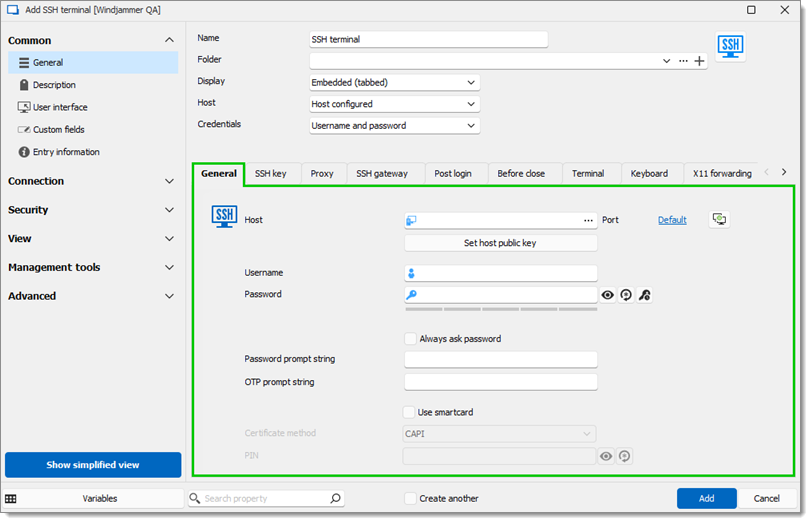
| SETTINGS | DESCRIPTION |
|---|---|
| Host | The field contains the host name. Clicking on the ellipsis button opens the Computer list menu. Clicking on Default opens the Port menu. The Port generator... button can generate ports according to a list of parameters. |
| Username | This entry's login credentials. |
| Password | This entry's login credentials. |
| Password prompt string | A string used if a server has a different login process (this field is optional). |
| OTP prompt string | A string used to know when to send the OTP (this field is optional). |
| Use smartcard | Uses the smartcard. |
| Certificate method | The method used to fetch the smartcard credentials. |
| PIN | The smartcard PIN. |
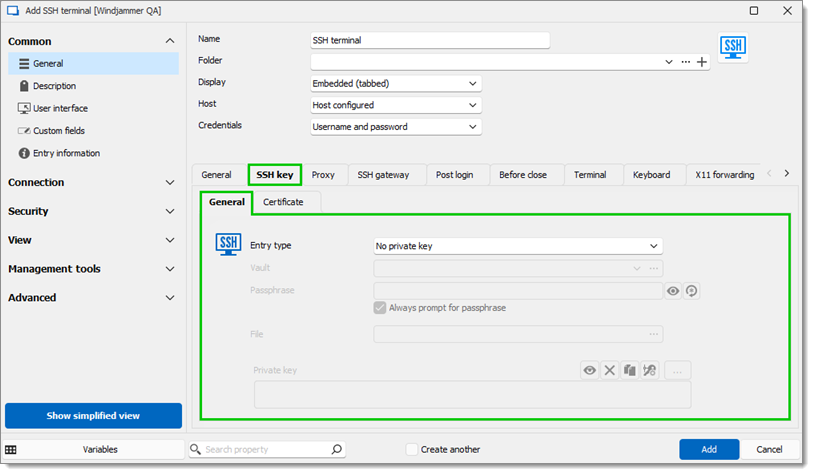
| SETTINGS | DESCRIPTION |
|---|---|
| Entry type | The source of the SSH key. Choose betwen:
|
| Vault | The dropdown can be used to select an SSH key. The ellipsis button opens a window to browse the current vault for SSH keys (this field is only available if the Entry type is Linked (vault)). |
| Passphrase | The passphrase used to decrypt the key. |
| File | This field points to the SSH key file (this field is only available if the Entry type is File (local)). |
| Private key | Select or generate a private key file (this field is only for Embedded data and the key is saved in Remote Desktop Manager). |
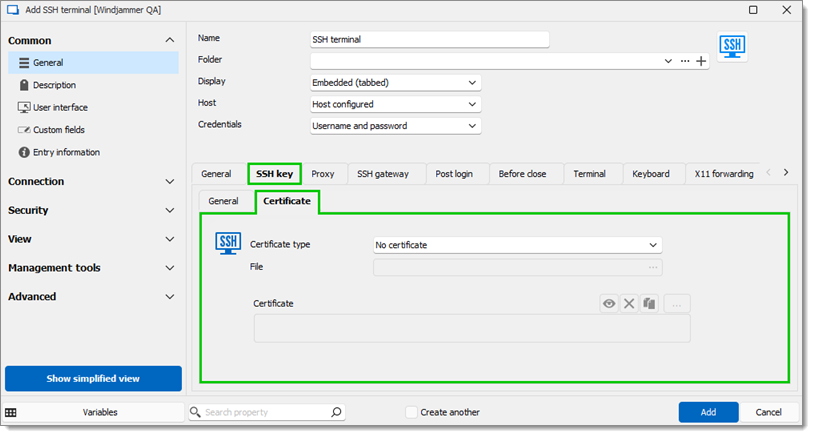
| SETTINGS | DESCRIPTION |
|---|---|
| Certificate file | The source of the certificate. |
| File | This field points to the certificate file (this field is only available if the Entry type is File (local)). |
| Certificate | Select or a certificate file (this field is only for Embedded data). |
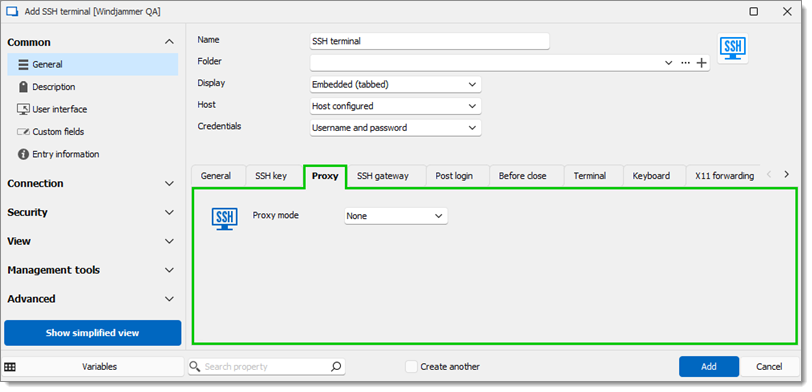
| SETTINGS | DESCRIPTION |
|---|---|
| Proxy mode | The Link mode points to a Proxy Tunnel entry. The Custom mode sets up a custom proxy with the same settings as a proxy tunnel. |
Acceptable formats for the Excluded hosts field:
Items separated by commas.
Wildcards: asterisks (*), which are interpreted as any number of characters (including 0), and question marks, each of which represents a single character.
Leading point notation, according to which ".domain.com" equals "*.domain.com".
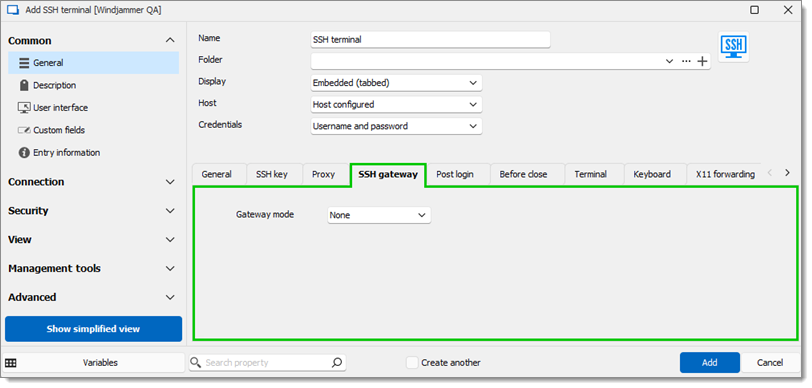
| SETTINGS | DESCRIPTION |
|---|---|
| Gateway mode | The Custom mode lets you configure an SSH gateway. The Linked mode picks from an already existing SSH gateway. |
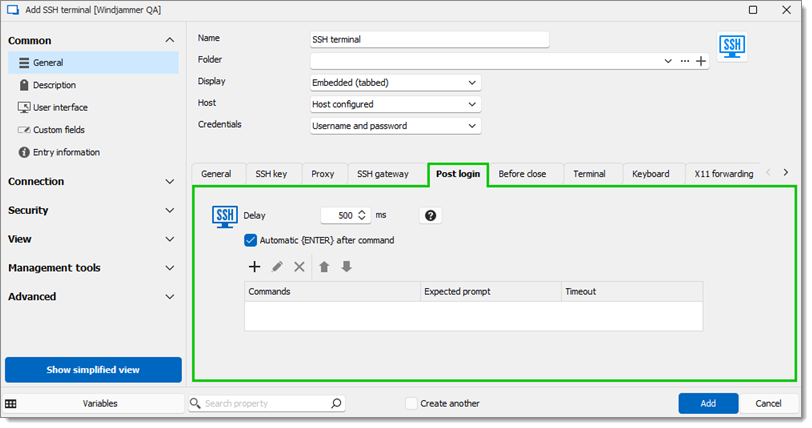
SETTINGS | DESCRIPTION |
|---|---|
Delay | A set delay between every executed command. |
Automatic {ENTER} after command | An automatic linefeed will be added in between every command. |
Commands | Contains a list of command configurations. Clicking the New or Edit button will bring up the Macro edit window with:
|
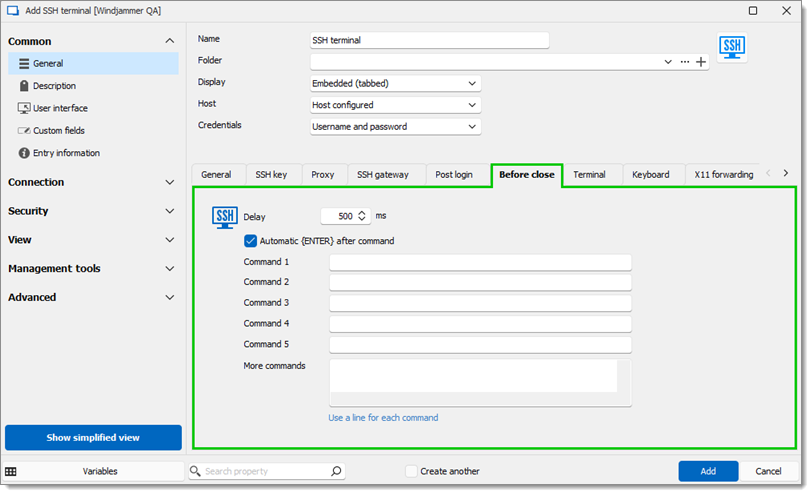
| SETTINGS | DESCRIPTION |
|---|---|
| Delay | A set delay between every executed command. |
| Automatic <span data-cms-snippet-type="inline" data-cms-snippet-id="366a6972-6f89-4627-a58d-925cdc0fd310" data-cms-snippet-data="eyJ0ZW1wbGF0ZSI6IkVOVEVSXFwiLCJfaGlkZGVuIjp0cnVlLCJfc25pcHBldF90eXBlIjoiX2NjX21keF91bmtub3duX3RlbXBsYXRlIiwiX21ldGEiOnsidGVtcGxhdGUiOnsib3JpZ2luYWxEYXRhIjpbeyJfdHlwZSI6InRleHQiLCJ0ZXh0IjoiRU5URVJcXCJ9XX19fQ=="> after command | An automatic linefeed will be added in between every command. |
| Commands | 5 command lines, followed by the More commands field to add additional commands. |
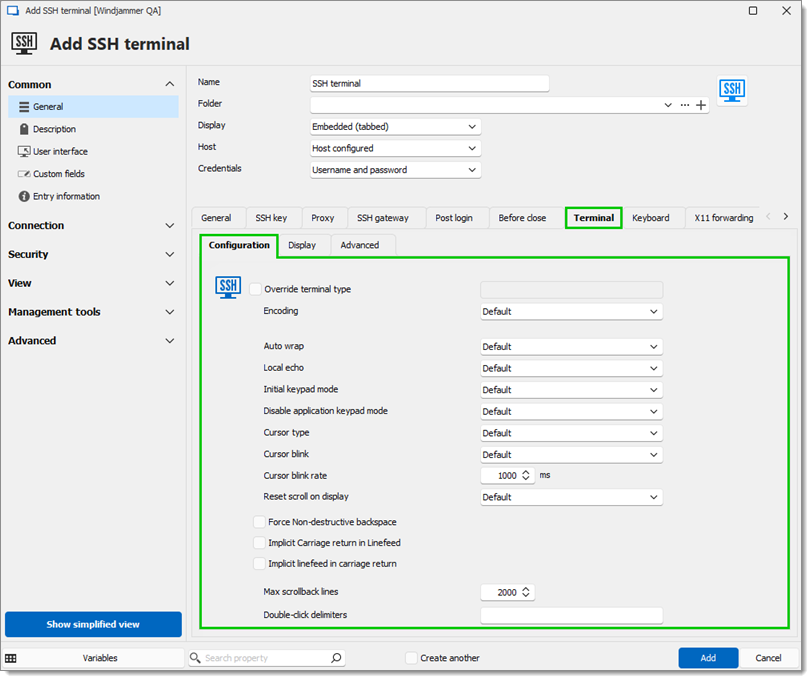
| SETTINGS | DESCRIPTION |
|---|---|
| Override terminal type | The terminal will be handled differently if the string in this field is detected. |
| Encoding | Changes character encoding. |
| Auto wrap | Enable or disable auto wrap. |
| Local echo | Enable or disable local echo. The Auto option lets the server decide. |
| Initial keypad mode | How the terminal behaves with the keypad. |
| Disable application keypad mode | Disables the app keypad. |
| Cursor type | Changes the UI cursor type. |
| Cursor blink | Turns the cursor blink on or off. |
| Cursor blink rate | Delay between every cursor blink. |
| Reset scroll on display | Enable or disable scroll reset. |
| Force Non-destructive backspace | Enable or disable non-destructive backspace. |
| Implicit Carriage return in Linefeed | Adds a carriage return with every linefeed. |
| Implicit linefeed in carriage return | Adds a linefeed with every carriage return. |
| Max scrollback lines | The maximum number of displayed lines. |
| Double-click delimiters | Delimits what is selected in the terminal with a character or a string when double-clicking. |
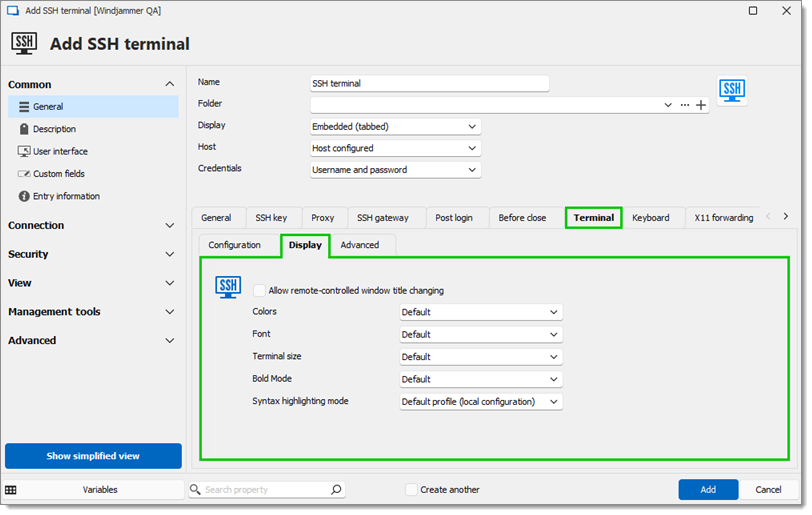
| SETTINGS | DESCRIPTION |
|---|---|
| Allow remote-controlled window title changing | Changes the entry tab name depending on what the server feeds. |
| Colors | Allows color overriding. |
| Font | Allows font overriding. |
| Terminal size | The Fixed size mode lets you set a number of columns and rows. |
| Bold Mode | This option handles how the bold is displayed. |
| Syntax highlighting mode | This option can set one or more custom syntax highlights. |
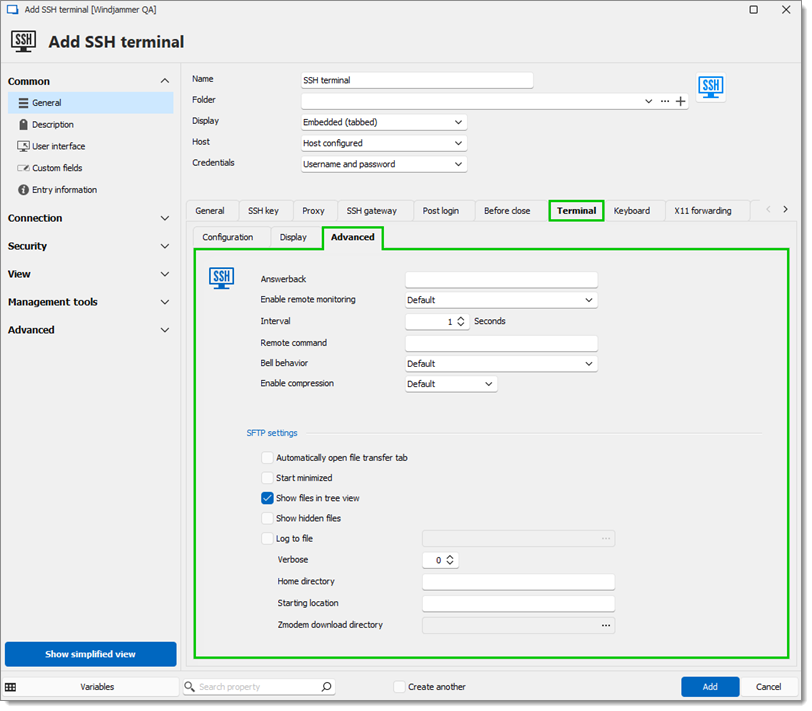
| SETTINGS | DESCRIPTION |
|---|---|
| Answerback | The prompted predefined response returned when the server sends "ENQ". |
| Enable remote monitoring | If enabled, a status bar with the CPU, RAM & Swap %'s appears at the bottom. |
| Interval | The interval at which a ping will be sent to update info on remote monitoring. |
| Remote command | Can be used to specify a command to start a shell (other than the default one). |
| Bell behavior | How Remote Desktop Manager will react to the SSH terminal sending the bell character. |
| Enable compression | Allows sending compressed data or not. |
| Automatically open file transfer tab | Automatically opens the file transfer tab when the terminal is open. |
| Start minimized | Minimizes the file transfer tab when the terminal session is open. |
| Show files in tree view | Shows files in the file transfer tab. |
| Show hidden files | Shows hidden files in the file transfer tab. |
| Log to file | Set a path and file to keep logs. |
| Verbose | How verbose logs are written. |
| Home directory | The directory at the root of the file transfer tab. |
| Starting location | Sets the selected folder when starting the file transfer tab. |
| Zmodem download directory | Where the Zmodem files will be downloaded. |
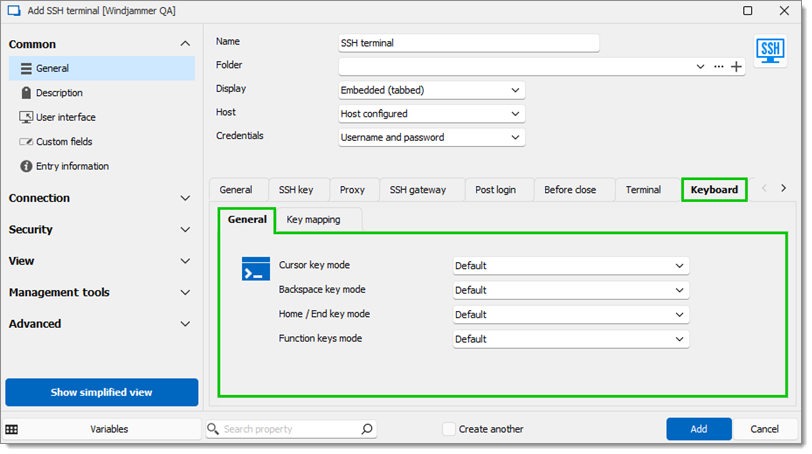
| SETTINGS | DESCRIPTION |
|---|---|
| Cursor key mode | Changes the cursor key mode between Normal and Application. |
| Backspace key mode | Changes the backspace key mode between Control-H and Control-? (ASCII code 127). |
| Home / End key mode | Changes the home / end key mode between Standard and RXVT. |
| Function keys mode | Changes how the function keys are handled. |

| SETTINGS | DESCRIPTION |
|---|---|
| Key | Click the New button to map a sequence triggered by a key plus a modifier. |
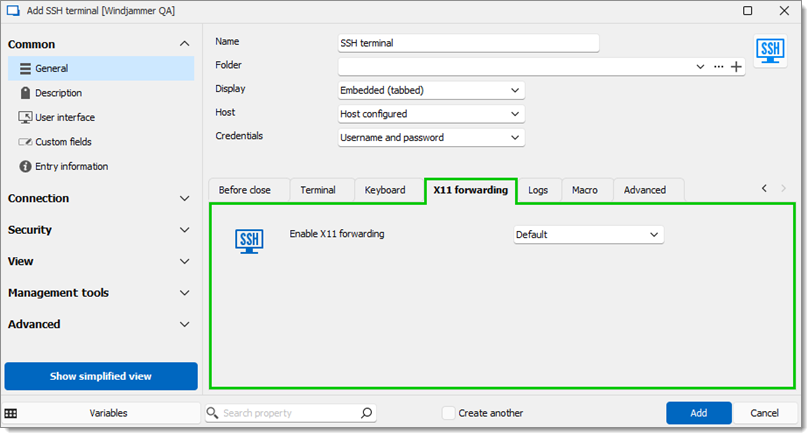
| SETTINGS | DESCRIPTION |
|---|---|
| Enable X11 forwarding | Enables or disables the X11 forwarding. |
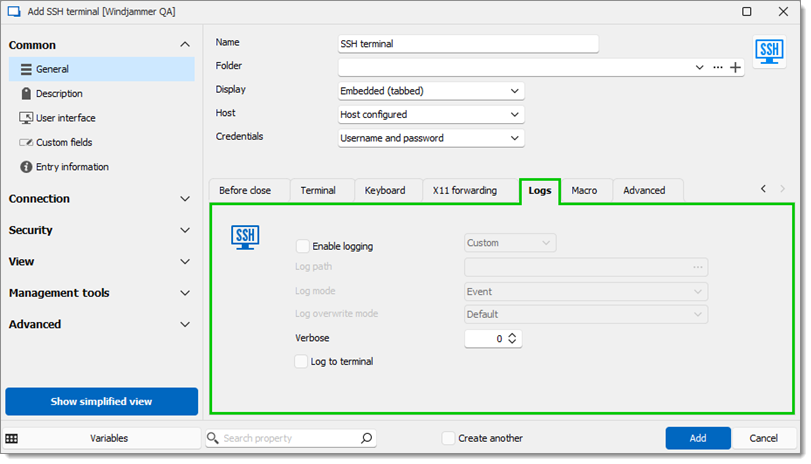
SETTINGS | DESCRIPTION |
|---|---|
Enable logging | The Custom mode requires the path and file name. The Global mode requires the file name and then to configure the global path in File – Settings. |
Log path | Includes the path and the file for the log. The default log path can be configured in File – Settings – Entry types – Sessions – Terminal, under the Logging section. |
Log mode | The Event mode only logs core events. The Printable output mode logs everything happening visibly in the terminal. |
Log overwrite mode | This option is only available with the Printable outpout Log mode:
|
Verbose | This will set how in-depth logs are (only available for the Event mode). |
Log to terminal | Toggle to display the logs in the terminal. |
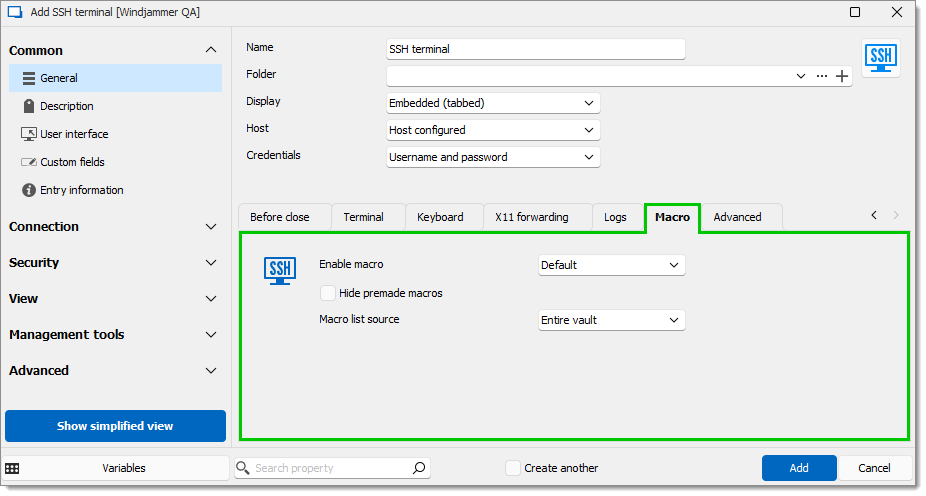
| SETTINGS | DESCRIPTION |
|---|---|
| Enable macro | The Yes option enables the macro bar, which appears at the top when the SSH terminal is launched. |
| Hide premade macros | Toggle this to hide premade macros. |
| Macro list source | The Entire vault option only lists macros from the current vault. The Custom option selects only specific macros. |
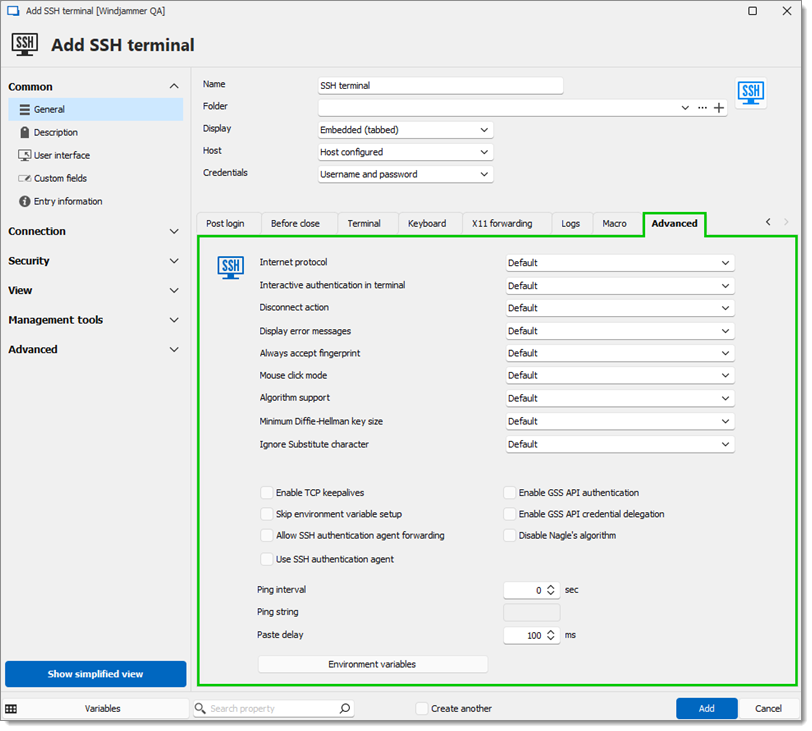
SETTINGS | DESCRIPTION |
|---|---|
Internet protocol | Choose between IPv4 or IPv6. |
Interactive authentication in terminal | This option manages the behavior when the terminal asks you for interactive authentication. The No option makes Remote Desktop Manager manage it, while Yes makes the terminal manage it. |
Disconnect action | What happens when the SSH terminal disconnects. |
Display error messages | Choose to show error messages or not. |
Always accept fingerprint | Always accept fingerprints or not. |
Mouse click mode | Changes right-click behavior:
|
Algorithm support | In the Custom mode, click the ellipsis button to select one or multiple Cipher, Host key, Kex and/or MAC algorithms. |
Minimum Diffie-Hellman key size | Minimum key size in bits. |
Ignore Substitute character | Ignores substitute characters or not. |
Enable TCP keepalives | Enables TCP keepalives. |
Enable GSS API authentication | Enables GSS API authentication. |
Skip environment variable setup | Skips environment variable setup. |
Enable GSS API credential delegation | Enable GSS API credential delegation. |
Allow SSH authentication agent forwarding | Allow SSH authentication agent forwarding. |
Disable Nagle's algorithm | Disable Nagle's algorithm. |
Use SSH authentication agent | Uses SSH authentication agent which is currently open on your machine (including the Remote Desktop Manager SSH key agent). |
Ping interval | A command is sent every X second to keep the connection alive. |
Ping string | The string which is sent with the Ping interval option. |
Paste delay | Added delay for pasting text. |
Environment variables | Sets environment variables to be used by the terminal. |