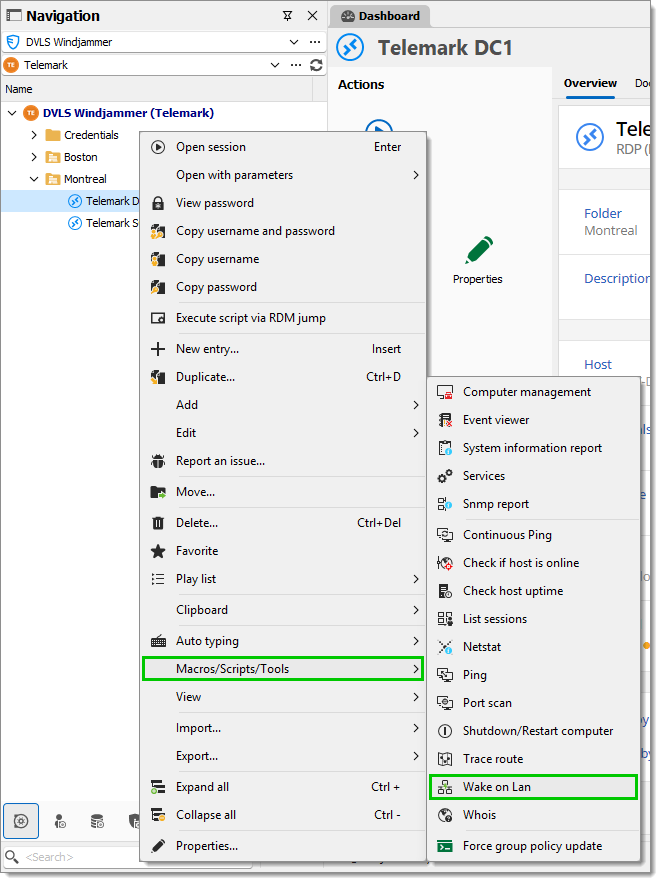Wake-on-LAN (WOL) is an Ethernet computer networking standard that enables a computer to be powered on or awakened remotely via a network message. This is an OS-agnostic (independant from the operating system) feature and operates by broadcasting a specially crafted “magic packet” at the data link layer. When in a low-power state, the target computer keeps its network card active. Upon receiving the magic packet, the network card triggers the computer to wake up, powering it on and initiating the boot process.
Wake-on-LAN is available in the Team edition of Remote Desktop Manager. To utilize this feature, ensure that the target computer's motherboard supports WOL and that it is enabled in the BIOS settings. Additionally, the computer must be within the local area network (LAN) and not connected via a VPN.
WOL operates below the IP level, meaning the sending and receiving devices must be on the same local area network (LAN). This limitation prevents WOL packets from being sent over remote IP-based connections like SSH or VPN.
Wake-on-LAN broadcasts specially crafted packets ("magic packets") over UDP. By default, it uses port 9, but you can configure a different port if needed. To wake a machine on a different subnet, the router must be set to forward UDP packets on the designated port. However, in most cases, users do not need to modify router settings, as this configuration is typically unnecessary within the same subnet.
The first step is to verify that your computer supports Wake-on-LAN. Here are the key requirements to check:
Network card: Confirm that your network card supports Wake-on-LAN. Most modern network cards include this feature.
Power supply: Ensure your computer’s power supply can provide power to the network card while the system is in a low-power state.
BIOS settings: Enable Wake-on-LAN in your computer’s BIOS settings.
Router configuration: Verify that your router is configured to forward broadcast packets, especially if waking a computer on a different subnet.
Operating system: Configure your operating system to enable Wake-on-LAN. This typically involves settings in the device manager or network adapter properties.
To enable Wake-on-LAN for a session, you need to provide a valid MAC (Media Access Control) address in the session's properties. Follow these steps:
In the session entry's properties, navigate to Asset – Network.
Locate the MAC field.
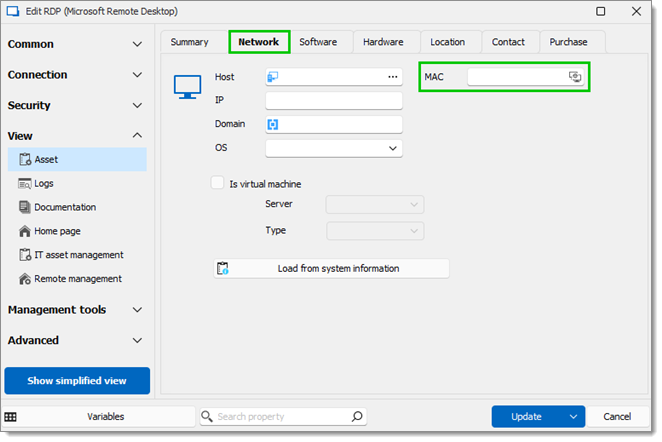
Click the Discover button within the MAC field to attempt automatic detection of the MAC address. If the discovery is unsuccessful, manually enter the MAC address. Learn more about MAC address discovery in the next section.
Save changes.
The discovery process for retrieving the MAC address begins with an attempt to use the ARP protocol. This method is fast and does not require authentication, but it relies on specific network conditions, such as the devices being on the same subnet. If these conditions are not met, the ARP attempt will fail. In that case, the process switches to using WMI (Windows Management Instrumentation), which is slower. Remote Desktop Manager will use the credentials specified in the session entry properties or those provided in the Tools section. This dual approach allows for flexibility in handling various network configurations.
Once all settings are correctly configured, you can trigger Wake-on-LAN in Macros/Scripts/Tools – Wake-on-LAN from the session entry's contextual menu.