In Remote Desktop Manager, it is recommended to always use SFTP entries instead of SCP entries unless SFTP is not functional.
SCP is not a file transfer protocol; rather, it is a command-line utility designed to copy files between hosts. SCP lacks support for listing the contents of remote directories. Some implementations of SCP use SFTP internally for directory listings, which defeats the purpose, as SFTP could be used directly for transferring files.
In Remote Desktop Manager, to implement SCP independently of SFTP, SCP functionality is enhanced through the use of non-interactive commands to handle features SCP does not natively support. However, this approach can encounter issues due to varying server configurations, language settings, and is particularly problematic when handling large directories or file transfers.
In contrast, SFTP is a complete and standardized protocol that ensures excellent interoperability and scalability, even for large directory listings and file transfers. SFTP operates independently of server language settings and provides enhanced protection for files during transfer, safeguarding against interference or actions by other parties.
See Use legacy SFTP to learn how to bring back the legacy feature in Remote Desktop Manager's hidden settings.
SETTINGS | DESCRIPTION |
|---|---|
Name | The name of the entry. |
Folder | The folder where the entry is located. A folder can be selected by clicking the arrow or the three dots to open the Folder window. To create a new folder, click on the plus (+) icon. |
Display | How the session is displayed. Embedded (tabbed) means that the remote connection is open within the same window as the other tabs or entries. Each connection has its own tab, making it easy to switch between them. An undocked display refers to the session window being detached from the main application. It allows you to move and resize the remote session window freely on your desktop. |
Host | Host configured lets you select the host. Linked (vault) indicates that the host for the entry is linked to a host entry. Inherited is used when the host is inherited from a higher-level or parent entry. |
Credentials |
|
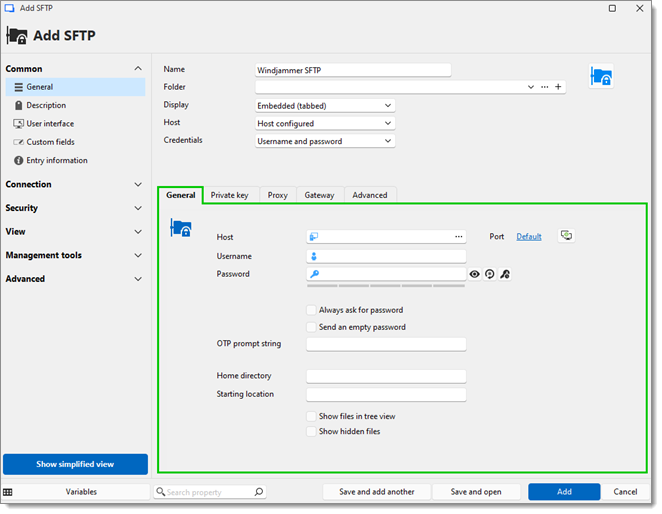
| SETTINGS | DESCRIPTION |
|---|---|
| Host | The field contains the host name. Clicking on the ellipsis button opens the Computer list menu. Clicking on Default opens the Port menu. The Port generator... button can generate ports according to a list of parameters. |
| Username | This entry's login credentials. |
| Password | This entry's login credentials. |
| Always ask for password | Always be prompted for a password when launching the entry. |
| Send an empty password | Send an empty password for servers without credentials. |
| OTP prompt string | A string used to know when to send the OTP (this field is optional). |
| Home directory | Set a home directory for the remote machine. Parent folders will be unaccessible. |
| Starting location | Choose the starting location within the home directory of the remote machine. Parent folders will still be available. |
| Show files in tree view | Determine whether to show the files in the tree view or not in the remote directory. |
| Show hidden files | Show hidden files in the remote directory. |
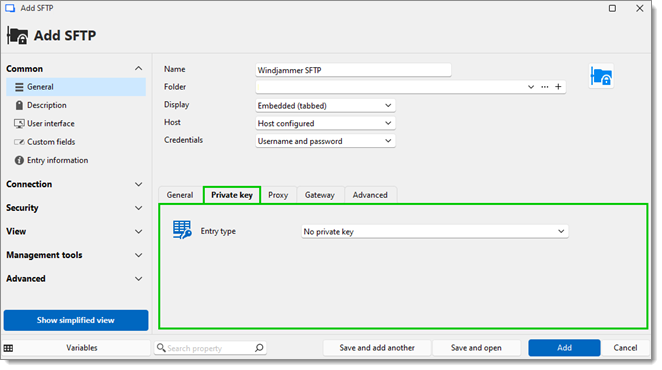
SETTING | DESCRIPTION |
|---|---|
Entry type | The source of the SSH key. Choose between:
|
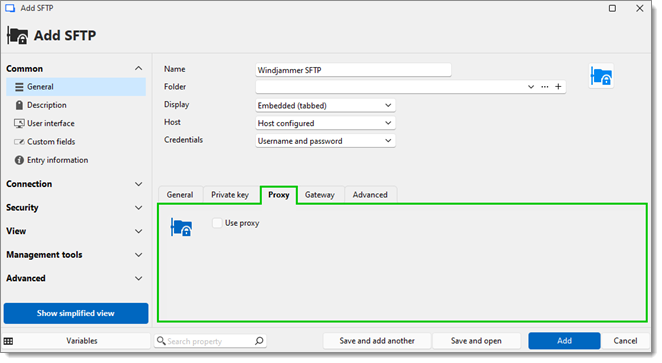
| SETTING | DESCRIPTION |
|---|---|
| Proxy mode | The Link mode points to a Proxy Tunnel entry. The Custom mode sets up a custom proxy with the same settings as a proxy tunnel. |
Acceptable formats for the Excluded hosts field:
Items separated by commas.
Wildcards, such as asterisks (*), which are interpreted as any number of characters (including 0), and question marks, each of which represents a single character.
Leading point notation, according to which ".domain.com" equals "*.domain.com".
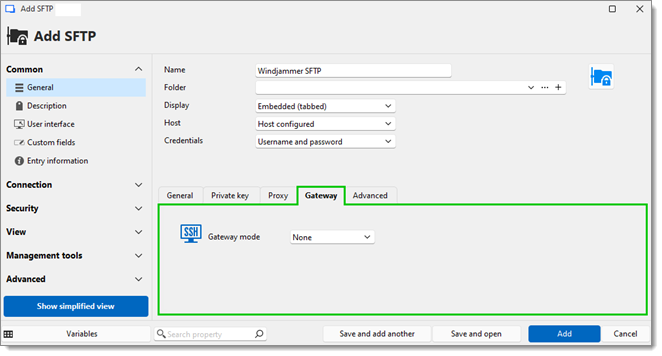
| SETTING | DESCRIPTION |
|---|---|
| Gateway mode | The Custom mode lets you configure a gateway. The Linked mode picks from an already existing SSH gateway. |
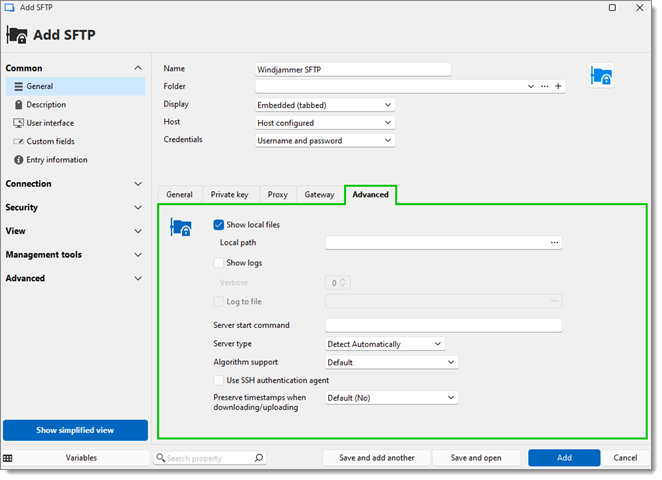
SETTINGS | DESCRIPTION |
|---|---|
Show local files | Display the files of the local directory. |
Local path | The path of the local directory. |
Show logs | Enable logs for the SFTP session. |
Verbose | This will set how in-depth logs are (only available for the Event mode). |
Log to file | Choose a path for the logs. |
Server start command | Command to execute when starting the server. |
Server type | Choose a server type between:
|
Algorithm support | Choose which algorithms to support in the SFTP session. |
Use SSH authentication agent | Uses SSH authentication agent which is currently open on your machine (including the Remote Desktop Manager SSH key agent). |
Preserve timestamps when downloading/uploading | Preserve the timestamps of downloading/uploaded files and folders. |