Follow this procedure to configure and launch secure remote sessions through a VPN or Devolutions Gateway in Remote Desktop Manager.
You must first create a VPN entry, then do the following:
Select the RDP entry.
Go in the properties of your RDP entry, under VPN/Tunnel/Gateway.
Set Connect to Always connect.
Set Type to VPN link.
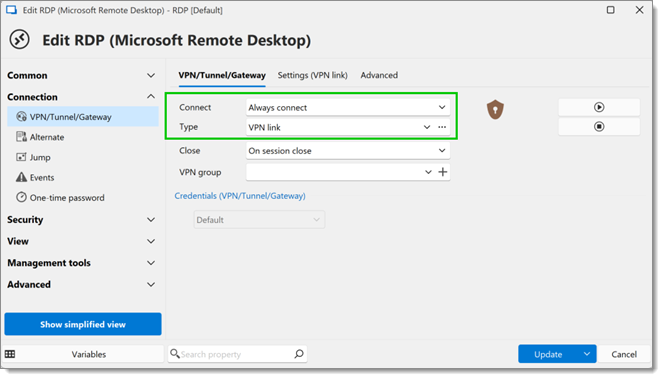
Go under the Settings (VPN link) tab at the top.
Use the ellipsis (...) button to select the VPN entry you have created.
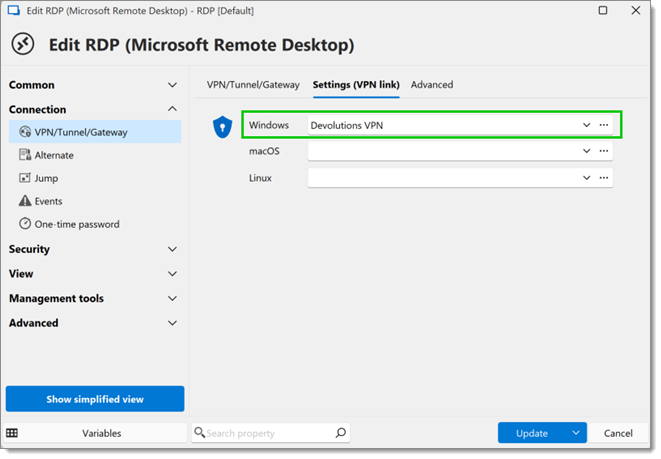
Click Update to save and close the window.
Launch your RDP entry which will first open the VPN you have configured to establish the connection.
You must first install Devolutions Gateway, then do the following:
Select the RDP entry.
Go back in the properties of your RDP entry, under VPN/Tunnel/Gateway.
Set Type to Devolutions Gateway.
Go under the Settings (Devolutions Gateway) tab at the top.
Use the ellipsis (...) button to select the Devolutions Gateway.
Click Update to save and close the window.
Launch the RDP entry, which will first open the Devolutions Gateway to establish the connection.
Youtube- RDM Quick Tip - Launch remote sessions via a VPN or a Devolutions Gateway