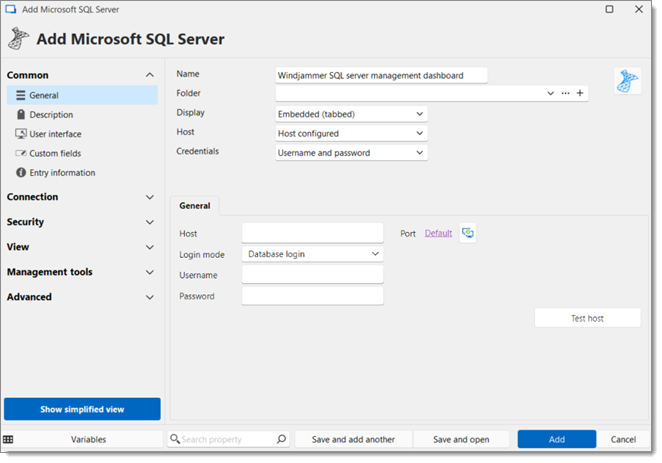A Microsoft SQL server entry act as a dashboard for SQL databases directly within Remote Desktop Manager, thus eliminating the need to install Microsoft’s SQL Server Management Studio (SSMS). The following actions are supported:
Running SQL queries
Listing databases
Create/delete a database
Listing tables, viewing contents, and editing
Start/stop/restart SQL Server service
Manage logins; create, edit, delete, and reset passwords
Manage roles
View logs
Manage agent and jobs
To create a Microsoft SQL server entry, right-click in the Navigation pane and select New entry or click on the New entry button located in the content area (+ icon). Then, head over to the Remote management section, and select the Microsoft SQL server entry.

This straightforward entry has only a few required fields. First, enter a Name, then specify the Host and choose whether to enter the SQL server credentials manually or automatically with integrated security.