The command palette in SSH sessions provides a convenient method for executing terminal commands. These terminal commands are stored as Terminal command entries and can be created in a shared, user, or system vault.
Choose the appropriate vault to save the Terminal command entry in.
-
Shared vault: Terminal command entries saved here will be accessible from any SSH session in a shared vault and will also include Terminal command entries from the system vault.
-
User vault: Terminal command entries saved here are personal and accessible only from SSH sessions in the user vault. Additionally, if the Allow system vault in user vault is enabled (ribbon of Remote Desktop Manager - Administration - System settings - user vault), Terminal command entries from the system vault will also be available.
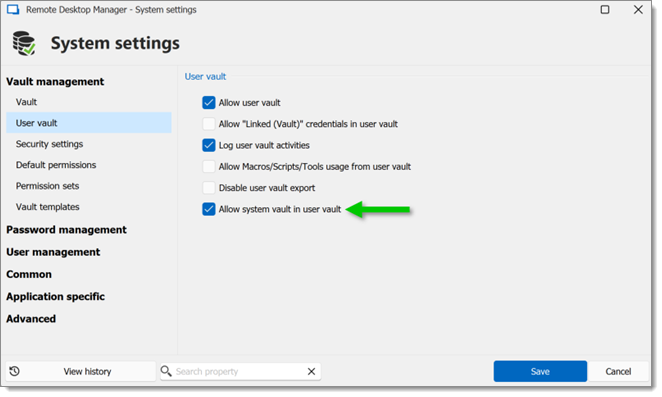
Allow system vault in user vault -
System vault: Terminal command entries saved here are globally accessible to administrators.
Add a new entry in Remote Desktop Manager.
Select Terminal command under the Macro/Script/Tool section.
Configure the Terminal command entry.
Click add to save the entry.
-
Open an SSH session in Remote Desktop Manager.
-
Use the Execute command from palette button.
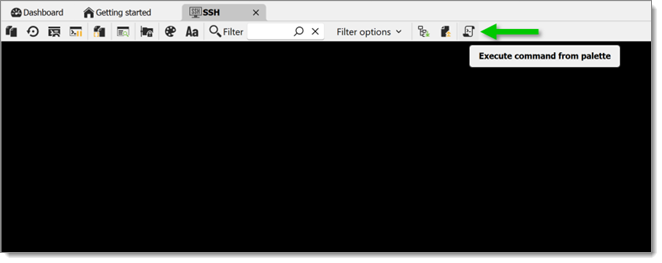
Execute command from palette -
The Execute command from palette window opens.
-
Enter the Terminal command entry name in the search field.
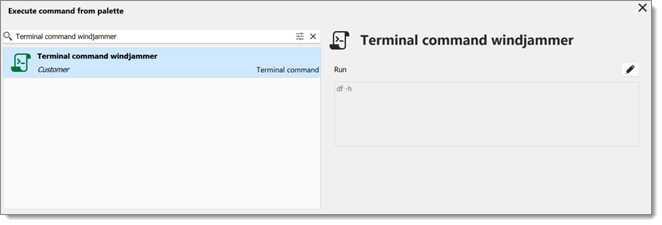
Enter the Terminal command entry -
Click the command to run it in the SSH session.