In Remote Desktop Manager, you can manage two or more active SSH sessions with Broadcast actions to send commands on all the sessions at the same time.
An upgraded database, by an administrator, might be required.
Open at least two SSH sessions.
Right-click on any SSH tab, click Broadcast input, then Add to broadcast to add one SSH session.

You can also select all the SSH sessions in the list by clicking Manage broadcast.
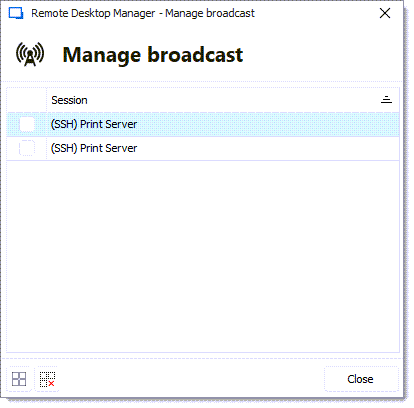
You can now broadcast commands on all the sessions at the same time.
To remove a session from the broadcast, you can either bring the Manage broadcast window to uncheck the session, or on the specific SSH tab, right-click to bring the menu, click Broadcast input, then Remove from broadcast.
The actions described above are available in the ribbon of Remote Desktop Manager under Actions.
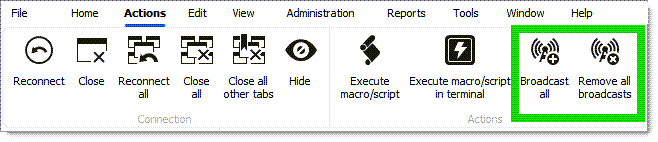
| Broadcast all | Behavior |
|---|---|
| No existing broadcast entry | Adds all entries to the broadcast. |
| Existing broadcast entry/entries | Adds any entry not currently broadcasted. |
| View switching | If enabled, switches to a pre-configured view. |
| Remove all broadcasts | Behavior |
|---|---|
| Remove | Removes all entries from the broadcast if any are currently broadcasting. |
In Remote Desktop Manager macOS, you can manage two or more active SSH sessions with Broadcast actions to send commands on all the sessions at the same time.
An upgraded database, by an administrator, might be required.
Open at least two SSH sessions.
Right-click on any SSH tab, click Broadcast input, then Add to broadcast to add one SSH session.
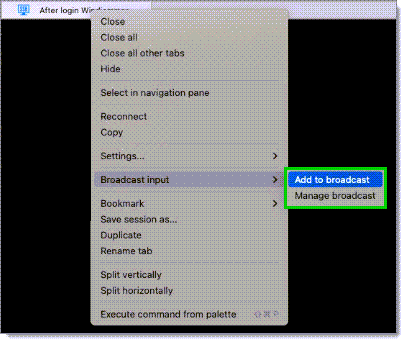
You can also select all the SSH sessions in the list by clicking Manage broadcast.
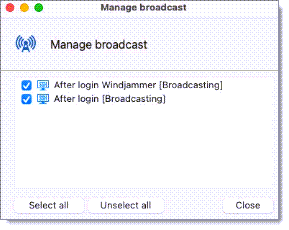
You can now broadcast commands on all the sessions at the same time.
To remove a session from the broadcast, you can either bring the Manage broadcast window to uncheck the session, or on the specific SSH tab, right-click to bring the menu, click Broadcast input, then Remove from broadcast.
The actions described above are available in the ribbon of Remote Desktop Manager under Actions.

| Broadcast all | Behavior |
|---|---|
| No existing broadcast entry | Adds all entries to the broadcast. |
| Existing broadcast entry/entries | Adds any entry not currently broadcasted. |
| View switching | If enabled, switches to a pre-configured view. |
| Remove all broadcasts | Behavior |
|---|---|
| Remove | Removes all entries from the broadcast if any are currently broadcasting. |