Remote Desktop Manager has an excellent support for running under a Remote Desktop Services environment. A master configuration file can be created to distribute settings for all new users of the system or even to update existing users' configurations.
Make sure to follow Microsoft's recommendations regarding RDS environment setup as default Windows installations severely limit performance.
Each user must have a unique application data folder (roaming profiles or similar technologies). Remote Desktop Manager saves some user preferences on the local configuration file. The folder can be wiped out whenever the user logs out of the Windows Session, but it must be accessible for the duration of Remote Desktop Manager execution.
-
Follow the installation procedure for all users. This ensures that the Microsoft Installer Database contains all the information needed for all the user profiles of the host.
-
After installing Remote Desktop Manager, configure your preferences. It is recommended to go through all the options to find the set of options that you wish to distribute. The data sources deserve special attention since it is much better when they are configured by an administrator. You may even take the opportunity to lock the data sources to protect against any modification by the users. See Lock a data source for more information.
When using advanced data sources, it is critical that each user has their own account to authenticate against the data source. This enables effective logging methods, proper session security, and user-based features.
Redistributing a data source registration should follow one of the following patterns:
The data source is configured to always ask the username and password.
You are using integrated security against SQL Server.
You use environment variables for the username and require the password (we recommend %USERDOMAIN%\%USERNAME% or %USERDNSDOMAIN%\%USERNAME%).
Do not enable the options to include Devolutions Account credentials as well as any data source that contains saved credentials while also enabling Include data source credentials.
-
When running Remote Desktop Manager under a Remote Desktop Services environment, it is best to tweak the parameters of the RDP entries to use as few resources as possible, thus improving the startup performance of the application.
To further improve the Remote Desktop Manager startup performance, consult solution #3 of the Startup performance article.
To limit the memory consumption of RDP entries, refer to RDP sessions memory tuning.
-
Once Remote Desktop Manager is configured, click on File – Settings – Export options. This will allow you to choose exactly the data sources to include, as well as the various categories of settings. Please refer to Export options for further details. Save the file with the name default.cfg.
-
Move the default.cfg file in the default installation folder of Remote Desktop Manager (
C:\Program Files\Devolutions\Remote Desktop Manager).
Remote Desktop Manager will automatically choose the newest file between remotedesktopmanager.cfg and default.cfg in the Local AppData folder.
Whenever a new user creates a profile on the system, Remote Desktop Manager detects the presence of the default.cfg file and uses it as a template to create the user's configuration file.
There is a group policy to automatically force the new configurations. See Apply policies to find out how to deploy the Force the loading of the default.cfg file policy.
If the user chooses to ignore the new configuration file when presented with the dialog below, they will not be offered the choice until the default.cfg file is modified.
Whenever Remote Desktop Manager is started and it detects a new default.cfg file, the following dialog will appear:
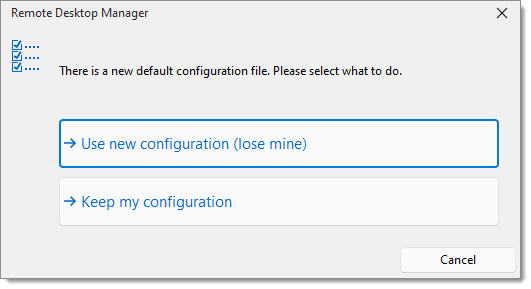
By selecting Use new configuration (lose mine), the user's configuration is simply overwritten. Keep my configuration retains the user's configuration and ignores the new default file.