Data sources are at the heart of Remote Desktop Manager, acting as containers for entries.
Use Ctrl+Space to easily search through vaults, entries, tabs, and data sources.
A data source can be a local file or a database (either local or shared). Multiple data sources can be managed at the same time as seen below.
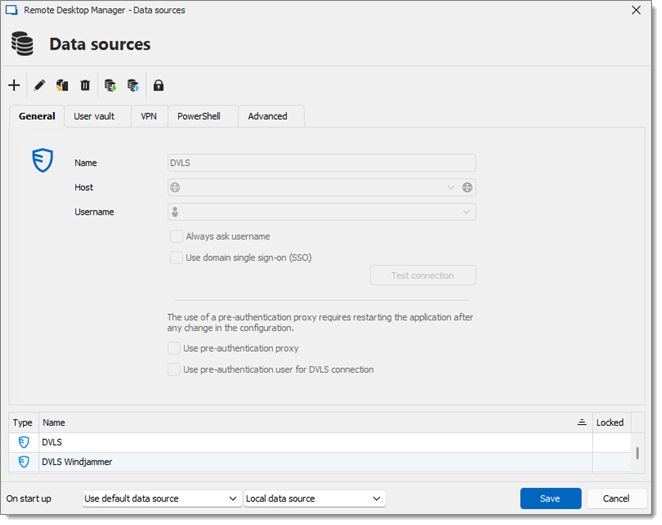
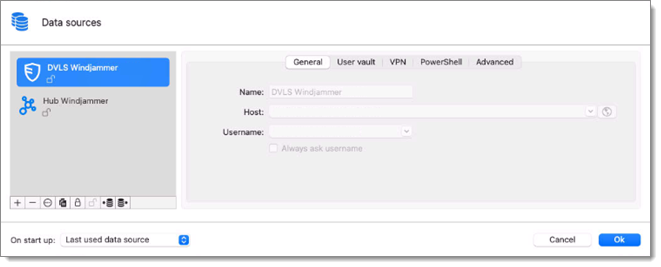
Please consult Create a data source for more information.
Multiple data sources can be configured, but there can only be one data source active at a time. Switch from one data source to another by using the data source drop-down list.
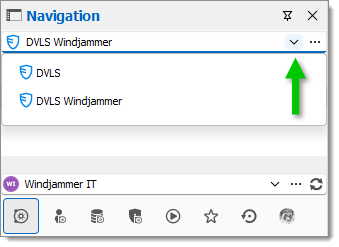
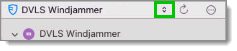
You may assign a data source to open automatically when Remote Desktop Manager starts.
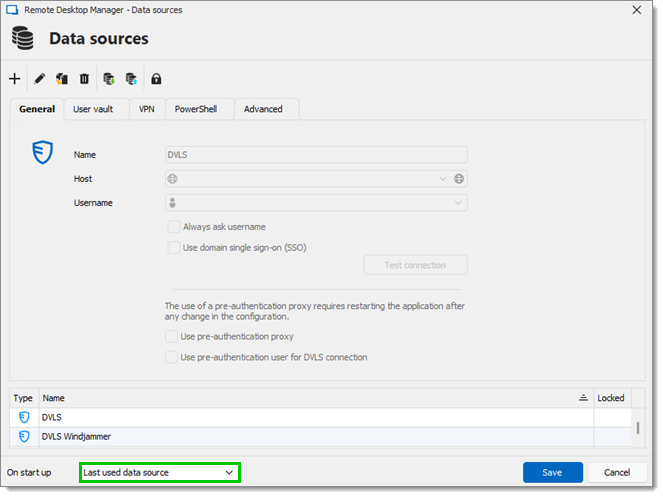
| OPTION | DESCRIPTION |
|---|---|
| Use default data source | Select the data source to connect to when the application starts. |
| Last used data source | Connect to the last used data source. |
| Prompt for data source | Prompt the user to for a data source to connect to. |
Advanced data sources can manage a lot more settings related to the database and security. Those settings are saved directly in the database. For more information, please consult System settings.