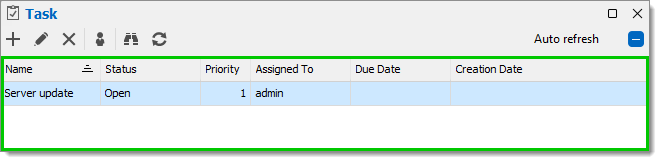The Task feature is similar to Task list, but it applies only to the selected entry. Tasks are available from the context menu Window – Task.
This feature is only available for the following data sources: Devolutions Server, Azure SQL, SQL Server, and SQLite.
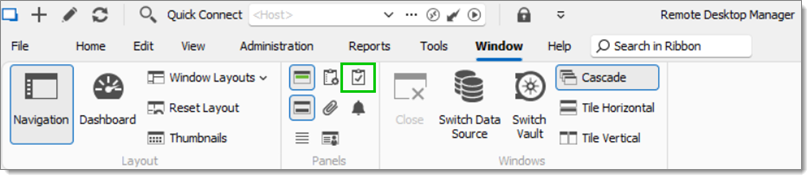
Create tasks to keep track of the work that needs to be done per entry. You can Add, Edit, and Delete a task using the corresponding icons. It is also possible to Assign a User to a task, apply a Filter and Refresh the page. The refresh can be done automatically by checking the Auto refresh box.
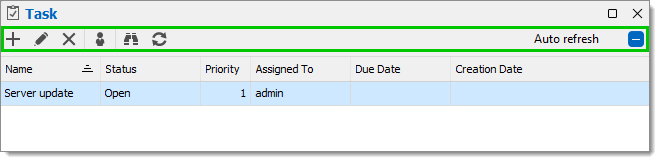
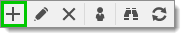
For more information on how to create a task, see Task List.
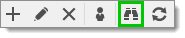
Clicking on the Filter icon opens a window that allows you to filter the tasks in the entry by Due Date, Status or Username.
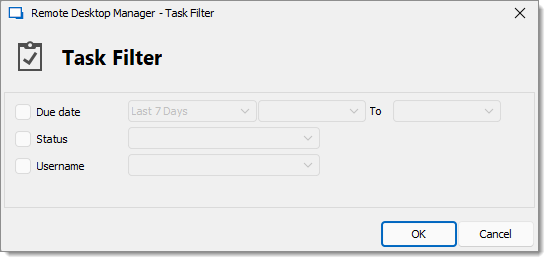
The information available is as follows: Name, Status, Priority, Due Date, Creation Date and Assigned To. For more details about this information, please refer to Task List.